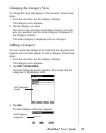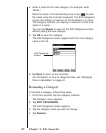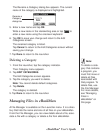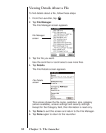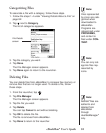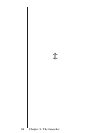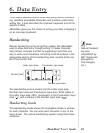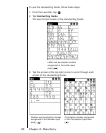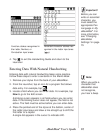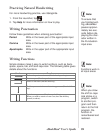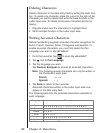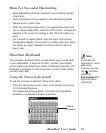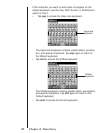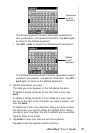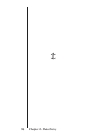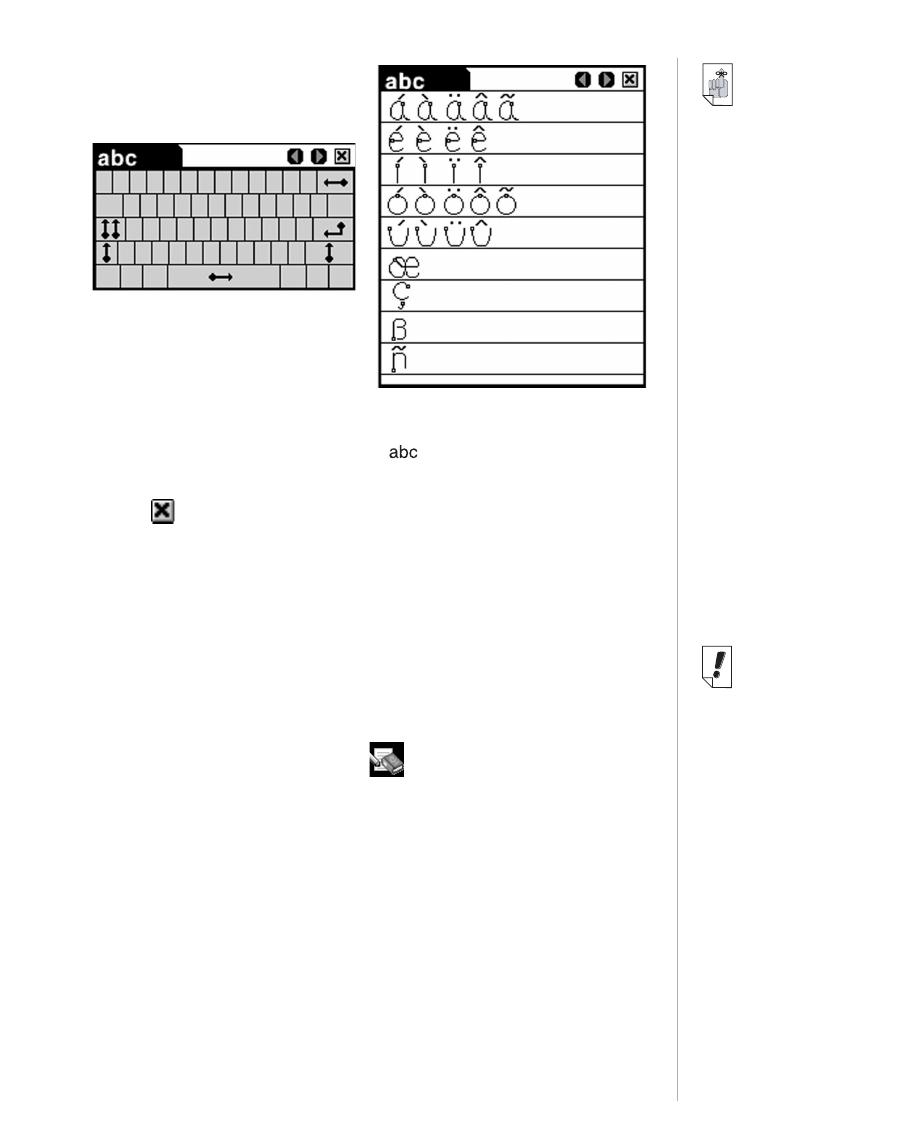
87
eBookMan
®
User’s Guide
4. Tap to exit the Handwriting Guide and return to the
Launcher.
Entering Data With Natural Handwriting
Entering data with natural handwriting takes some practice.
Follow these steps to enter a sentence in the
Memo Book
.
1. Remove your stylus from the back of your eBookMan.
2. From the Launcher, tap an icon for a program that allows
data entry. For example, tap .
3. Locate a field where you can enter data. For example, tap
New to go to the Edit screen.
A blinking cursor appears in all fields where you can enter
data. If the blinking cursor does not appear, the field is not
active. The field must be active before you can enter data.
4. Place the pointed end of the stylus at the bottom, center of
the Letter input area and draw a line straight up to shift the
first letter to a capital.
A single dot appears in the cursor to indicate shift.
Function strokes recognized in
the Letter, Number, or
Punctuation input areas.
Accented character strokes rec-
ognized in the Letter input area
().
Note:
When you write a
character that
eBookMan does
not recognize,
you hear a beep.
Important!
Before you can
write an accented
character, you
must select the
appropriate Pen
Language in
My
eBookMan
®
. For
more information,
see "Changing
eBookMan
Settings
”
on page
70.