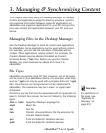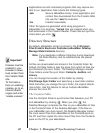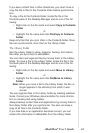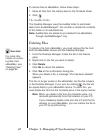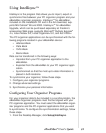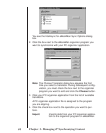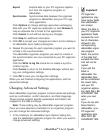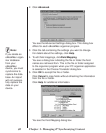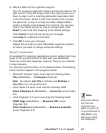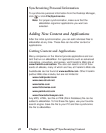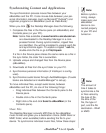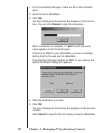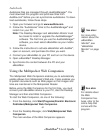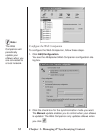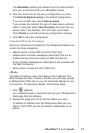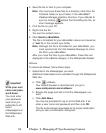6. Map the fields for the organizer program.
Your PC organizer application fields are bold and listed in the
right column. Click and drag a field in the right column up or
down to align it with a matching eBookMan application field
in the left column. Select a field, then double-click or press
the space bar to map or unmap the fields. Mapped fields
contain a double arrow between the columns. You can also
click in the middle column to map or unmap fields. Click
Reset to return the field mapping to the default settings.
Click Cancel to exit without saving your changes.
Click Help for additional information.
7. Click OK to save your changes.
Repeat this process for each eBookMan organizer program
for which you want to change advanced settings.
Special Considerations
All available PC organizer applications contain default field map-
pings for the synchronization of data with your eBookMan.
There are some field mappings, however, that you are required
to map manually.
For accurate synchronization in the Address Book, the following
fields must be mapped in the programs below.
• Microsoft
®
Outlook
®
users must map the following fields:
Title (eBookMan) ↔ Profession (Outlook)
Note: By default, Job Title in Outlook and Birthday in
eBookMan are not synchronized.
• Lotus Notes 5.0 users must map the following fields:
Home Telephone 2 (eBookMan) ↔ Home Fax (Lotus Notes
5.0)
• Lotus Organizer 5.0 users must map the following fields:
WWW Page (eBookMan) ↔ Business URL (Lotus
Organizer 5.0)
Work Telephone 2 (eBookMan) ↔ Business Assistant
(Lotus Organizer 5.0)
47
eBookMan
®
User’s Guide
Note:
Personal informa-
tion from an
organizer pro-
gram on your PC
is synchronized to
eBookMan only
after you config-
ure Intellisync.