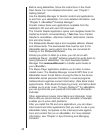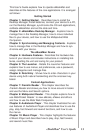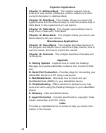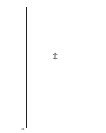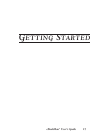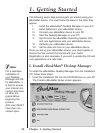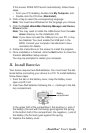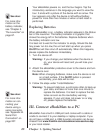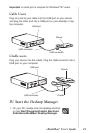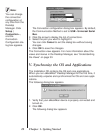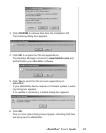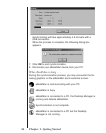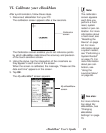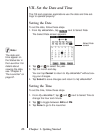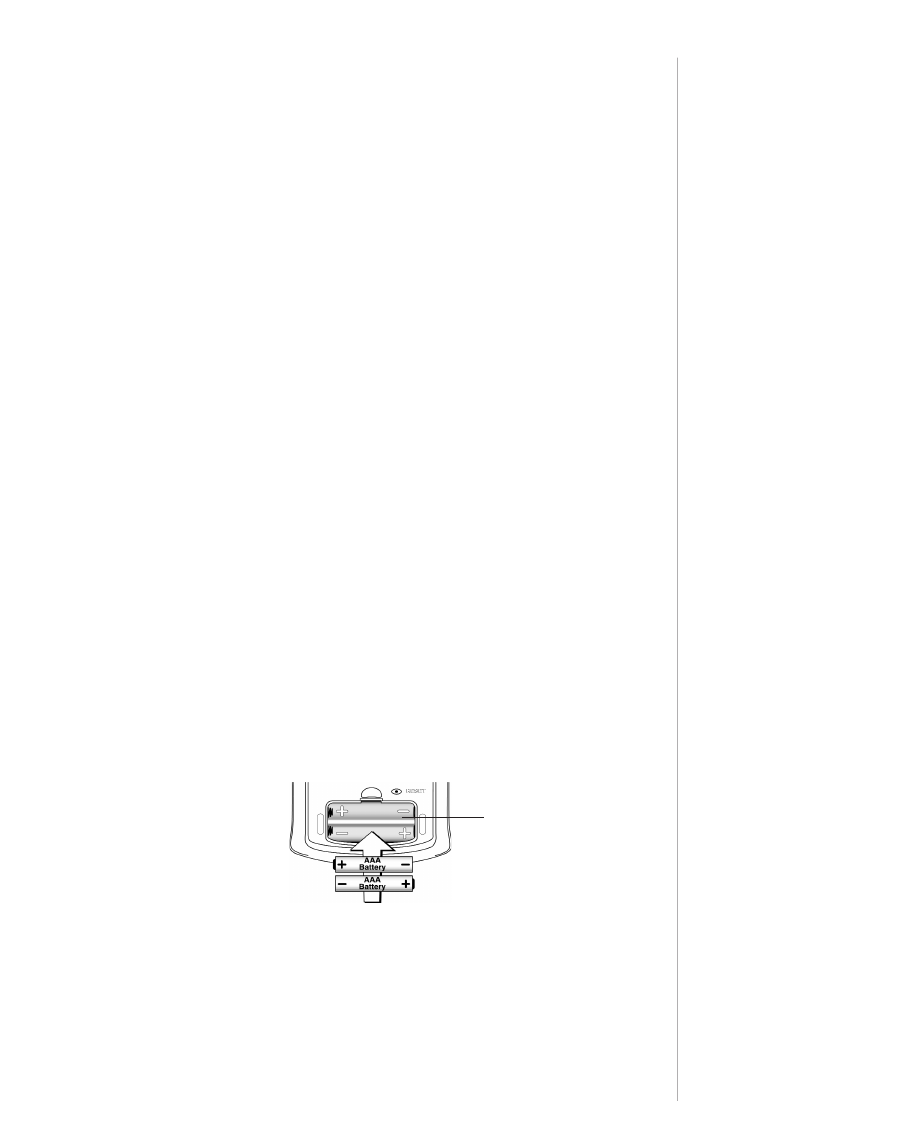
eBookMan
®
User’s Guide 19
If this screen DOES NOT launch automatically, follow these
steps.
• From your PC desktop, double-click My Computer, and
• Double-click the CD drive (EbmInstall).
2. Click a flag to select the corresponding language.
Note: You must have Windows for the language you choose.
3. Click the Install eBookMan Desktop Manager and Device
Drivers button.
Note: You may need to install the USB drivers from the usb-
driver directory on the Installation CD.
Note: If you have not used the USB port on your PC, it may
be disabled. You must enable the USB port in the
BIOS. Consult your computer manufacturer’s docu-
mentation for details.
4. Follow the instructions on the screen to install the program.
5. Once installation is finished, click the Exit button to close the
Franklin eBookMan Setup screen.
You may be prompted to restart your computer.
II. Install Batteries
Your device requires two AAA batteries. You must insert the bat-
teries before connecting your device to a PC. To install batteries,
follow these steps.
1. Push the tab on the battery cover, snap the battery cover
open and lift it off.
2. Insert two AAA batteries following the +/- markings in the bat-
tery compartment.
In the upper half of the compartment, the positive (+) end of
the battery (the end with the bump) goes against the spring.
In the bottom half of the compartment, the negative (-) end of
the battery (the flat end) goes against the spring.
3. Replace the battery cover.
Battery
compartment