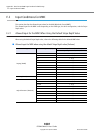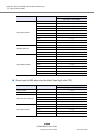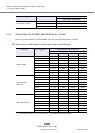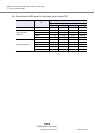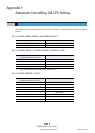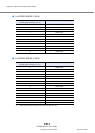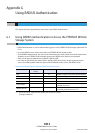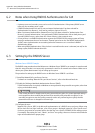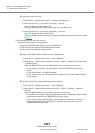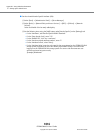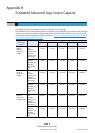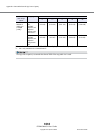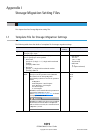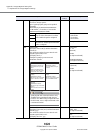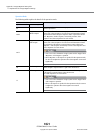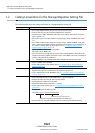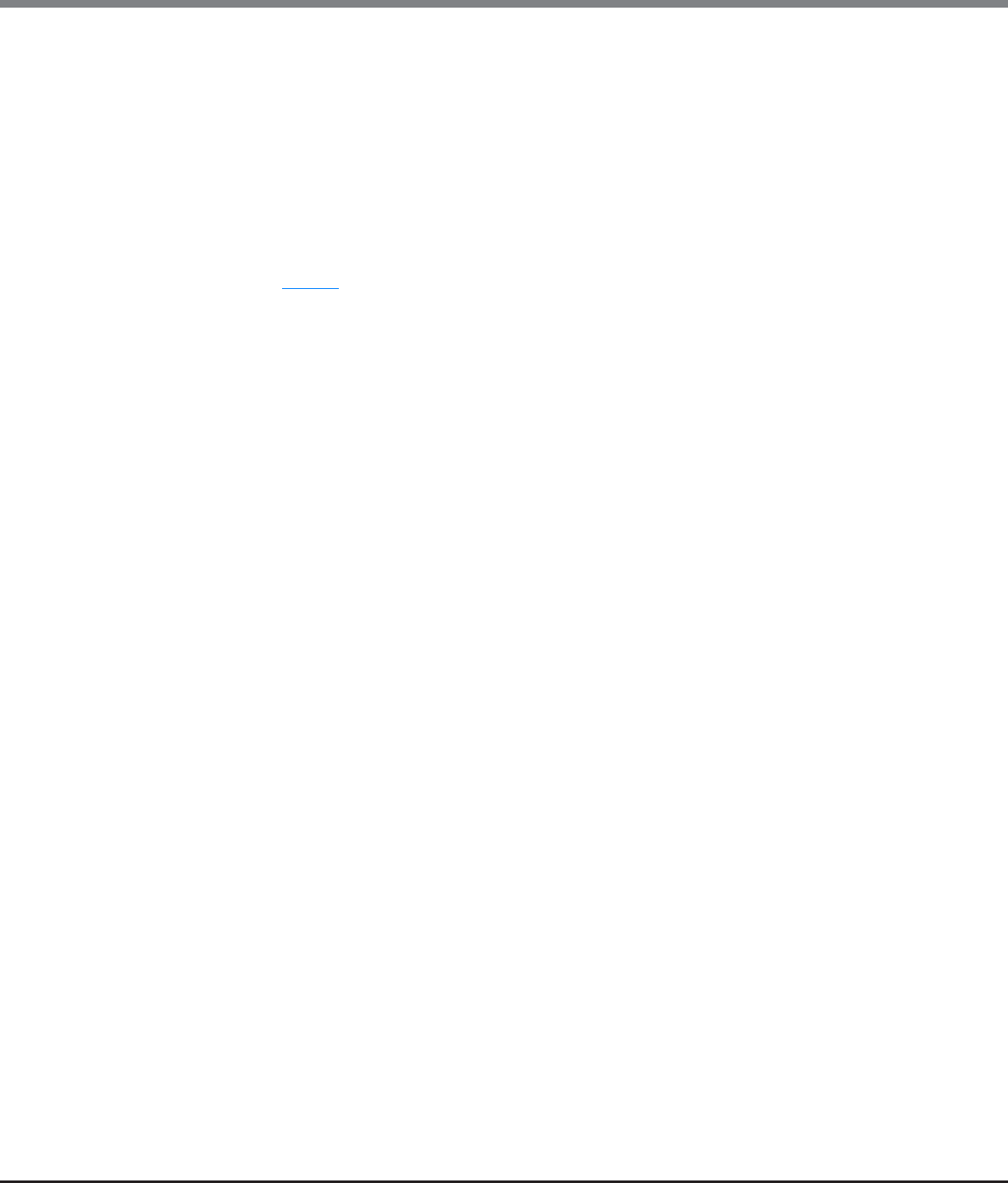
Appendix G Using RADIUS Authentication
G.3 Setting Up the RADIUS Server
ETERNUS Web GUI User’s Guide
Copyright 2013 FUJITSU LIMITED P2X0-1090-10ENZ0
1015
● Create Users and User Groups
(1)Select [Start] → [Administrative Tools] → [Computer Management].
(2)Select [System Tools] → [Local Users and Groups] → [Users].
Right-click [Users] and select [New User].
Create an ETERNUS DX Disk storage system login user as the [New User].
(3)Select [System Tools] → [Local Users and Groups] → [Groups].
Right-click [Groups] and select [New Group].
Create an ETERNUS DX Disk storage system group as the [New Group] and add the user created
in Step (2)
.
(4)Set the Network Policy and Access Services
The following three steps must be performed:
- Register the ETERNUS DX Disk storage system as a RADIUS client
- Set the accessible user group and the authentication method
- Set the role with Vendor Specific Attribute (VSA)
● Register the ETERNUS DX Disk storage system as a RADIUS client
(1)Select [Start] → [Administrative Tools] → [Server Manager].
(2)Select [Roles] → [Network Policy and Access Services] → [NPS] → [RADIUS Clients and Servers]
→ [RADIUS Clients].
Right-click [RADIUS Clients] and select [New RADIUS Client], and set the various items.
• For the "Address (IP or DNS)", set the IP address of the client ETERNUS DX Disk storage
system.
• For the "Vendor name", set "RADIUS Standard".
• For the "Shared secret", set the shared key that is registered on the client ETERNUS DX Disk
storage system.
● Set the Accessible User Group and the Authentication Method
(1)Select [Start] → [Administrative Tools] → [Server Manager].
(2)Select [Roles] → [Network Policy and Access Services] → [NPS] → [Policies] → [Network
Policies].
Right-click [Network Policies], select [New], and set the various items.
• Click "Add" in the "Conditions" tab and add "Windows Groups". For "Windows Groups", add the
group that was created for the ETERNUS DX Disk storage system.
• For the "secure authentication methods", check "Encryption authentication (CHAP(C))" or
"Unencrypted authentication (PAP,SPAP)(S)". Select the same setting as is set on the
ETERNUS DX Disk storage system.