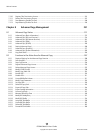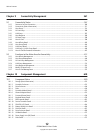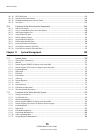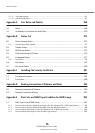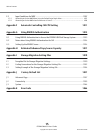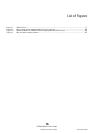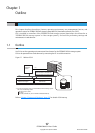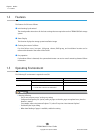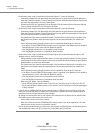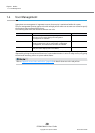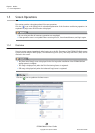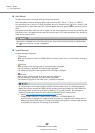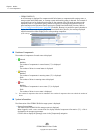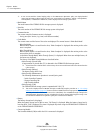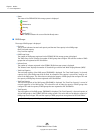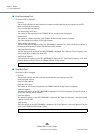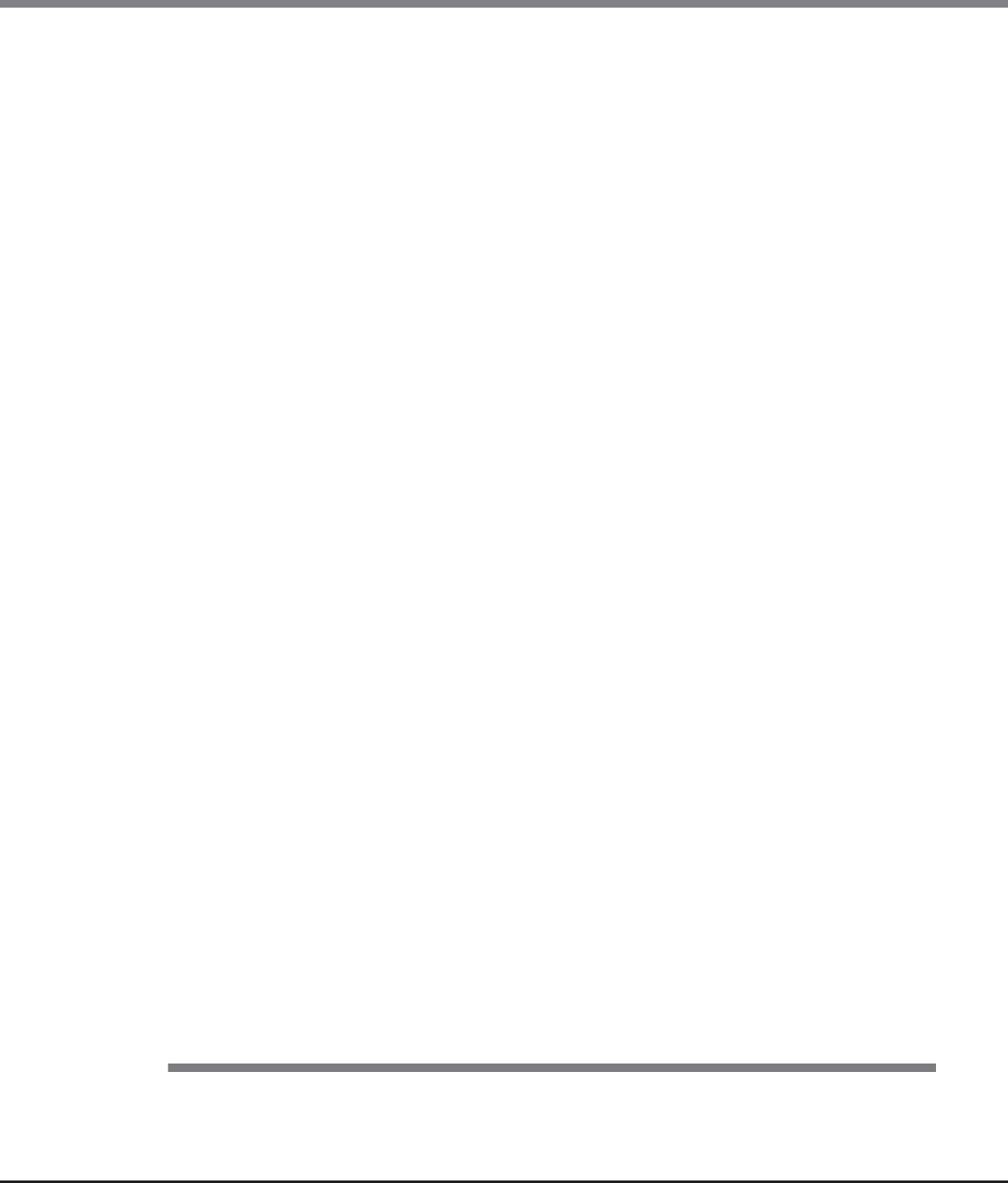
Chapter 1 Outline
1.3 Operating Environment
ETERNUS Web GUI User’s Guide
Copyright 2013 FUJITSU LIMITED P2X0-1090-10ENZ0
19
• Furthermore, when using GUI with Microsoft Internet Explorer 7.0, note the following:
- [Automatic prompting for file downloads] and [Allow websites to open windows without address or
status bars] must be enabled. Click the [Custom Level] button under the Internet Options Security tab
and select the radio buttons for both of these items.
- [Show friendly HTTP error messages] must be disabled. Click the Internet Options Advanced tab and
clear the [Show friendly HTTP error messages] checkbox.
• Furthermore, when using GUI with Microsoft Internet Explorer 8.0, note the following:
- [Automatic prompting for file downloads] and [Allow websites to open windows without address or
status bars] must be enabled. Click the [Custom Level] button under the Internet Options Security tab
and select the radio buttons for both of these items.
- The SmartScreen Filter function must be disabled. If the SmartScreen Filter function is enabled, click
the [Custom Level] button under the Internet Options Security tab and disable [Use SmartScreen
Filter].
- Set the following items for [Display intranet sites in Compatibility View] under the Tools tab.
• If an address for the ETERNUS DX Disk storage system is registered in the [Websites you've added to
Compatibility View.] field, select and then delete the address
• Clear the [Display intranet sites in Compatibility View] checkbox
• Clear the [Display all websites in Compatibility View] checkbox
• Furthermore, when using GUI with Microsoft Internet Explorer 9.0 or Microsoft Internet Explorer 10.0
(desktop version), note the following:
- [Allow websites to open windows without address or status bars] must be enabled. Click the [Custom
Level] button under the Internet Options Security tab and select the [Allow websites to open windows
without address or status bars] radio button.
- The SmartScreen Filter function must be disabled. If the SmartScreen Filter function is enabled, click
the [Custom Level] button under the Internet Options Security tab and disable [Use SmartScreen
Filter].
- Set the following items for [Display intranet sites in Compatibility View] under the Tools tab.
• If an address for the ETERNUS DX Disk storage system is registered in the [Websites you've added to
Compatibility View.] field, select and then delete the address
• Clear the [Display intranet sites in Compatibility View] checkbox
• Clear the [Display all websites in Compatibility View] checkbox
- When using SSL (https), note the following:
• On the Internet Options Advanced tab, scroll to Security, and select [Use SSL3.0] or [Use TLS1.0].
• On the Internet Options Advanced tab, scroll to Security, and clear the [Do not save encrypted pages
to disk] checkbox.
• If the PC and the ETERNUS DX Disk storage system belong to a different network and the transfer rate
setting for each network does not match, the retransmission of packets occur more frequently and the
operation screen for GUI may take more time to display.
By setting the same transfer rate for each network, the retransmission of packets can be reduced. Note
the following points when setting the transfer rate:
- Set the same transfer rate for each network
- When the transfer rate for the ETERNUS DX Disk storage system is not "Auto-negotiation", the same
transfer rate must also be set for the network switches
• Do not use the standard buttons of each browser (for example, the [Back] button, the [Forward] button,
and the [Refresh] button), the [F5] (refresh) key, or the [Back Space] (back) key.