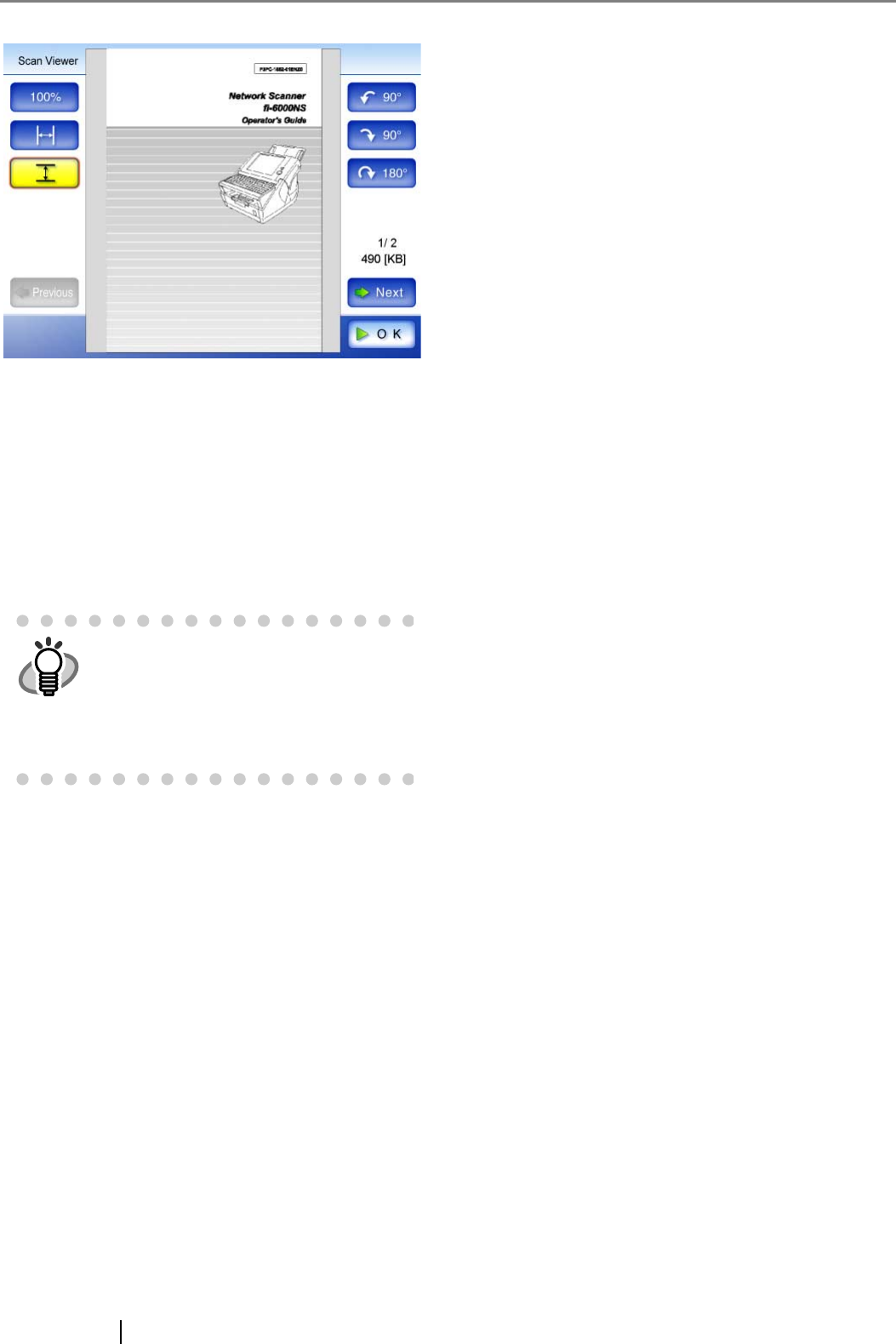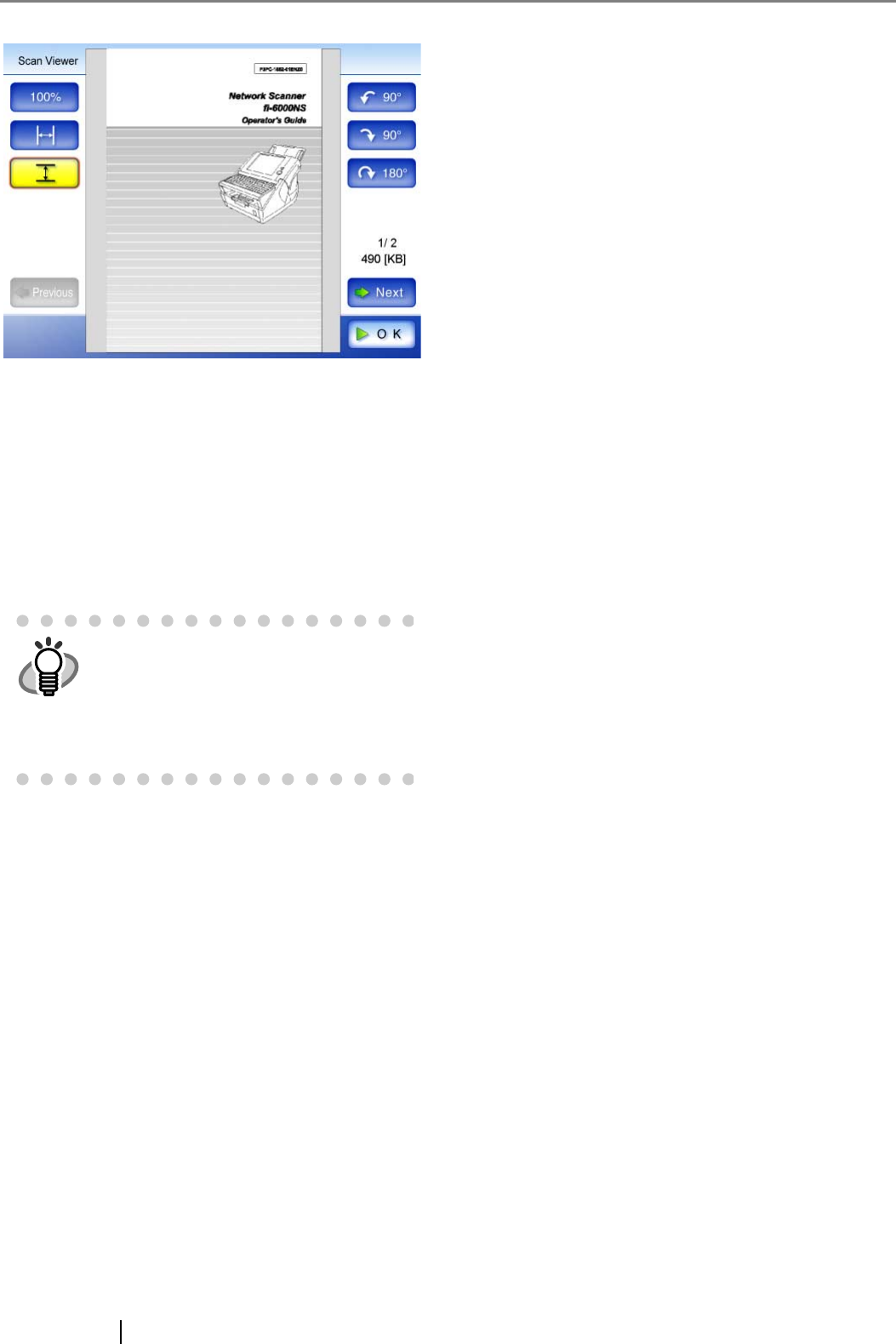
12
7. Check the scanned data.
8. Press the [OK] button.
⇒ The "Maintenance" screen is shown again.
■
If Scanning Completes
Successfully
Continue with the setting procedures described in
Chapter 1 of the "Network Scanner fi-6000NS
Operator's Guide".
■
If Scanning does not Complete
Successfully
If the top cover is open
• Message
Top cover may be open. Close the top cover,
reload the documents and try again.
• Action
Click the [OK] button on the error dialog to
return to the "Maintenance" screen. Close the
top cover, and try the scan test again.
If no document is loaded
• Message
Document not found. Load a document into the
ADF, making sure the side guides are adjusted
correctly and try again.
• Action
Click the [OK] button on the error dialog to
return to the "Maintenance" screen. Load a
document, and try the scan test again.
If a multifeed is detected
• Message
Feed Error: Document(s) may not match the set
paper size, ADF may have grabbed more than
one sheet, or documents may not be suitable for
scanning. Remove the documents from the ADF,
check them and try again. If problem persists,
consult the manual.
• Action
Click the [OK] button on the error dialog to
return to the "Maintenance" screen. Remove the
document for which multifeed was detected, and
try the scan test again.
If a paper jam occurs
• Message
Paper jam has occurred. Remove the documents
from the ADF and try again.
• Action
Click the [OK] button on the error dialog to
return to the "Maintenance" screen. If the "Scan
Viewer" screen appears with partially scanned
data, just click the [OK] button. Remove any
unscanned documents from the ADF. Open the
scanner's top cover, remove the jammed
document from the scanner, and close the
scanner's top cover. From the "Maintenance"
screen, try the test scan again.
If a USB cable becomes disconnected
• Message
Scanner initialization has failed. Try turning the
power off and back on again. The administrator
should contact the FUJITSU scanner dealer or
an authorized FUJITSU scanner service provider
for help.
• Action
Click the [OK] button on the error dialog to
return to the "Maintenance" screen. Check that
all cables are firmly connected, and try the scan
test again.
If an error occurs
• Message
An error has occurred. Try turning the power off
and back on again. The administrator should
contact the FUJITSU scanner dealer or an
authorized FUJITSU scanner service provider
for help.
• Action
Click the [OK] button on the error dialog to
return to the "Maintenance" screen. Contact your
FUJITSU scanner dealer or an authorized
FUJITSU scanner service provider.
HINT
System settings or user data can be
backed up from [Maintenance], [User Data
Store] or [System Settings File]. This can
only be performed via Web interface.
Backup should be performed regularly.
For more details, refer to the "Network
Scanner fi-6000NS Operator's Guide".