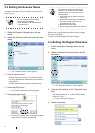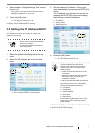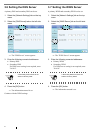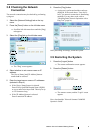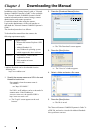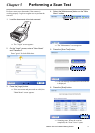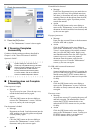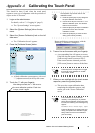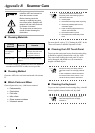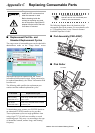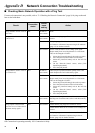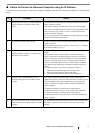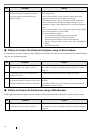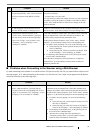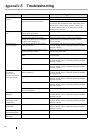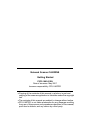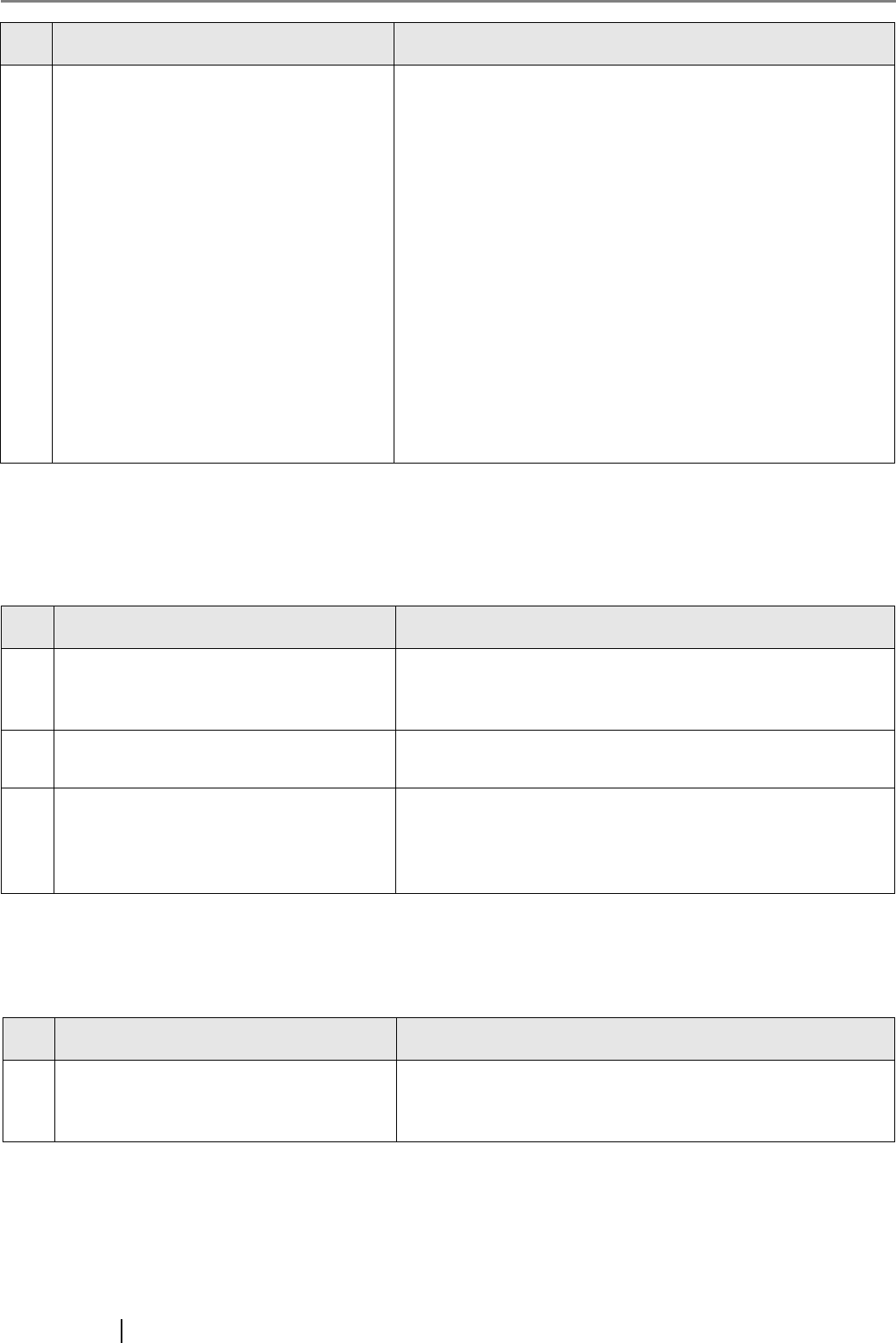
18
■ Failure to Connect to a Remote Computer using its Server Name
If connection to a remote computer using a FQDN is not possible even after the server name has been checked using a
ping test, try the following steps:
■ Failure to Connect to the Scanner using a Web Browser
If the login screen does not appear after the scanner's URL is specified in the web browser, try the following steps:
6 The network link speed/duplex mode for the
scanner and remote computer are invalid, or
Auto-Negotiation is not supported by the
remote computer.
For this scanner, the default [Link Speed/Duplex Mode] setting is
"Auto-Negotiation".
On the "Network Status" screen, match the scanner and remote
computer's network link speed/duplex mode settings.
If the problem persists in spite of having set both the scanner and
remote computer's network link speed/duplex settings to "Auto-
Negotiation", change "Auto-Negotiation" to a fixed mode and check
again.
On the "Network Status" screen, change [Link speed / Duplex mode]
from "Auto-Negotiation" to a fixed mode.
This can be changed as follows:
1. Select the [Network Settings] tab on the top menu.
2. Press the [Down] button on the left side menu.
3. Select the [Network Status] tab on the left side menu.
4. On the "Network Status" screen, select [Link Speed/Duplex
Mode].
5. Press the [OK] button.
No. Problem Action
1 Same as in "Failure to Connect to a Remote
Computer using its IP Address" (page 17).
Check if a network connection is possible by trying the same solution
for "Failure to Connect to a Remote Computer using its IP Address"
(page 17).
2 The scanner's DNS server or WINS server
settings are invalid.
Check that the DNS and WINS server settings are correct.
3 The DNS server or WINS server is not
functioning normally, or there is an error with
the DNS or WINS server network connection.
Ping the DNS and WINS servers to check they are functioning
normally.
If the DNS or WINS server is not functioning, request the network
administrator to check its status.
No. Problem Action
1 Same as in "Failure to Connect to a Remote
Computer using its IP Address" (page 17).
Check if a network connection is possible by trying the same solution
for "Failure to Connect to a Remote Computer using its IP Address"
(page 17).
No. Problem Action