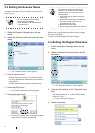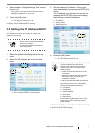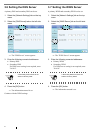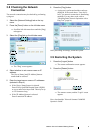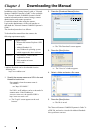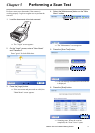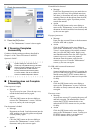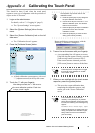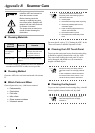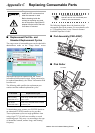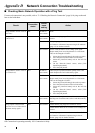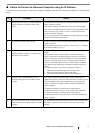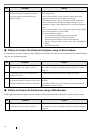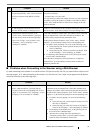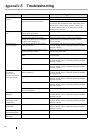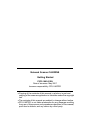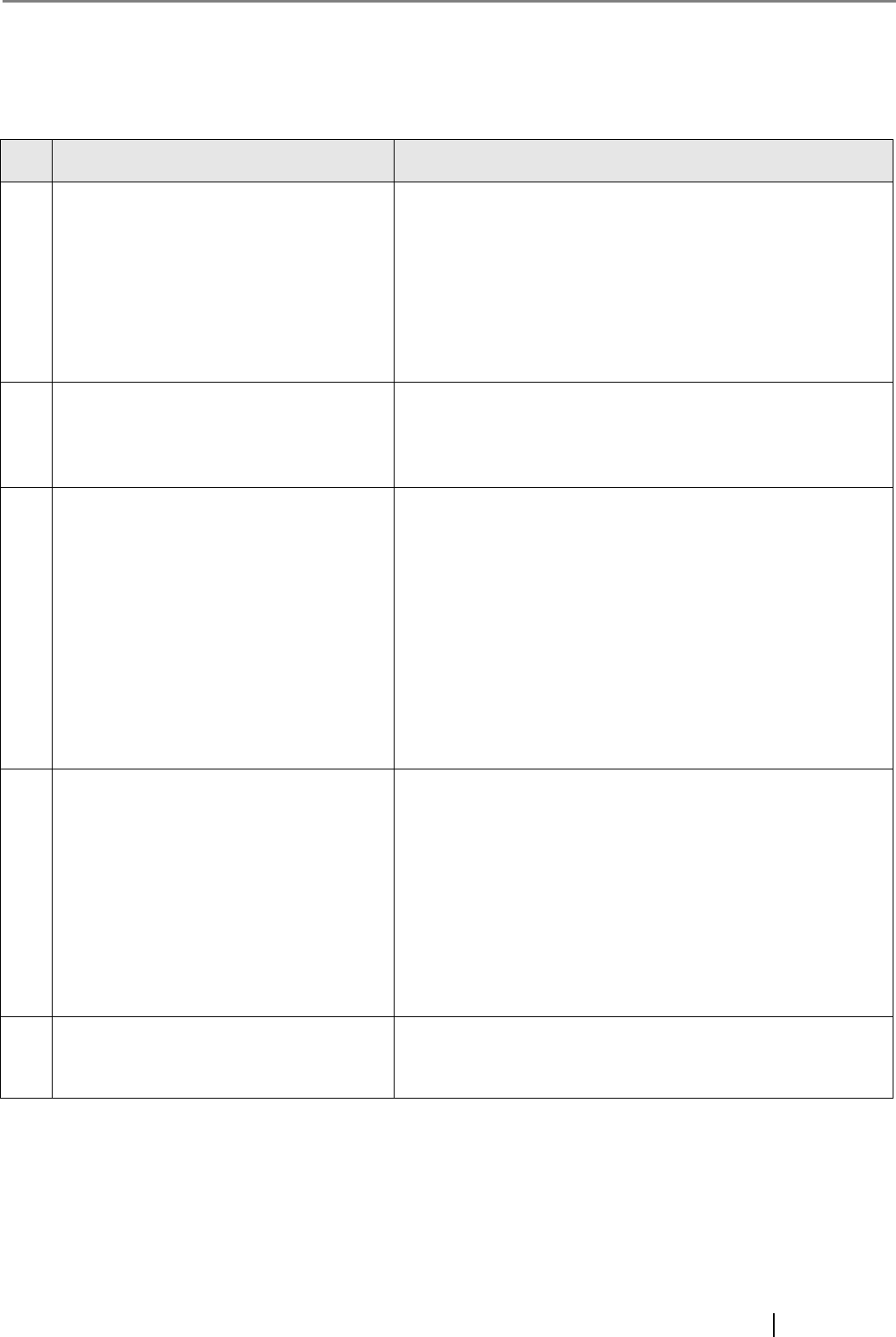
Network Scanner fi-6000NS Getting Started 17
■ Failure to Connect to a Remote Computer using its IP Address
If a remote computer cannot be connected to using its IP address, and does not respond to a ping test, try the following
steps:
No. Problem Action
1 Connection error between a remote computer
and the scanner, or problem with the LAN
cable.
Check that the LAN cable has been attached to both the scanner and
remote computer correctly.
If the remote computer is connected using a LAN cable (straight
type), in case auto-mdi (automatic selection) is not supported, a LAN
cable (crossover type), switch, or router is required between the
scanner and remote computer.
If this is not the case, the LAN cable may be faulty. Find a LAN cable
that functions normally and try again.
2 IP address or subnet mask is invalid. On the "IP Address" screen, check that the IP address or subnet mask
settings are correct.
For more details about the "IP Address" screen, refer to "3.5 Setting
the IP Address/DHCP" (page 7).
3 When using DHCP, the DHCP server does not
operate normally, or there is a problem with
the DHCP server settings.
Check the DHCP server connection status and the details of the server
settings.
If using DHCP, on the "Network Status" screen, check that IP
address, subnet mask, and default gateway settings are all correct.
If these settings are not correct, the DHCP server may not operate
normally, or the DHCP server may not assign valid IP addresses
because of restricted number of leases or MAC address validation.
If the DHCP server operating environment is changed, restart the
scanner.
The "Network Status" screen can be displayed as follows:
1. Select the [Network Settings] tab on the top menu.
2. Press the [Down] button on the left side menu.
3. Select the [Network Status] tab on the left side menu.
4 Another host or communication device is
connected using the same IP address as the
scanner.
If the same IP address has already been used by another host or
communication device, then even if the other device has been given a
different IP address the remote computer may not recognize the
scanner’s "duplicate" IP address until it is rebooted. Restart the
remote computer.
If a duplicate IP address connection from another host or
communication device exists on a LAN, both it will be unusable.
If a duplicate IP address connection from another host or
communication device exists, pull out its LAN cable and restart the
remote computer.
5 Access is denied due to the establishment of a
firewall between the remote computer and the
scanner.
If a firewall has been established between the remote computer and
the scanner, check that it has not been set to deny access to the
network.