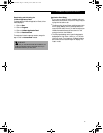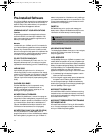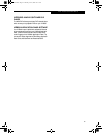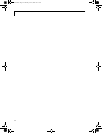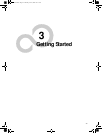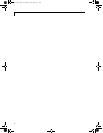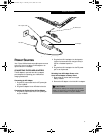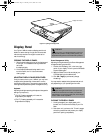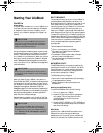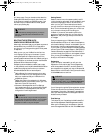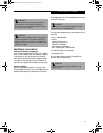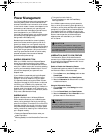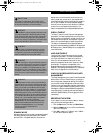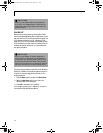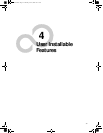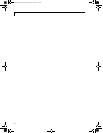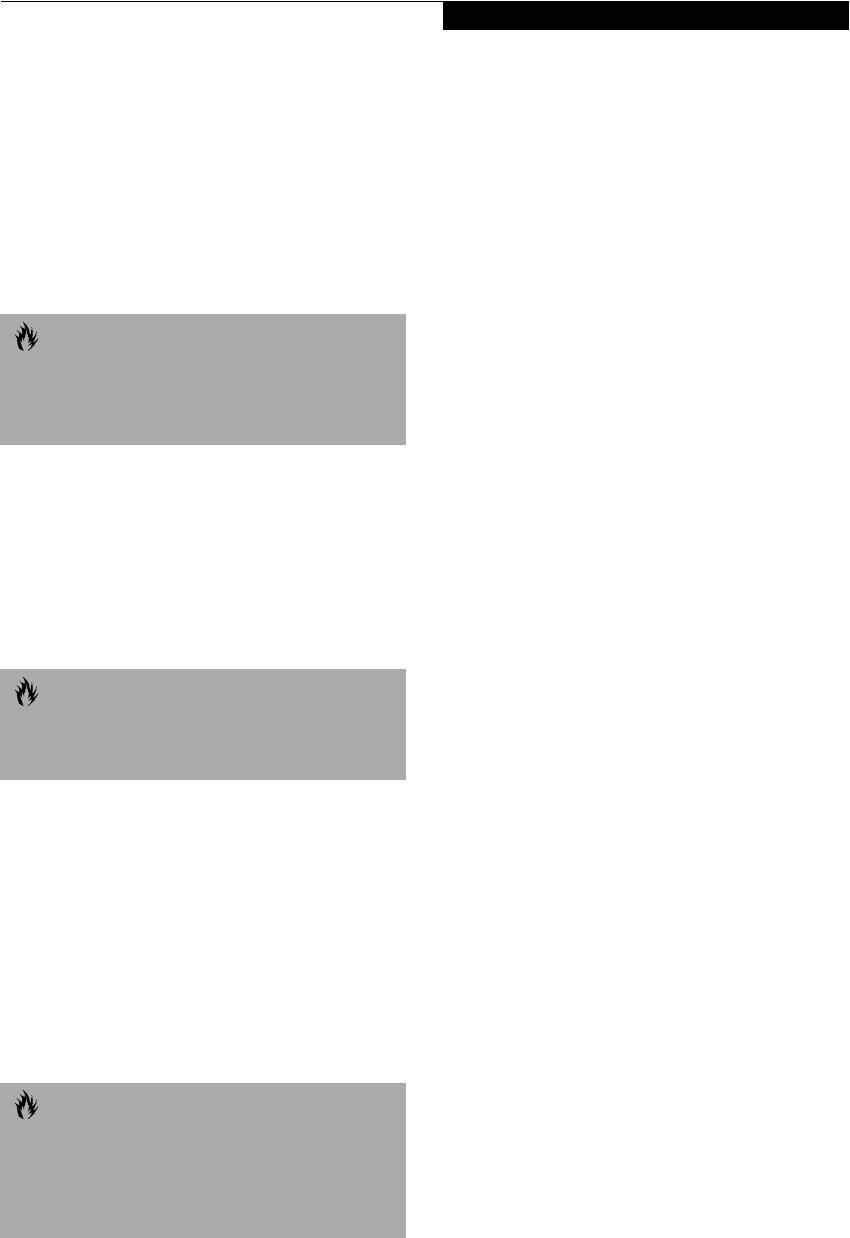
33
Starting Your LifeBook
Starting Your LifeBook
POWER ON
Power Switch
The power switch is used to turn on your LifeBook from
its off state. Once you have connected your AC adapter
or charged the internal Lithium ion battery, you can
power on your LifeBook. (See figure 2-4 on page 11 for
location)
Facing the keyboard and display panel, move the power
switch towards the back of your LifeBook. This is the On
position. The power switch moved toward the front of
your LifeBook is in the Off position. When you are done
working you can either leave your LifeBook in Suspend
mode, (See Suspend Mode on page 36 for more informa-
tion), or you can turn it off. (See Power Off on page 38 for
more information)
When you Power On your LifeBook, it will perform a
Power On Self Test (POST) to check the internal parts and
configuration for correct functionality. If a fault is found,
your LifeBook will emit an audio warning and/or an error
message will be displayed. (See Power On Self Test
Messages on page 67 for more information) Depending on
the nature of the problem, you may be able to continue by
starting the operating system or by entering the BIOS
setup utility and revising the settings.
After satisfactory completion of the Power On Self Test
(POST), your LifeBook will load your operating system.
BOOT SEQUENCE
The procedure for starting-up your Fujitsu LifeBook is
termed the Bootup sequence and involves your Life-
Book’s BIOS. When your LifeBook is first turned on, the
main system memory is empty, and it needs to find
instructions to start up your LifeBook. This information
is in the BIOS program. Each time you power up or
restart your LifeBook, it goes through a boot sequence
which displays a Fujitsu logo until your operating system
is loaded. During booting, your LifeBook is performing
a standard boot sequence including a Power On Self Test
(POST). When the boot sequence is completed without
a failure and without a request for the BIOS Setup
Utility, the system displays the operating system’s
opening screen.
The boot sequence is executed when:
■
You turn on the power to your LifeBook.
■
You restart your LifeBook from the Windows
Shut Down dialog box.
■
The software initiates a system restart. Example:
When you install a new application.
■
You reset the system by pressing the three keys
[CTRL+ALT+DEL].
BIOS SETUP UTILITY
The BIOS Setup Utility is a program that sets up the
operating environment for your LifeBook. Your BIOS
is set at the factory for normal operating conditions,
therefore there is no need to set or change the BIOS’
environment to operate your LifeBook.
The BIOS Setup Utility configures:
■
Device control feature parameters, such as changing
I/O addresses and boot devices.
■
System Data Security feature parameters, such
as passwords.
Entering the BIOS Setup Utility
To enter the BIOS Setup Utility do the following:
1. Turn on or restart your LifeBook.
2. Press the [F2] key once the Fujitsu logo appears
on the screen. This will open the main menu
of the BIOS Setup Utility with the current
settings displayed.
3. Press the [RIGHT ARROW] or [LEFT ARROW] key
to scroll through the other setup menus to review or
alter the current settings.
BIOS Guide
A guide to your LifeBook’s BIOS is available online.
Please visit our service and support Web site at
www.8fujitsu.com. Once there, click on the Self Help
Center link, and select your LifeBook series from the
CAUTION
When you turn on your LifeBook be sure you have a
power source. This means that at least one battery is
installed and charged, or that the AC or Auto/Airline
adapter is connected and has power.
CAUTION
Do not carry your LifeBook around with the power on
or subject it to shocks or vibration, as you risk damaging
your LifeBook.
CAUTION
Never turn off your LifeBook during the Power On
Self Test (POST) or it will cause an error message to
be displayed when you turn your LifeBook on the next
time.
(See Power On Self Test Messages on page 67 for
more information)
&6HULHV$ERRN3DJH7KXUVGD\-XQH$0