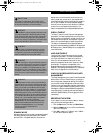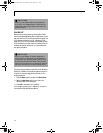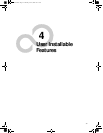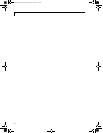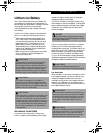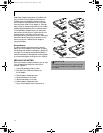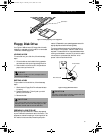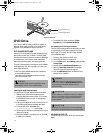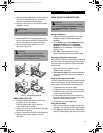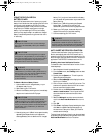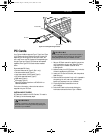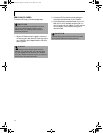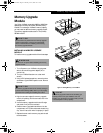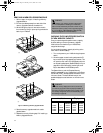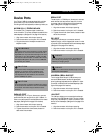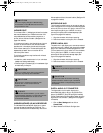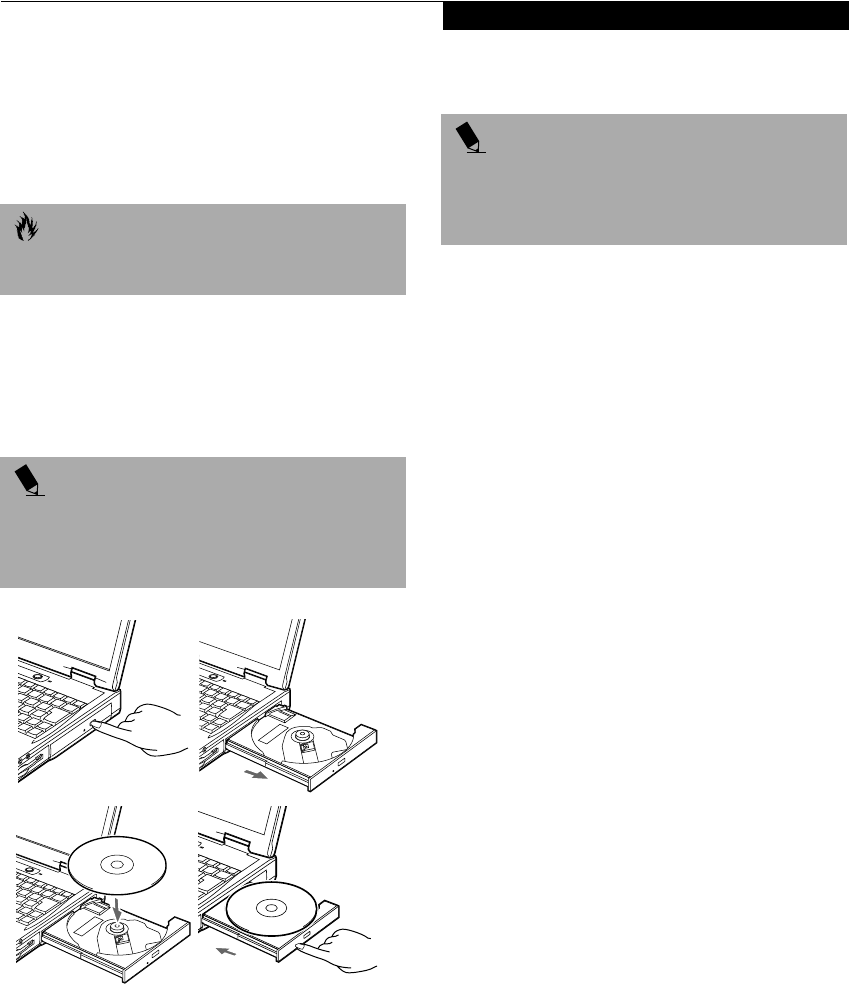
45
DVD Drive
1. Push and release the eject button on the front of the
DVD drive to open the holder tray. The tray will
come out of the LifeBook a short distance.
2. Gently pull the tray out until a DVD/CD can easily
be placed in the tray.
3. Place the DVD/CD into the tray, label side up, with
the hole in the center of the DVD/CD. Snap the DVD/
CD onto the raised circle in the center of the tray.
4. Gently push the holder tray back in until you
hear a click. (Figure 4-5)
Figure 4-5 Loading/Ejecting a DVD/CD
REMOVING A DVD/CD
1. Push and release the eject button on the front of
the DVD drive. This will stop the
DVD/CD and the holder tray will come out
of the LifeBook a short distance.
2. Gently pull the tray out until the DVD/CD can easily
be removed from the tray.
3. Carefully remove the DVD/CD from the holder tray.
4. Gently push the holder tray back in until you
hear a click.
USING THE DVD PLAYER SOFTWARE
Starting a DVD Movie
1. Insert the DVD movie into the DVD drive of your
LifeBook. If the CD AutoRun feature activates,
skip Step 2.
2. From the Start menu, select Programs, then select
InterVideo WINDVD and click InterVideo
WINDVD or double-click on the InterVideo
WINDVD icon on the desktop. This will launch
the DVD movie.
3. Click OK to close the About DVD Player
Performance dialog box and the movie will begin.
Opening the DVD Player Control Panel
With most DVD-ROMs, you have the option of altering
how the movie should play and what you wish to view.
You can do this by using the DVD Player control panel
and the mouse.
1. Right-click on the movie screen to open a
dropdown menu for options.
2. Select View, then Player for all the controls available.
This will open the control panel into the bottom of
the screen.
Using the DVD Player Control Panel
The DVD Player software allows you to watch the movie
much like a VCR player. You have the option to pause,
rewind, fast-forward and stop the movie at any point.
1. To Pause the movie, click the! button.
2. To Rewind the movie, click the " button to rewind
to a specific portion of the movie, or the # button
to return to the opening screen.
3. To Fast-forward the movie, click the $ button to
forward to a specific portion of the movie, or the%
button to jump to the ending credits.
4. To Stop the movie, click the & button.
Exiting the DVD Player
1. Click on the ' located in the upper right corner of
the title bar. This will open a DVD Player dialog box.
2. Click Ye s to stop and exit the movie, or No to close
the DVD Player dialog box and return to the movie.
CAUTION
There may be a protective sheet in the tray when it was
shipped, please make sure it is removed before operating.
POINT
If you have disabled the Auto Insert Notification
Function, you will have to start the DVD/CD from
your desktop, as your LifeBook will not automatically
recognize that a DVD/CD has been loaded.
(a)
(c)
(b)
(d)
POINT
For details on using your DVD player go to the Start
menu and select Programs, InterVideo DVD, then select
either InterVideo DVD Help or InterVideo
DVD Readme.
&6HULHV$ERRN3DJH7KXUVGD\-XQH$0