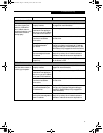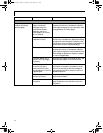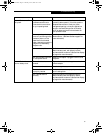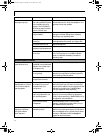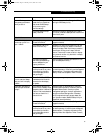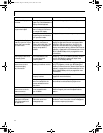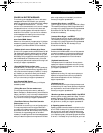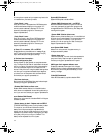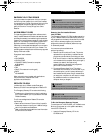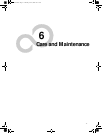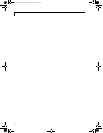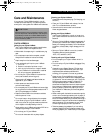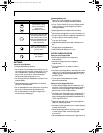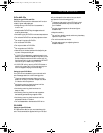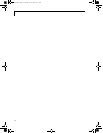69
Troubleshooting
EMERGENCY DVD TRAY RELEASE
If for some reason the eject button fails, you can open
the DVD tray with a paper clip or similar tool inserted
into the eject hole in the far right side of the front of the
tray. Straighten one side of a paper clip and push it
gently into the hole. The tray will pop out a short
distance.
MODEM RESULT CODES
The operating system and application software that is
factory installed detects the modem characteristics and
provides the necessary command strings to operate the
modem. The internal modem operation is controlled by
generic AT commands from the operating system and
application software. The standard long form result
codes may, in some cases, be displayed on your screen to
keep you informed of the actions of your modem. The
operating system and application software may suppress
display of the result codes.
Examples of result codes are:
■
OK
■
NO CARRIER
■
NO DIALTONE
■
CONNECT 53000 (Connection complete
at 53,000 bps.)
■
ERROR
■
FAX
■
RING (This means an incoming call.)
■
BUSY
■
NO ANSWER
When using the internal modem with applications
that are not factory installed refer to the
application documentation.
RECOVERY CD-ROM
Included with your LifeBook are the Emergency
Recovery CD and Drivers and Application Restore CD.
The Emergency Recovery CD contains the following:
■
A backup copy of the software originally installed on
your Fujitsu LifeBook (can only be used on the listed
LifeBook models).
The Drivers and Application Restore CD contains
the following:
■
Sets of device drivers and Fujitsu utilities (in specific
directories) that are unique to your LifeBook configu-
ration for use as documented below.
■
Read-me files that provide additional use information
for items on this CD-ROM.
Restoring Your Pre-installed Software
from CD-ROM
The Emergency Recovery CD-ROM enables restoration
of your LifeBook disk drive contents as they were origi-
nally shipped from the factory. Most often this is neces-
sary if files or software programs (only those files/
programs that came pre-installed) become corrupt
or accidentally erased.
You have two options available when
performing recovery:
1. Recover Hard Drive without Format. This choice
replaces all the original factory installed files and
program structures without eliminating your data
files. You will have to re-install any software that was
not included with the computer when you bought it,
however you data will be intact as long
as the installation of the additional programs is
performed in the same manner.
2. Format and Recover Hard Drive. This choice
removes all the information on the hard disk. If you
choose this option, you will lose any software you
have installed and any other files you created since
you setup your computer. You will have to re-install
any software that was not included with the
computer when you bought it.
To Run the Emergency Recovery Program
To use this portion of the CD-ROM, your LifeBook must
Boot up (upon power up or full system reset/restart)
from the CD-ROM drive.
1. Insert the Emergency Recovery CD in the
CD-ROM drive.
POINT
If you have access to the internet, visit the Fujitsu PC
Corporation Support Web site at www.8fujitsu.com to
check for the most current information, drives and hints
on how to perform recovery and system updates.
POINT
It is recommended that you back-up all data files prior
to performing either of the recovery options.
CAUTION
User data and user installed software CAN NOT be
recovered from the Emergency Recovery CD.
&6HULHV$ERRN3DJH7KXUVGD\-XQH$0