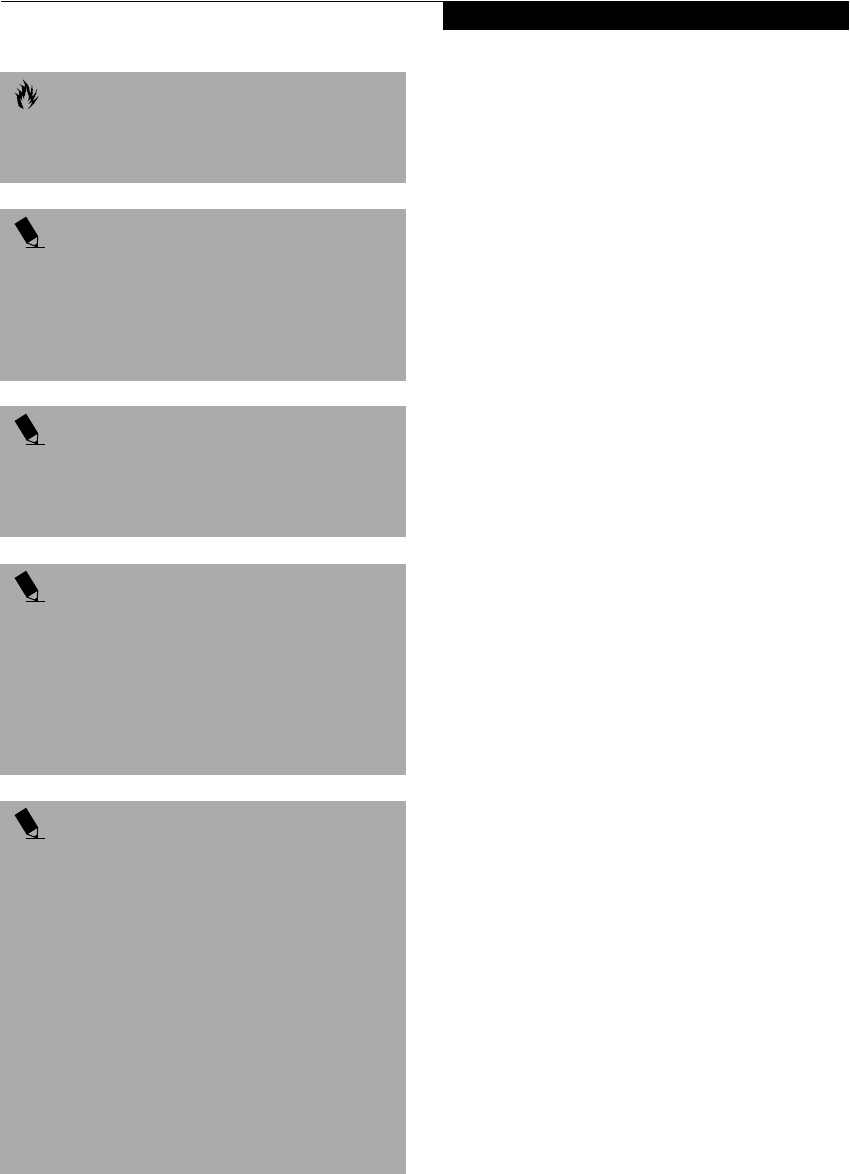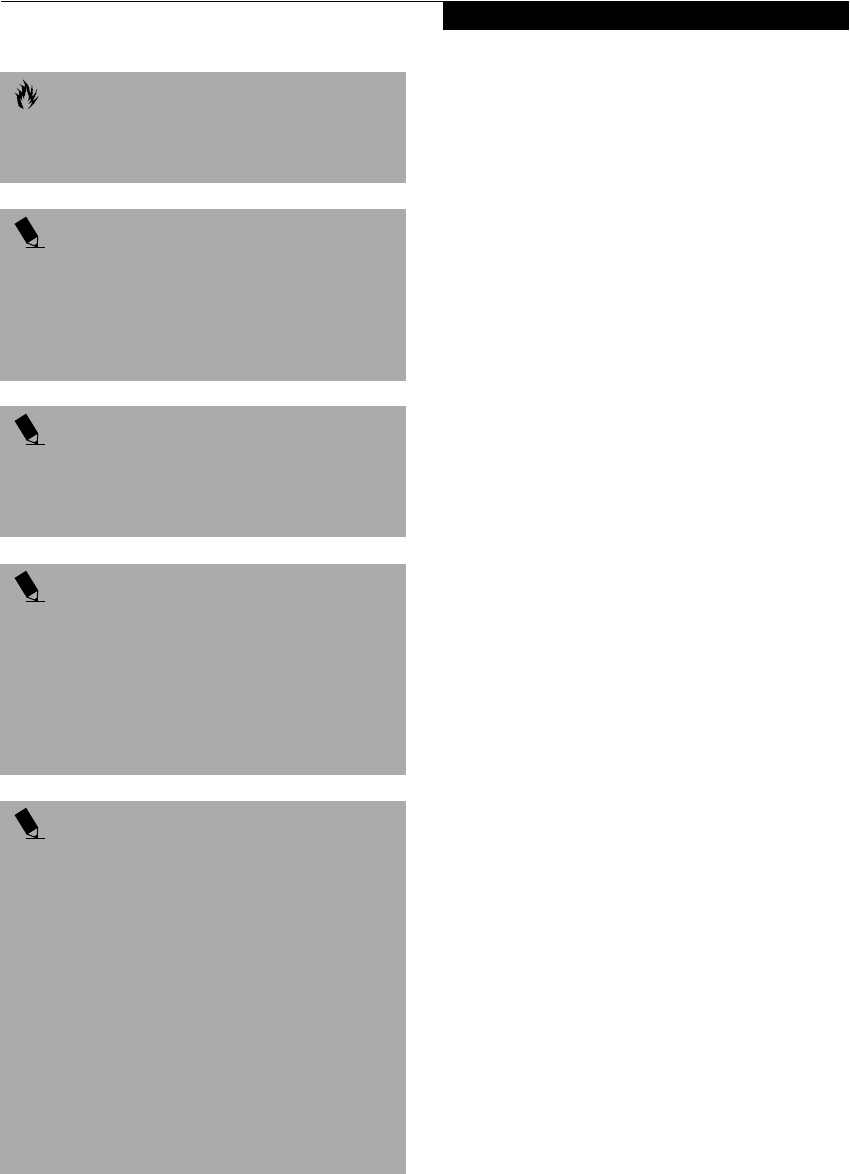
37
Power Management
STANDBY MODE
Standby mode is one of the power management parame-
ters. When Standby mode is activated, your LifeBook
puts the CPU in low-speed operation, shuts off the
display and turns off the hard drive when there is no
activity (keystroke, pointer action, sound generation,
video display change, modem transmission or reception,
etc.) on your LifeBook for the user-selected Standby
time-out period. Any activity will cause your LifeBook
to return to normal operation automatically. This
feature is independent of the Suspend/Resume button.
DISPLAY TIMEOUT
The Video Timeout is one of the power management
parameters. This feature saves power by turning off the
display if there is no keyboard or pointer activity for the
user selected timeout period. Any keyboard or pointer
activity will cause the display to restart automatically.
This feature is independent of the Suspend/Resume
button and can be enabled and disabled in Windows and
BIOS setup utility. (See BIOS Setup Utility on page 33 for
more information)
HARD DISK TIMEOUT
The Hard Disk Timeout is another one of the power
management parameters. This feature saves power by
turning off the hard drive if there is no hard drive
activity for the user selected timeout period. Any
attempt to access the hard drive will cause it to restart
automatically. This feature is independent of the
Suspend/Resume button and can be enabled and
disabled in Windows and BIOS setup utility. (See BIOS
Setup Utility on page 33 for more information)
WINDOWS 98 SECOND EDITION POWER
MANAGEMENT
The Power Management icon located in the Windows 98
Second Edition Control Panel allows you to configure
some of the power management settings. For example,
you can use the Power Management to set the timeout
values for turning off the display and hard disks whether
you are running the LifeBook on battery power or one of
the adapters. (See Pre-Installed Software on page 28 for
more information) The settings may also be changed in
the BIOS. (See BIOS Setup Utility on page 33 for more
information)
RESTARTING THE SYSTEM
If your system is on and you need to restart it, be sure
that you use the following procedure.
1. Click the Start button, and then click Shut Down.
2. Select the Restart option from within the Windows
Shut Down dialog box.
3. Click OK to restart your LifeBook. Your LifeBook
will shut down and then reboot.
CAUTION
The Suspend or Hibernation (Save-to-Disk) mode
should not be used with certain PC Cards. Check your
PC Card documentation for more information.
POINT
If your LifeBook is actively accessing information when
you enter the Suspend or Hibernation (Save-to-Disk)
mode, changes to open files are not lost. The files are
left open and memory is kept active during Suspend
mode or the memory is transferred to the internal hard
drive during Hibernation (Save-to-Disk) mode.
POINT
When PC Cards or external devices are in use, Save-
to-Disk mode cannot return to the exact state prior
to suspension, because all of the peripheral devices
will be re-initialized when the system restarts.
POINT
The main advantage of using the Hibernation (Save-to-
Disk) function is that power is not required to maintain
your data. This is particularly important if you will be
leaving your LifeBook in a suspended state for a pro-
longed period of time. The drawback of using Hiberna-
tion (Save-to-Disk) mode is that it lengthens the power
down and power up sequences and resets peripheral
devices.
POINT
Hibernation (Save-to-Disk) mode requires allocating a
significant amount of hard drive capacity for saving all
system memory, which reduces your usable disk space.
When you purchase your LifeBook it will have space
allocated for the memory installed. If you upgrade the
original system by adding a memory upgrade module
without changing the size of your Hibernation (Save-to-
Disk) allocation you will get an error message when you
try to activate Hibernation (Save-to-Disk) mode and it
will not work. Use the PHDISK Utility to increase the
size of the Hibernation (Save-to-Disk) file,
SAVE2DSK.BIN. You can download the Hibernation
(Save-to-Disk) File Allocation information from our
Web site at
www.8fujitsu.com. I
f you need help,
contact your support representative for
recommendations.
&6HULHV$ERRN3DJH7KXUVGD\-XQH$0