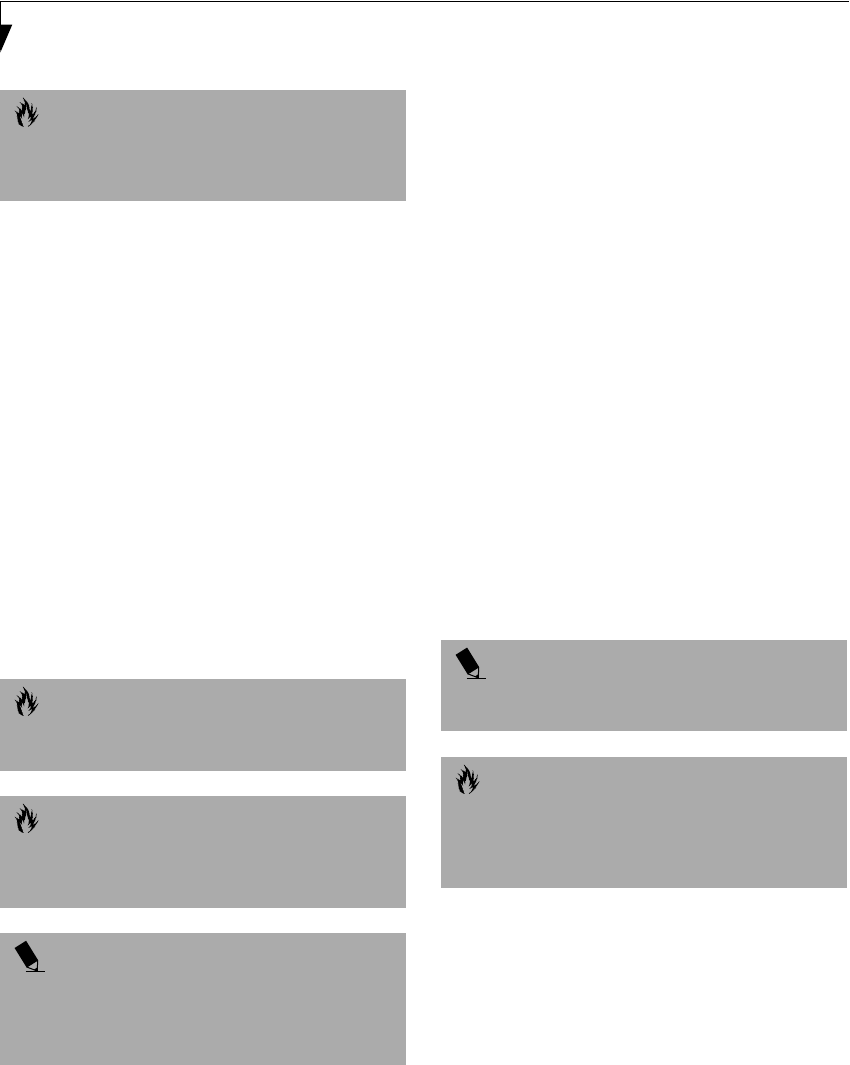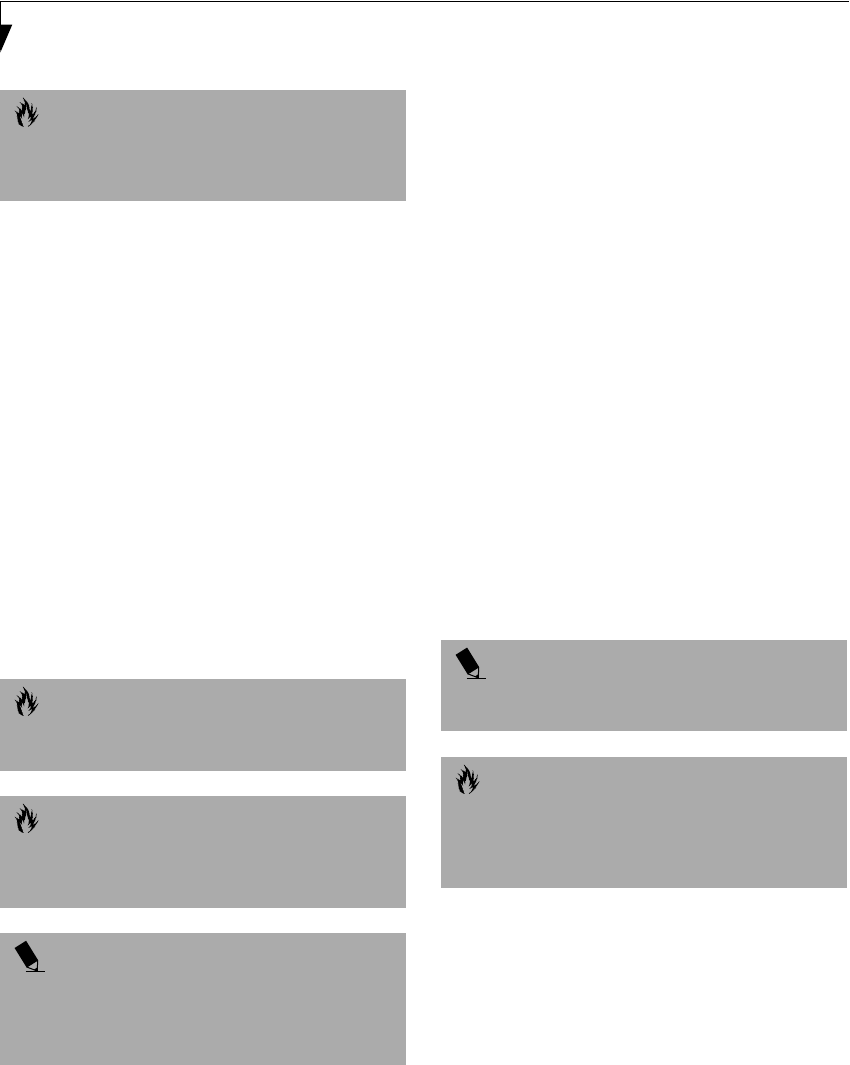
52
LifeBook C Series – Section Four
INFRARED PORT
The Infrared IrDA 1.1 (4Mbps) port allows for wireless
data transfer between your LifeBook and other IrDA-
compatible devices, such as another computer or a
printer, without the use of a cable. (See figure 2-6 on
page 13 for location)
It is important to keep in mind that while carrying out
this form of communication, both devices must be
placed so their infrared ports are directly facing each
other without obstruction. The devices must also be
separated by at least 6" but no more than 36" for
maximum performance.
The following conditions may interfere with infrared
communications:
■
A television, radio remote control unit, or a wireless
headphone is being used nearby.
■
Direct sunlight, fluorescent light, or incandescent light
shines directly on the port.
WIRELESS INFRARED (IR) MOUSE RECEIVER
The Wireless IR Mouse Receiver allows you to use an
optional wireless Infrared Mouse (IR Mouse). The
optional IR Mouse communicates directly with the IR
Mouse receiver without the use of a cable. (See figure 2-3
on page 9 for location)
MICROPHONE JACK
The microphone jack allows you to connect an external
mono microphone. Your microphone must be equipped
with a 1/8"(3.5 mm) mono mini-plug in order to fit into
the microphone jack of your LifeBook. In order to
connect a microphone follow these easy steps: (See
figure 2-5 on page 12 for location)
1. Align the connector with the port opening.
2. Push the connector into the port until it is seated.
STEREO LINE-IN JACK
The stereo line-in jack allows you to connect an external
audio source to your LifeBook, such as an audio cassette
player. Your audio device must be equipped with a 1/8"
(3.5 mm) stereo mini-plug in order to fit into the stereo
line-in jack of your LifeBook. In order to connect a
external audio source follow these easy steps: (See
figure 2-5 on page 12 for location)
1. Align the connector with the port opening.
2. Push the connector into the port until it is seated.
DIGITAL AUDIO-OUT CONNECTOR
The digital audio-out connector allows you to
download digital audio to Sony or Philips MiniDisc
players. It uses SPDIF (Sony Philips Digital Interface)
format. Please use the following setting when using the
digital audio-out connector. (See figure 2-5 on page 12
for location)
1. Click on Start, Settings and then click on
Control Panel.
2. Select Yamaha Ds-XG Audio Configuration.
CAUTION
Due to the ongoing changes in USB technology
and standards, not all USB devices and/or drivers
are guaranteed to work.
CAUTION
Do not move either device while communication is
active as it may interrupt data transmission.
CAUTION
Be careful not to scratch the infrared port lens.
Scratches, dirt, or other surface marks can
degrade operation.
POINT
With Windows 98 Second Edition, you can use the
Infrared Recipient application for infrared file transfers.
LapLink Professional software can also be used
for infrared file transfers.
POINT
The stereo line-in jack will not support an external
microphone.
CAUTION
Turn down the audio volume when connecting
electronic devices to the line-in jack. The internal
speakers might break if unexpected large sounds
are inputted.
&6HULHV$ERRN3DJH7KXUVGD\-XQH$0