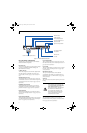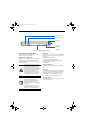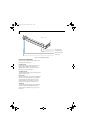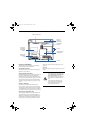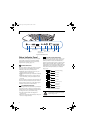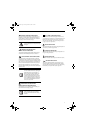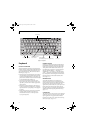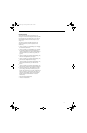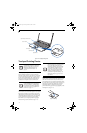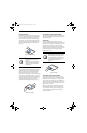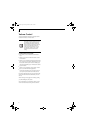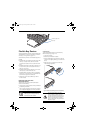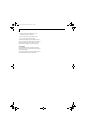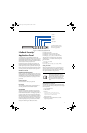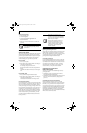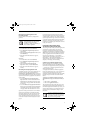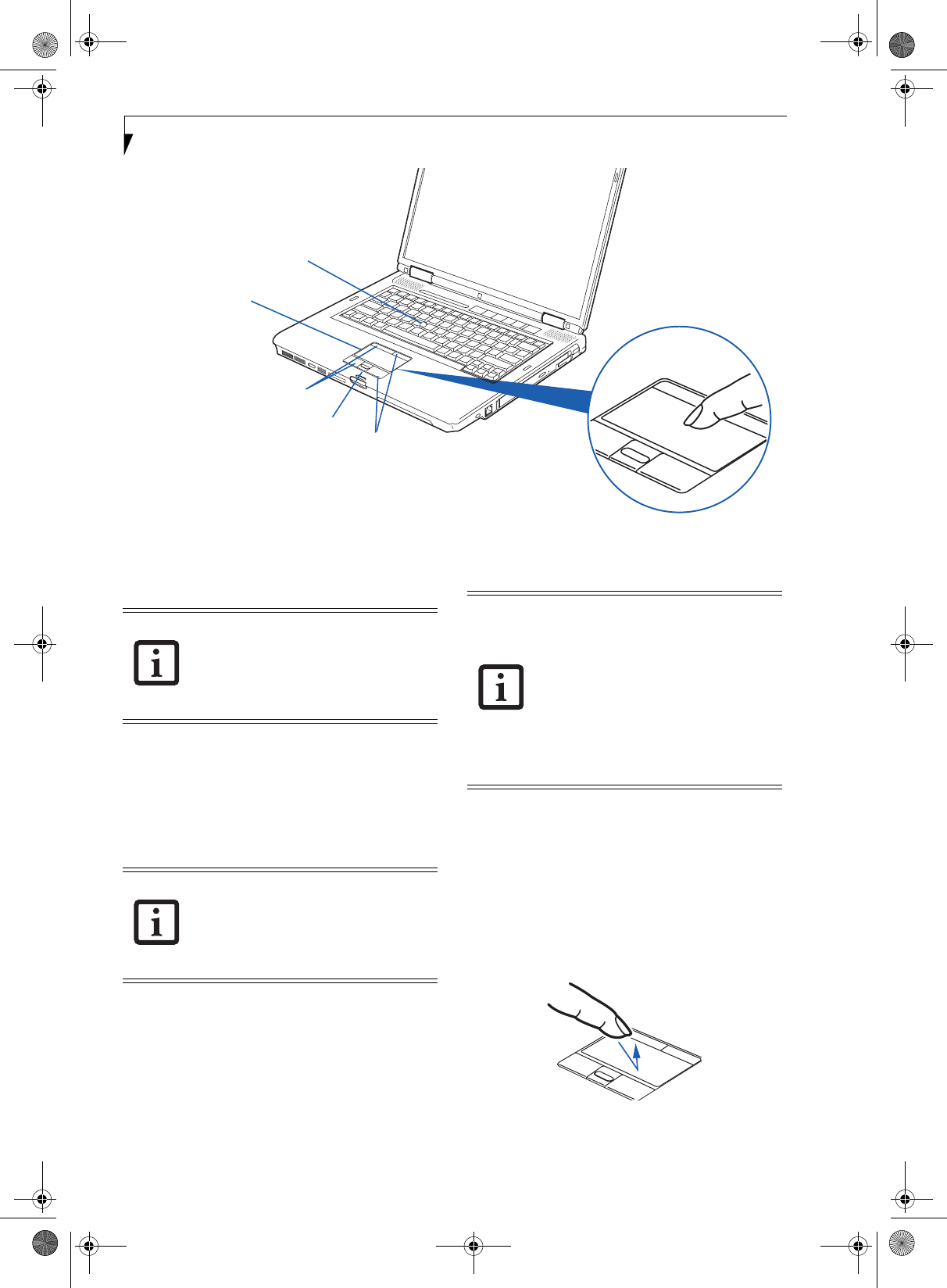
16
LifeBook S7100 Notebook
Figure 2-12. Touchpad pointing device
Touchpad Pointing Device
The Touchpad pointing device comes built into your
Fujitsu LifeBook notebook. It is used to control the
movement of the pointer to select items on your display
panel. The Touchpad is composed of a cursor control,
two left and two right buttons, and a scrolling button.
The purpose of the upper left and right buttons is to
facilitate use of the optional cursor control button.
The cursor control works the same way a mouse does,
and moves the cursor around the display. It only requires
light pressure with the tip of your finger. The left and
right buttons function the same as mouse buttons. The
actual functionality of the buttons may vary depending
on the application that is being used. The scrolling
button allows you to navigate quickly through pages,
without having to use the scroll bars. (Figure 2-12)
CLICKING
Clicking means pushing and releasing a button. To left-
click, move the cursor to the item you wish to select,
press the left button once, and then immediately release
it. To right-click, move the mouse cursor to the item you
wish to select, press the right button once, and then
immediately release it. You also have the option to
perform the clicking operation by tapping lightly on the
Touchpad once. (Figure 2-13)
Figure 2-13 Clicking
Cursor Control
Left Buttons
Right Buttons
Scroll Button
Optional Quick Point Control
Certain S7100 LifeBook notebooks are
equipped with an optional “Quick Point”
button for moving the cursor. For more
information about Quick Point, see
“Optional Quick Point Feature” on
page 17.
Certain configurations of the LifeBook
S7100 notebook have an optional finger-
print sensor instead of a scrolling button.
For information on using the optional fin-
gerprint sensor, refer to “Fingerprint Sen-
sor Device” on page 111.
An external mouse can be connected to
either the USB port on your LifeBook note-
book or the USB or PS/2 ports on the
optional port replicator, and used simulta-
neously with the Touchpad. However, if
you boot the system with an external
mouse connected the Touchpad will be
disabled or enabled depending on the
specifications in your BIOS settings.
(See
BIOS Setup Utility on page 29 for more
information)
S7110.book Page 16 Monday, March 20, 2006 1:56 PM