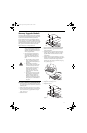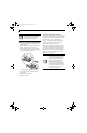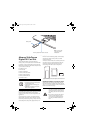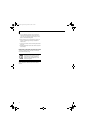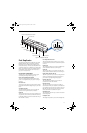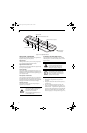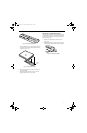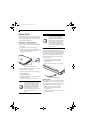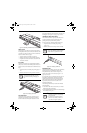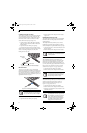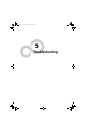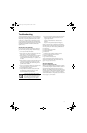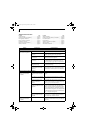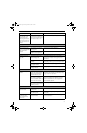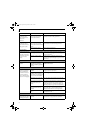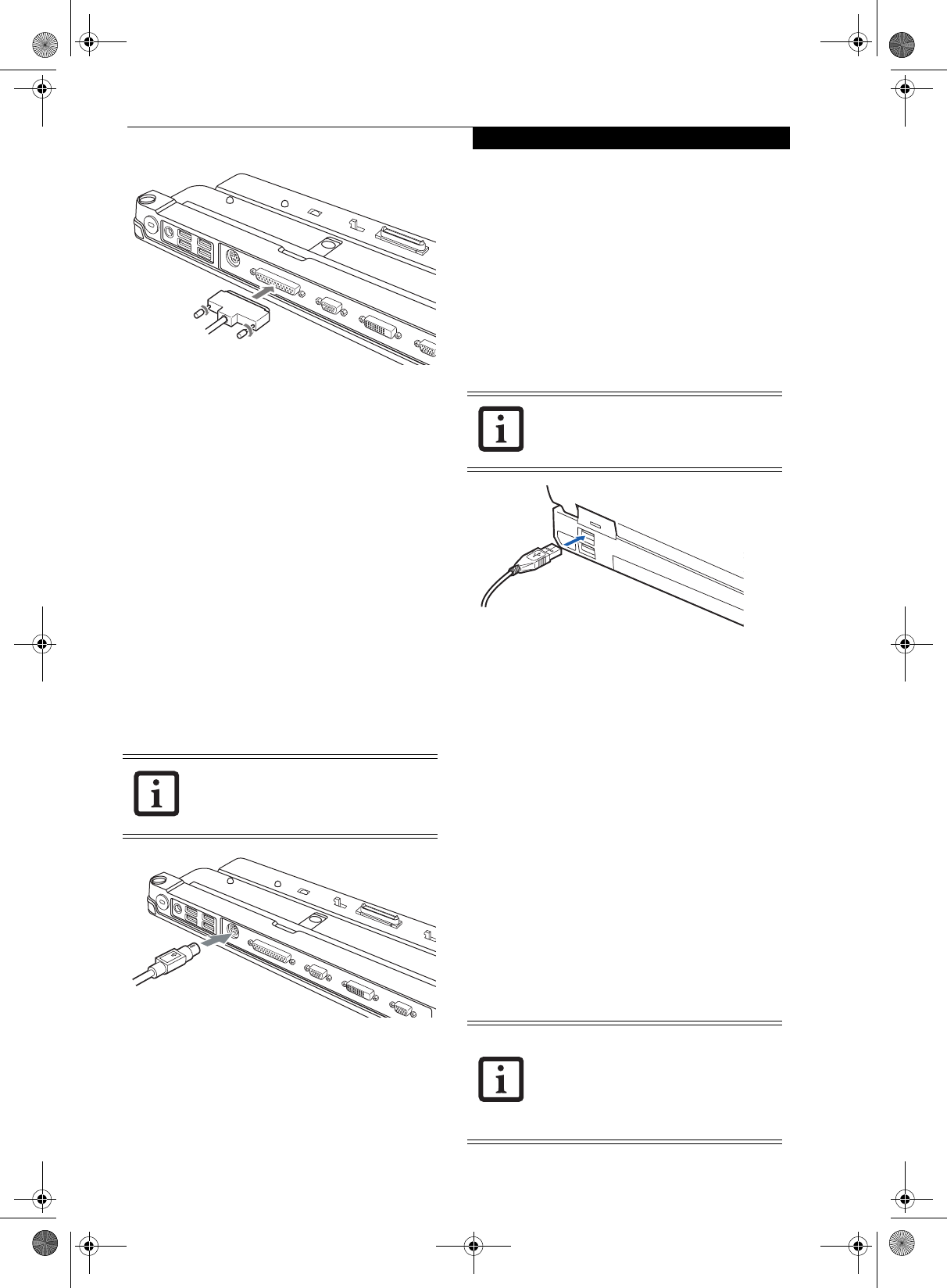
53
User Installable Features
Figure 4-23. Connecting a Parallel Device to Port Replicator
SERIAL PORT
The serial port, or COM port, located on the optional
Port Replicator allows you to connect serial devices, such
as printers or scanners. In order to connect a serial inter-
face device follow these easy steps:
1. Align the connector with the port opening.
2. Push the connector into the port until it is seated.
3. Tighten the two hold-down screws, located on each
end of the connector.
PS/2 PORT
The PS/2 port located on the optional Port Replicator
allow you to connect an external keyboard or mouse. In
order to connect a PS/2 interface device follow these easy
steps:
1. Align the connector with the port opening.(Figure 4-
24)
2. Push the connector into the port until it is seated.
Figure 4-24. Connecting a PS/2 Device
DOCKING PORT
The docking port is used for the connection of your
notebook to an optional port replicator or docking
station. In order to connect your notebook to one of
these devices follow the instructions that came with your
docking port. (See Figure 2-8 on page 11 for location)
UNIVERSAL SERIAL BUS PORTS
The Universal Serial Bus 2.0 ports (USB) allow you to
connect USB devices such as external game pads,
pointing devices, keyboards and/or speakers.
In order to connect a USB device follow these steps:
1. Align the connector with the port opening.
(Figure 4-25)
2. Push the connector into the port until it is seated.
Figure 4-25. Connecting a USB Device
INFRARED PORT
The Infrared IrDA (4Mbps) port allows for wireless data
transfer between your notebook and other IrDA-
compatible devices, such as another computer or a
printer, without the use of a cable. (See Figure 2-7 on
page 10 for location)
It is important to keep in mind that while carrying out
this form of communication, both devices must be
placed so their infrared ports are directly facing each
other without obstruction. The devices must also be
separated by at least 6" but no more than 36" for
maximum performance.
The following conditions may interfere with infrared
communications:
■
A television, radio remote control unit, or a wireless
headphone is being used nearby.
■
Direct sunlight, fluorescent light, or incandescent light
shines directly on the port.
A mouse or keyboard may be installed and
automatically recognized by your note-
book without restarting or changing set-
ups.
Due to the ongoing changes in USB tech-
nology and standards, not all USB devices
and/or drivers are guaranteed to work.
■
Do not move either device while com-
munication is active as it may interrupt
data transmission.
■
Be careful not to scratch the infrared
port lens. Dirt, scratches, or other sur-
face marks can degrade operation.
S7110.book Page 53 Monday, March 20, 2006 1:56 PM