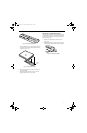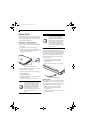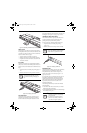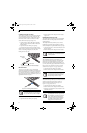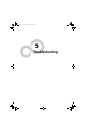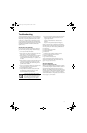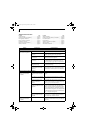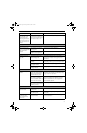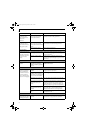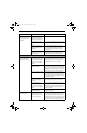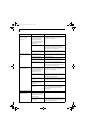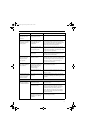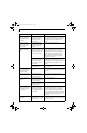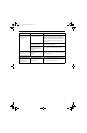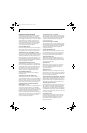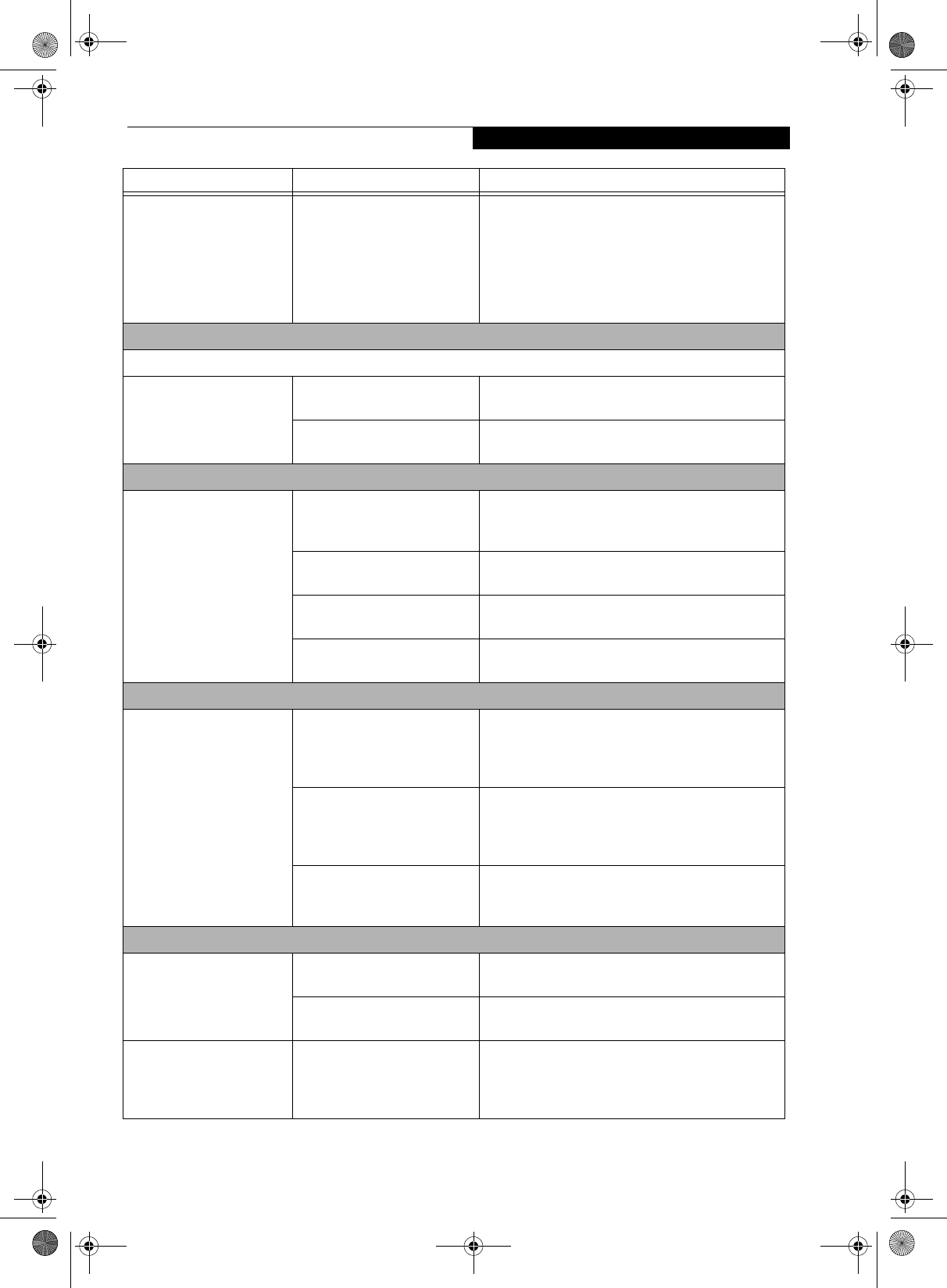
59
Troubleshooting
The Media Player Drive
Access indicator on the
Status Indicator Panel
blinks at regular intervals
when no disc is in the tray
or the optical drive is not
installed.
The Windows DVD/CD-RW/
CD-ROM auto insertion func-
tion is active and is checking to
see if a disc is ready to run.
This is normal; however, you may disable this feature.
Port Replicator Problems
Note: Be sure to power down your LifeBook notebook before adding a printer to the Port Replicator parallel port.
LifeBook notebook does
not turn on when installed
in the optional Port
Replicator
Port Replicator AC adapter is
not plugged in.
Provide power to the Port Replicator.
Notebook is not properly
seated in the Port Replicator.
Remove and re-dock your LifeBook notebook.
Floppy Disk Drive Problems
You cannot access your
floppy disk.
You tried to write to a write
protected floppy disk.
Eject the floppy disk and set it to write enable.
(See Preparing a Disk for Use on page 42 for more
information)
Floppy disk is not loaded
correctly.
Eject floppy disk, check orientation and re-insert.
(See Ejecting a Disk on page 42 for more information)
The floppy disk drive may not
be properly installed.
Remove and re-install your floppy disk drive.
Security is set to protect access
to floppy disk data.
Verify your password and security settings.
Hard Drive Problems
You cannot access your
hard drive.
The setup utility is incorrectly
set for your internal (Primary
Master) or optional second
hard drive (Primary Slave).
Revise BIOS settings to set both Primary Master
and Primary Slave correctly. (See BIOS Setup Utility
on page 29 for more information)
The wrong drive designator
was used by an application
when a bootable CD-ROM was
used to start the notebook.
Verify drive designator used by application is in
use by the operating system. When the operating
system is booted from a CD, drive designations
are automatically adjusted.
Security is set so your oper-
ating system cannot be started
without a password.
Verify your password and security settings.
Keyboard or Mouse Problems
The built-in keyboard does
not seem to work.
The notebook has gone into
Standby mode.
Push the Power/Suspend/Resume button.
Your application has locked
out your keyboard.
Try to use your integrated pointing device to restart
your system.
You have installed an
external keyboard or
mouse, and it does not
seem to work.
Your external device is not
properly installed.
Re-install your device. (See Device Ports on page 52
for more information)
Problem Possible Cause Possible Solutions
S7110.book Page 59 Monday, March 20, 2006 1:56 PM