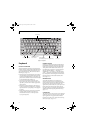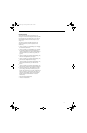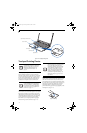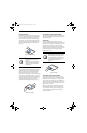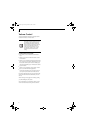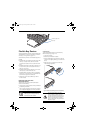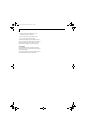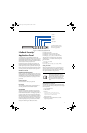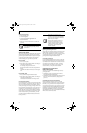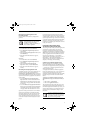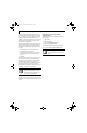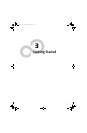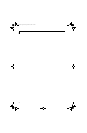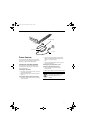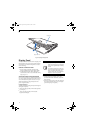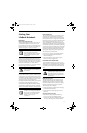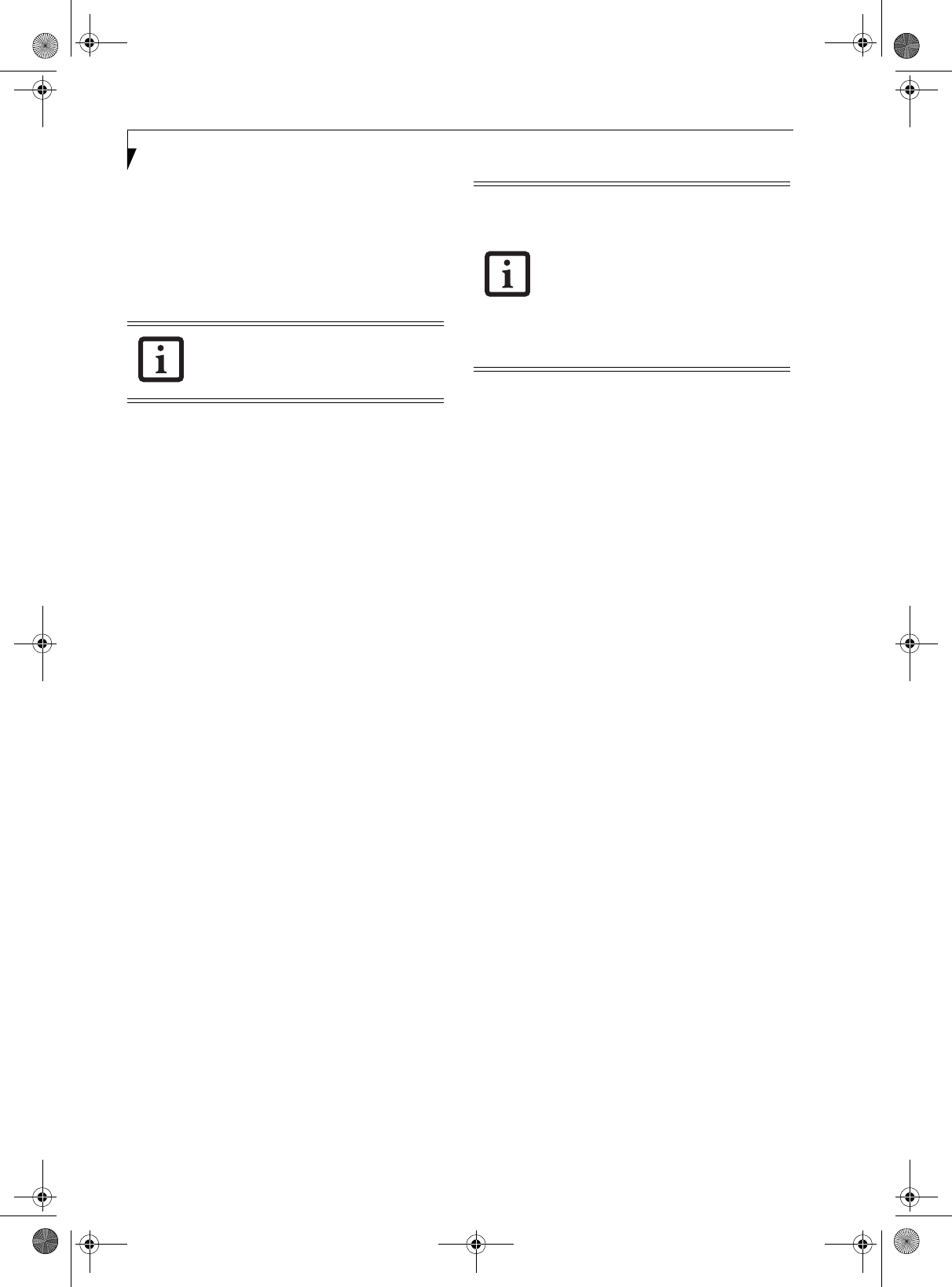
22
LifeBook S7100 Notebook
Setting User Password
1 Go to the Start menu.
2. Click on Programs.
3. Click on Security Panel Application and
Set User Password.
4. Follow the on-screen instructions to set the user
password
.
OPERATING YOUR LIFEBOOK SECURITY/
APPLICATION PANEL
The security lock feature is in effect both when the system
resumes from Off or standby state. You always need to
push the Suspend /Resume button to input the user pass-
word. Your system will not begin the boot sequence
without entering your supervisor/user password.
From Off State
1. Turn on your system.
2. When the Security Indicator flashes, enter the pass-
word and press Enter button.
For example, if the password is 22222,
Press Button Number 2 five times and press Enter
button.
The LifeBook notebook will boot to normal opera-
tion.
From Standby State
1. Press your Power/Suspend/Resume button.
2. When the Security Indicator flashes, enter the pass-
word and press Enter button.
The notebook should resume normal operation.
Incorrect Password Entry
If an invalid supervisor or user password is entered three
times in succession, the system will “beep” for about one
minute. If a valid password is entered within a minute
(while system beeps), the beeping will stop and the note-
book will resume normal operation. If no password (or
an invalid one) is entered while the system beeps, the
system will return to its previous locked state (standby
or off) and the Security Indicator will go off. To reacti-
vate the notebook after a password failure, you must
press the Power/Suspend/Resume button, then enter a
correct password
.
PRECAUTIONS
Opening and Closing the Cover
Closing the cover automatically places the notebook into
standby mode. Opening the cover does not automati-
cally place the notebook into normal operation. Instead,
you must enter the proper security password after
pushing the Power/Suspend/Resume button.
Low Battery Operations
If your LifeBook notebook has low battery, pushing the
Power/Suspend/Resume button only turns on the Secu-
rity Indicator. Your notebook does not unlock, the Secu-
rity Indicator turns off after one minute. To resume
normal operation, first attach a power supply to the
notebook. Then you may unlock the notebook.
UNINSTALLING THE SECURITY
PANEL APPLICATION
You have two options when uninstalling the security
panel application:
■
Uninstall the security panel application software.
This will disable all security feature.
■
Uninstall the security panel application with password
still active. This will not allow any changes to the
password.
Uninstalling the Security Panel Software
Remove passwords when User wants no password
protection whatsoever and doesn’t want to give anybody
the utility to set a password on their computer. In this
case, if passwords (supervisor, user, or both) are set, the
passwords must first be cleared BEFORE removing the
application. To clear passwords, follow same procedure
in SETTING PASSWORD CODES except this time,
select REMOVE, enter current password then click Next.
When asked to confirm select Ye s .
You may change or remove the supervisor
or user password by repeating the steps
defined above.
Remember the user password you
specified on the Security Panel Application.
If you forget the password you will not be
able to use your computer.
Note that the supervisor password can
override the user password, but if you
forget the supervisor password, Fujitsu
Computer Systems charges a service fee
for unlocking a password restricted
LifeBook notebook.
S7110.book Page 22 Monday, March 20, 2006 1:56 PM