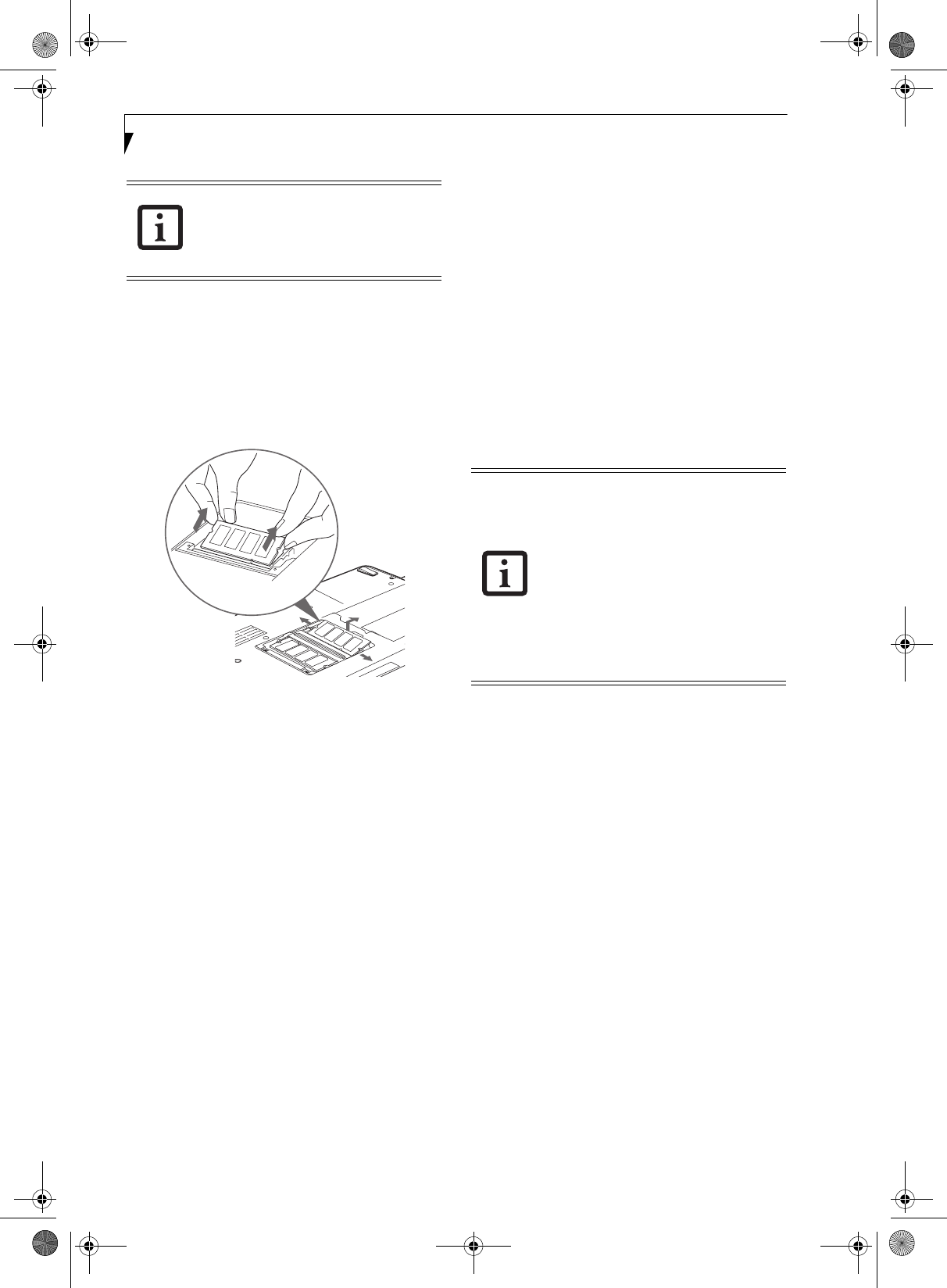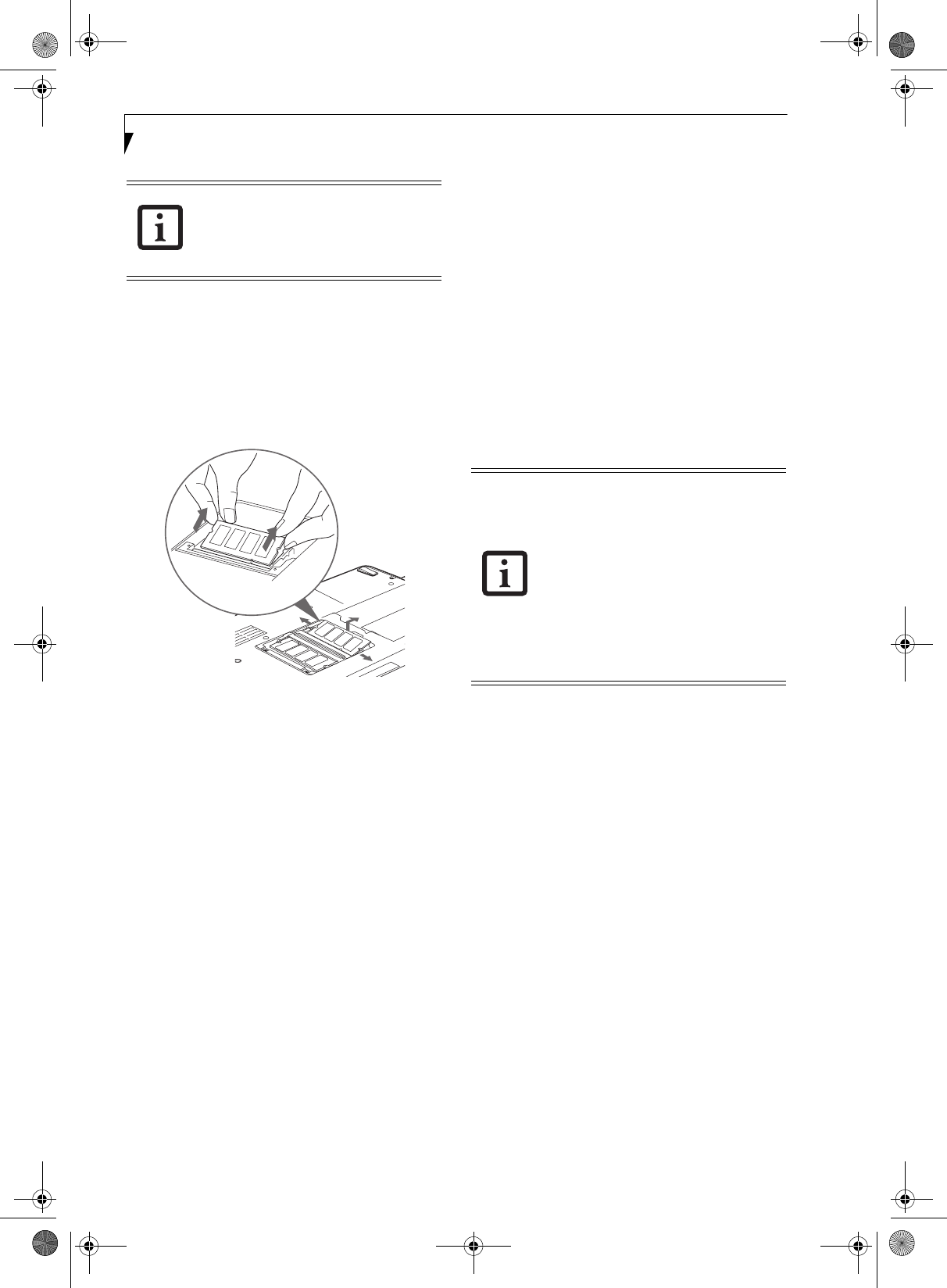
46
LifeBook S7100 Notebook
REMOVING A MEMORY UPGRADE MODULE
1. Perform steps 1 through 4 of Installing a Memory
Upgrade Module.
2. Pull the clips sideways away from each side of the
memory upgrade module at the same time.
3. While holding the clips out, remove the module
from the slot by lifting it up and pulling towards the
rear of your notebook. (Figure 4-13)
Figure 4-13. Removing a Memory Upgrade Module
4. Store the memory upgrade module in a static
guarded sleeve.
5. Replace the cover. (Figure 4-12)
6. Replace the screws.
CHECKING THE MEMORY CAPACITY
Once you have changed the system memory capacity by
replacing the installed module with a larger one, be sure
to check that your notebook has recognized the change.
Check the memory capacity by clicking [Start] ->
Settings -> Control Panel, then double-clicking the
System icon. Select the General tab and check the
amount of memory under “Computer:”.
There may be a variation between the actual memory
size and what is displayed. This is due to the fact that
your system uses a video graphics chip which dynami-
cally allocates system memory to accelerate graphics
performance. Up to 128 MB of memory is dynamically
shared on an as-needed basis using Dynamic Video
Memory Technology (DVMT).
The memory upgrade module is not
something you routinely remove from
your notebook. Once it is installed, you
can leave it in place unless you want to
change system memory capacity.
■
Intel shared graphics allocates 8 MB of
the system memory for use as default
video memory. If your system is config-
ured with 512 MB of system memory,
for example, only 504 MB will be dis-
played in your system information.
■
If the total memory displayed is incor-
rect, check that your memory upgrade
module is properly installed. (If the mod-
ule is properly installed and the capacity
is still not correctly recognized, see
Troubleshooting on page 57.
S7110.book Page 46 Monday, March 20, 2006 1:56 PM