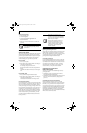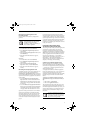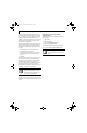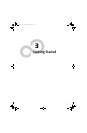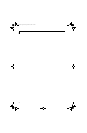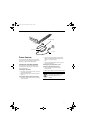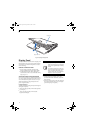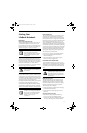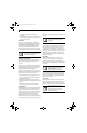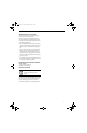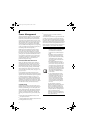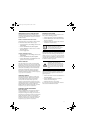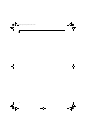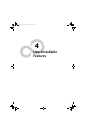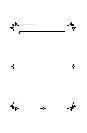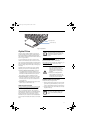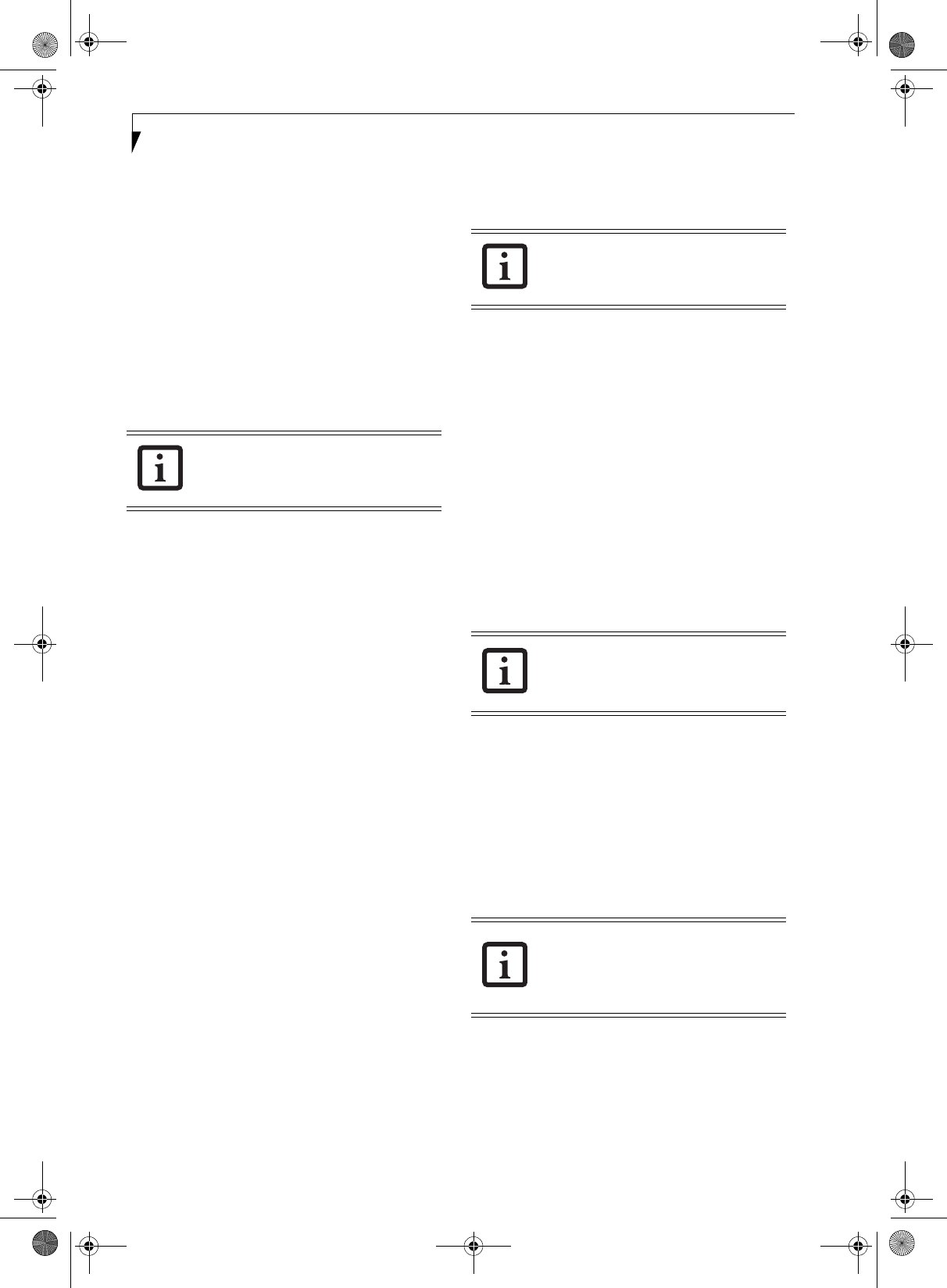
30
LifeBook S7100 Notebook
BIOS Setup Utility with the current settings
displayed.
3. Press the [RIGHT ARROW] or [LEFT ARROW] key
to scroll through the other setup menus to review or
alter the current settings.
BIOS Guide
A guide to your notebook’s BIOS is available online.
Please visit our service and support Website at: http//
www.computers.us.fujitsu.com/support. Once there,
select Support, then select Notebooks under User’s
Guides. Select LifeBook BIOS Guides from the pull-
down menu for your LifeBook series. If you are unsure
of the notebook BIOS number, refer to the packing slip.
BOOTING THE SYSTEM
We strongly recommend that you do not attach any
external devices and do not put a DVD/CD in any drive
until you have gone through the initial power on
sequence.
When you turn on your LifeBook notebook for the first
time, it will display a Fujitsu logo on the screen. If you
do nothing the system will load the operating system,
and then the Windows Welcome will begin.
Designed to accommodate the needs of users in many
different countries, Windows needs to be configured the
first time you use it. Windows has three parts:
■
Getting Started: You have the opportunity to enter
custom information for your configuration file and
setup your modem so that your LifeBook notebook
will be prepared to dial out.
■
Registration: Easy online registration for Windows
with Microsoft, and for your LifeBook notebook with
Fujitsu.
■
Windows License Agreement and Final Settings:
You have the opportunity to review the Windows.
Getting Started
Read the instructions on the screens carefully and fill in
the information as directed. You will be asked for such
items as the language you wish to use, the country in
which you live, your first and last name, and about how
you dial out from where you will be using your note-
book. For the modem settings, enter your current
location information where you will be using your
LifeBook notebook. If you are not connected to a phone
line and plan to register at a later time, you may click the
Skip button, and you will go directly to the condition of
use page.
Once you have set up your notebook to dial out,
Windows will make a free telephone call which will test
these settings. If the call is unsuccessful, you will be
returned to the phone settings page where you may try
to fix them. If you are unable to fix the settings please
contact Fujitsu Service and Support. (See Fujitsu Contact
Information on page 1 for more information) If you would
simply like to move on, and register at a later time, you
may click the Skip button, and you will go directly to the
Condition of Use page.
Registration
If your connection is successful, you will go to the
Registration Confirmation page. On this page simply
enter the requested information, and then check the
box at the bottom to register your copy of Windows with
Microsoft. Once you have finished, click the Next button
to continue.
You will then go through the Fujitsu registration process.
Follow the instructions on the screens, and enter all of
the necessary information. Be as specific as possible so
that if you need help the service and support team will
be able to serve you better.
Final Settings
The first part of your final settings is the Windows End
User License Agreement. Read the agreement carefully.
When you finish reading you must accept or reject the
terms of the agreement and then click on the Next button.
If your data security settings require it, you
may be asked for a password before the
BIOS main menu will appear.
Make sure you have connected a phone
line to your modem before you use E-
Registration.
If you do not register at this time you can
do it later simply by double-clicking on the
LifeBook Registration icon on your
desktop and following the instructions.
If you reject the terms of the license
agreement you will be asked to review the
license agreement for information on
returning to Windows or to shut down
your LifeBook notebook.
S7110.book Page 30 Monday, March 20, 2006 1:56 PM