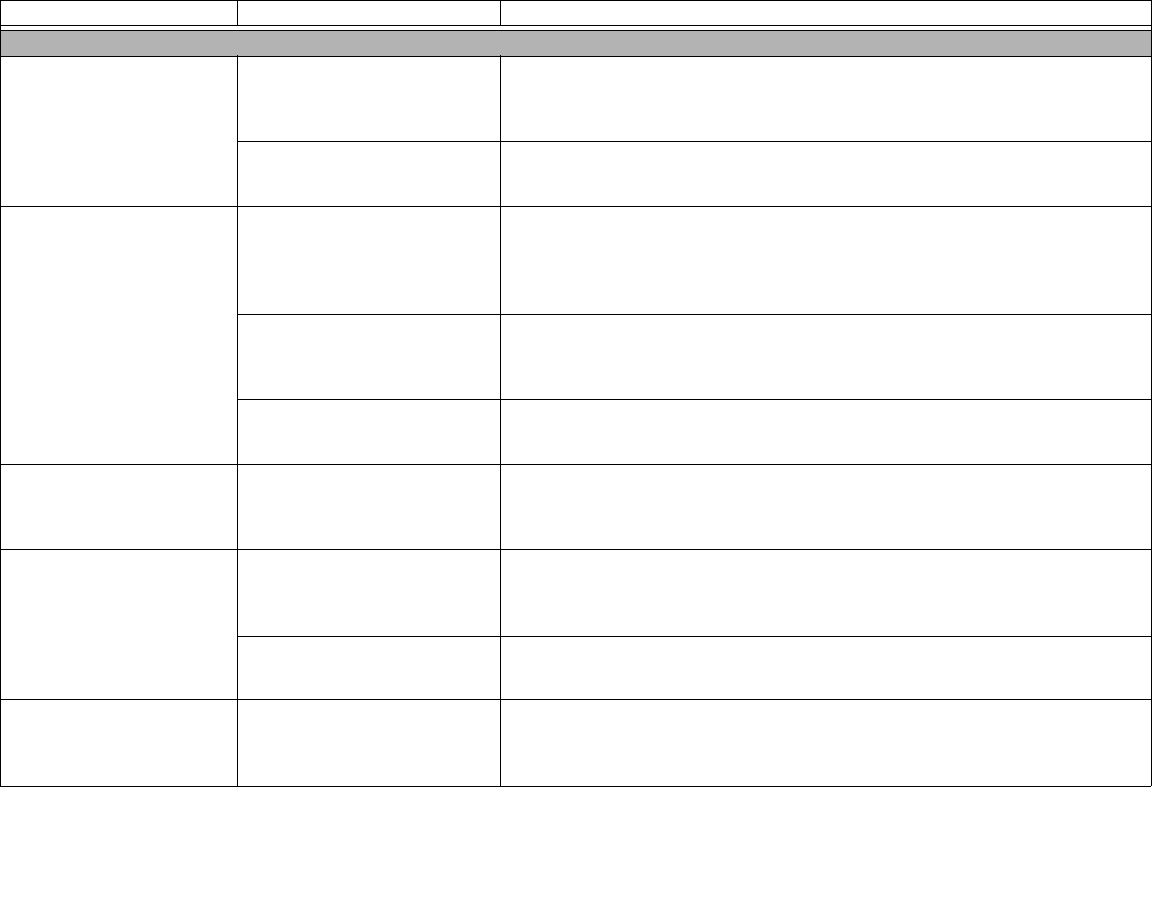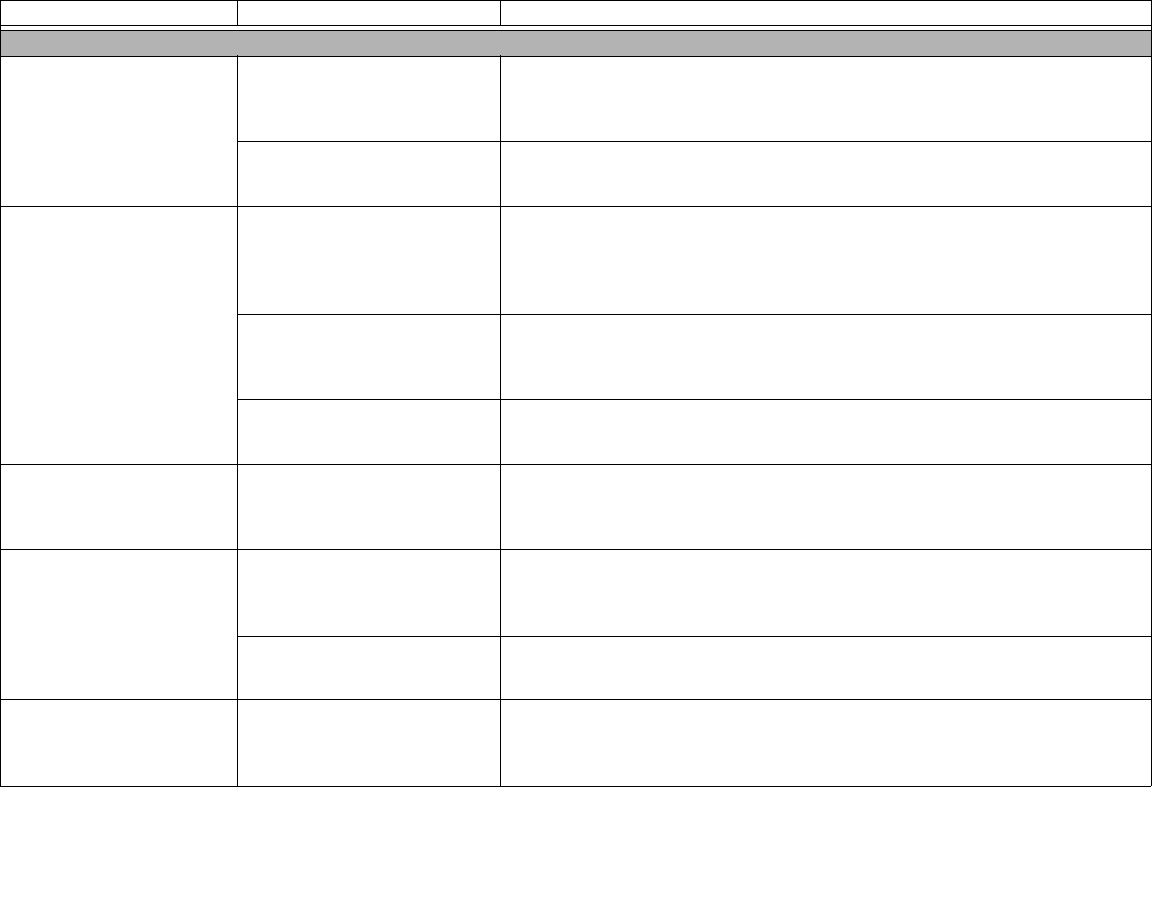
96
- Troubleshooting
Shutdown and Startup Problems
The Suspend/Resume
slide does not work.
Suspend/Resume
slide is disabled.
To enable the button, go to the Control Panel -> Power Options Properties and
click the Advanced tab. In the Power buttons area, select “Change what the
power button does” .
There may be application
software. conflict
Close all applications and try the button again.
The system powers up,
and displays power on
information, but fails to
load the operating system.
The boot sequence settings
of the setup utility are not
compatible with your configu-
ration.
Set the operating source by pressing the [ESC] key while the Fujitsu logo is on
screen or use the [F2] key and enter the setup utility and adjust the source set-
tings from the Boot menu. See “BIOS Setup Utility” on page 62.
You have a secured system
requiring a password to load
your operating system.
Make sure you have the right password. Enter the setup utility and verify the
Security settings and modify them as accordingly. See “BIOS Setup Utility” on
page 62.
Internal hard drive was
not detected.
Use the BIOS setup utility or Primary Master submenu, located within the Main
menu, to try to auto detect the internal hard drive.
An error message is dis-
played on the screen dur-
ing the Boot sequence.
Power On Self Test (POST)
has detected a problem.
See the POST messages to determine the meaning and severity of the prob-
lem. Not all messages are errors; some are simply status indicators. See
“Power On Self Test Messages” on page 99.
Your Tablet PC appears to
change setup parameters
when you start it.
BIOS setup changes were not
saved when made and you
exited the setup utility.
Make sure you select Save Changes And Exit when exiting the BIOS setup
utility.
The BIOS CMOS hold-up bat-
tery has failed.
Contact your support representative for repairs. This is not a user serviceable
part but has a normal life of 3 to 5 years.
Your system display won’t
turn on when the system is
turned on or has resumed.
You have installed the LIFE-
BOOK/Security Application
panel.
Check the Status Indicator Panel for presence of the Security icon. If it is visi-
ble, enter your password See “Status Indicator Panel” on page 24.
Problem Possible Cause Possible Solutions