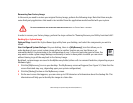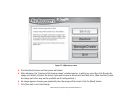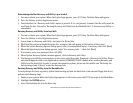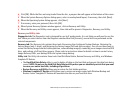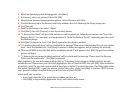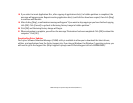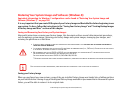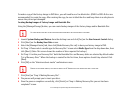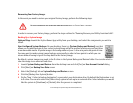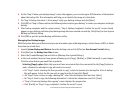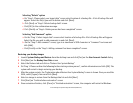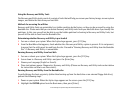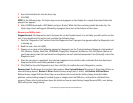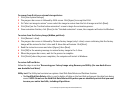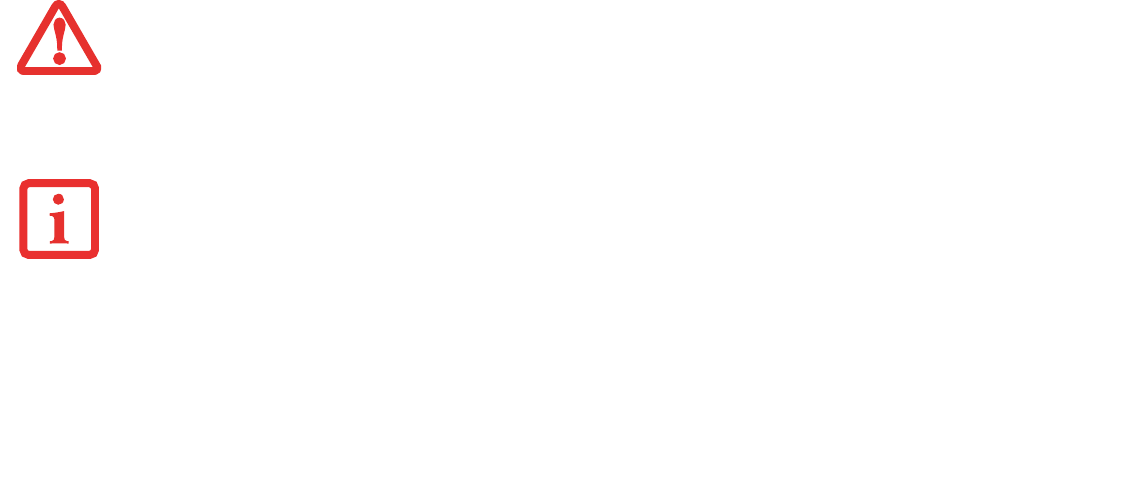
110
- Restoring Your System Image and Software (Windows 8)
Restoring Your System Image and Software (Windows 8)
Equivalent information for Windows 7 configurations can be found at “Restoring Your System Image and
Software (Windows 7)” on page 100
It is very important that you create DVD copies of your Factory Image and Bootable Disc before beginning to use
your system. To do so, follow the instructions in the “Saving Your Factory Image” and “Creating Backup Images
of Factory Image and Discs” sections of this chapter.
Saving and Recovering Your Factory and System Images
Along with instructions on saving your Factory Image, this document outlines several other important procedures,
such as making a system image, restoring your Factory Image and system images, managing your images, and
restoring the partitions on a hard drive.
Saving your Factory Image
When you purchased your new system, a copy of the pre-installed Factory Image was loaded into a hidden partition
on your hard disk drive. Having a copy of the original Factory Image available to you means that in the event of system
failure, you will be able to restore it to its original state.
• IN ORDER TO MAKE COPIES OF FACTORY AND SYSTEM IMAGES AND BURN BOOTABLE DISCS YOU MUST HAVE AN INTERNAL OR EXTERNALLY
CONNECTED WRITABLE DVD DRIVE.
• IT IS EXTREMELY IMPORTANT THAT YOU COPY YOUR FACTORY IMAGE TO REMOVABLE MEDIA (E.G., DVD DISCS). FAILURE TO DO SO COULD RESULT
IN AN INABILITY TO RESTORE THE IMAGE AT A FUTURE DATE.
• WE RECOMMEND THAT YOU USE DVD-R OR DVD+R DISCS FOR YOUR BACKUP, BUT SUPPORTED MEDIA* FOR IMAGE BACKUPS INCLUDE:
FOR FACTORY IMAGE, APPLICATION DATA, AND BOOTABLE DISC: DVD-R/+R.
FOR USER-CREATED BACKUP IMAGE: DVD-R/+R, DVD-RW/+RW, DVD-DL.
* DEPENDING UPON YOUR OPTICAL DRIVE AND MEDIA FORMAT USED, SOME MEDIA TYPES MAY BE INCOMPATIBLE FOR CREATING IMAGE BACKUPS.
DUE TO CERTAIN LICENSING REQUIREMENTS, SOME THIRD-PARTY APPLICATIONS WILL NEED TO BE INSTALLED SEPARATELY.