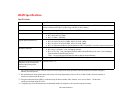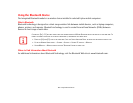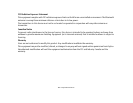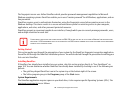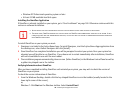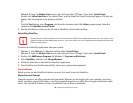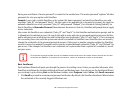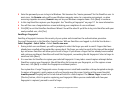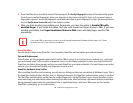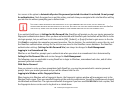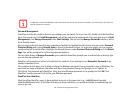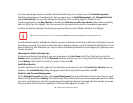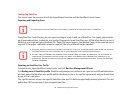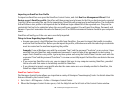171
- Introducing the Fingerprint Sensor Device
2 Enter the password you use to log in to Windows. This becomes the “master password” for this OmniPass user. In
most cases, the Domain: value will be your Windows computer name. In a corporate environment, or when
accessing corporate resources, Domain: may not be your Windows computer name. Click [Next] to continue.
3 In this step OmniPass captures your fingerprint. See “Enrolling a Fingerprint” on page 171 for more information.
4 You will then see a Congratulations screen indicating your completion of user enrollment.
5 Click [OK] to exit the OmniPass Enrollment Wizard. You will be asked if you’d like to log in to OmniPass with your
newly enrolled user; click [Yes].
Enrolling a Fingerprint
Enrolling a fingerprint increases the security of your system and streamlines the authentication procedure.
You enroll fingerprints in the OmniPass Control Center. With an OmniPass user logged in, click the Start button >
Select Programs > Select Softex > Select Enroll a new user.
1 During initial user enrollment, you will be prompted to select the finger you wish to enroll. Fingers that have
already been enrolled will be marked by a green check. The finger you select to enroll at this time will be marked
by a red arrow. OmniPass will allow you re-enroll a finger. If you choose a finger that has already been enrolled
and continue enrollment, OmniPass will enroll the fingerprint, overwriting the old fingerprint. Select a finger to
enroll and click [Next].
2 It is now time for OmniPass to capture your selected fingerprint. It may take a several capture attempts before
OmniPass acquires your fingerprint. Should OmniPass fail to acquire your fingerprint, or if the capture screen
times out, click [Back] to restart the fingerprint enrollment process.
Your system has a “swipe” fingerprint sensor. A swipe sensor is small and resembles a skinny elongated rectangle.
To capture a fingerprint, gently swipe or pull your fingertip over the sensor (starting at the second knuckle)
towards yourself. Swiping too fast or too slow will result in a failed capture. The Choose Finger screen has a
[Practice] button; click it to practice capturing your fingerprint. When you are comfortable with how your
fingerprint is captured, proceed to enroll a finger.