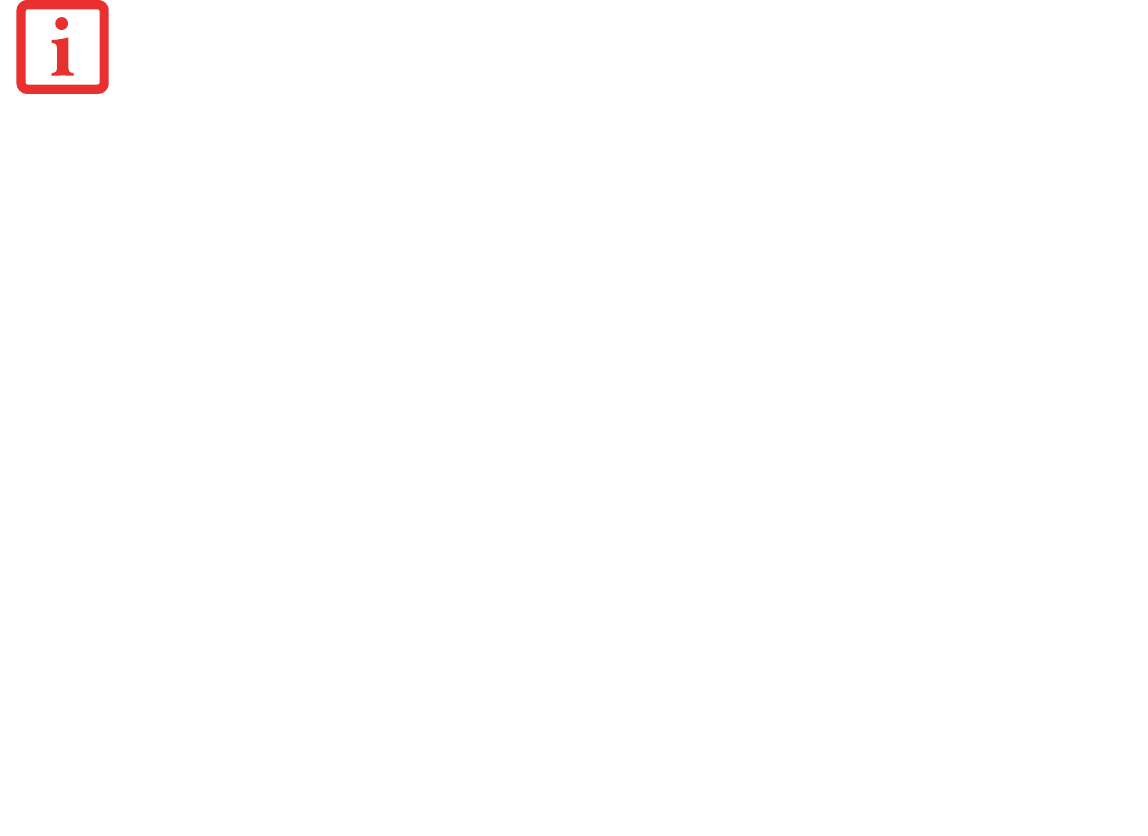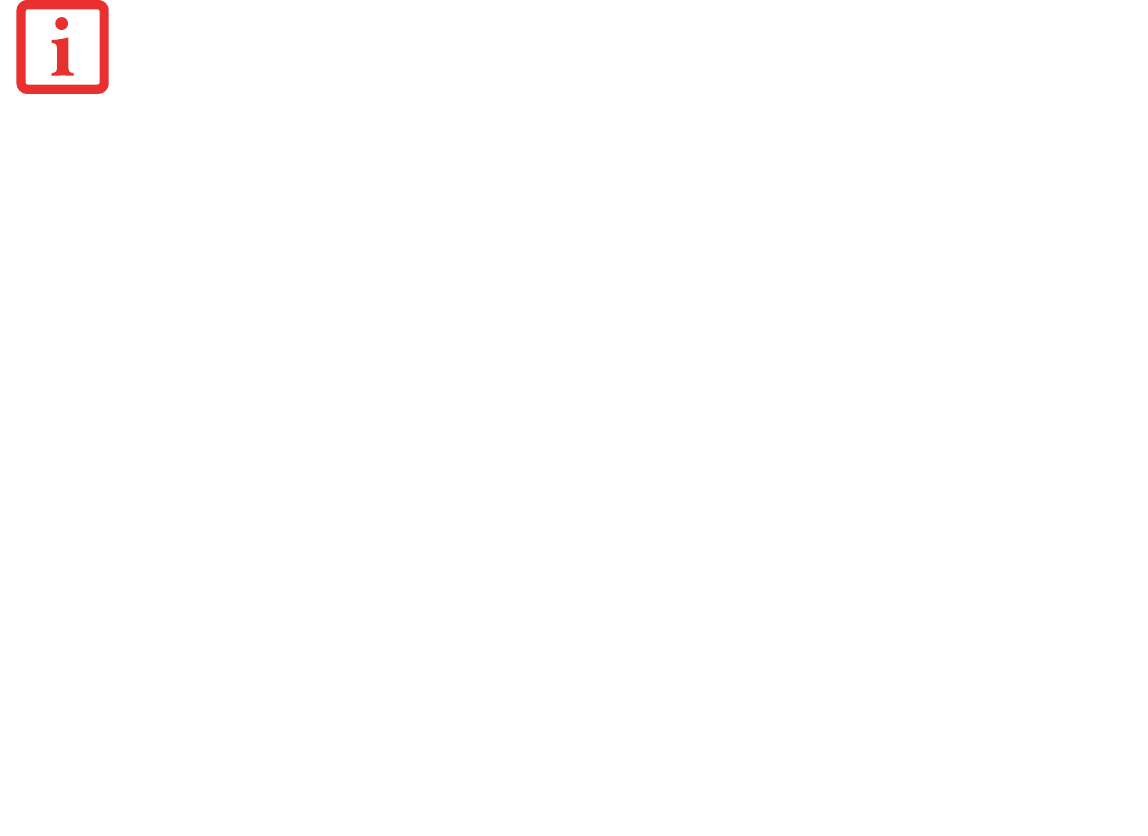
175
- Introducing the Fingerprint Sensor Device
Password Management
OmniPass provides an interface that lets you manage your passwords. To access this GUI, double-click the OmniPass
key in the system tray. Click Vault Management; you will be prompted to authenticate. Once you gain access to Vault
Management, click Manage Passwords under Vault Settings. You will see the Manage Passwords interface, with a
list of friendly names.
You can view credentials stored for any remembered website by highlighting the desired resource under Password
Protected Dialog and clicking Unmask Values. Should a password be reset, or an account expire, you can remove
stored credentials from OmniPass. Highlight the desired resource under Password Protected Dialog and click Delete
Page. You will be prompted to confirm the password deletion.
The two check boxes in Manage Passwords govern whether OmniPass prompts you to authenticate or directly logs
you into the remembered site.
OmniPass will overwrite an old set of credentials for a website if you attempt to use Remember Password on an
already remembered site.
The exception to the above rule is when resetting the Windows password. If your password is reset in Windows, the
next time you login to Windows, OmniPass will detect the password change and prompt you to “Update” or
“Reconfirm” the password with OmniPass. Enter your new Windows password in the prompt and click OK. Your
OmniPass "master password" will still be your Windows password.
OmniPass User Identities
Identities allow OmniPass users to have multiple accounts to the same site (e.g.,
bob@biblomail.com
and
boballen@biblomail.com
). If OmniPass did not provide you identities, you would be limited to remembering one
account per site.
IF A MACHINE IS LOCKED AND OMNIPASS DETECTS A DIFFERENT USER LOGGING BACK IN WITH A FINGERPRINT, THE FIRST USER WILL BE LOGGED OUT
AND THE SECOND USER LOGGED IN.