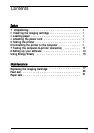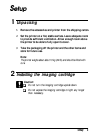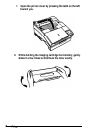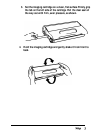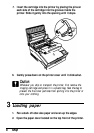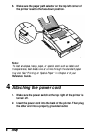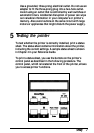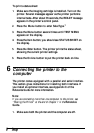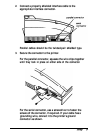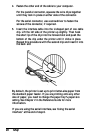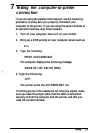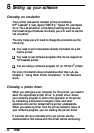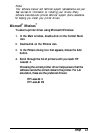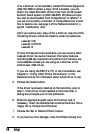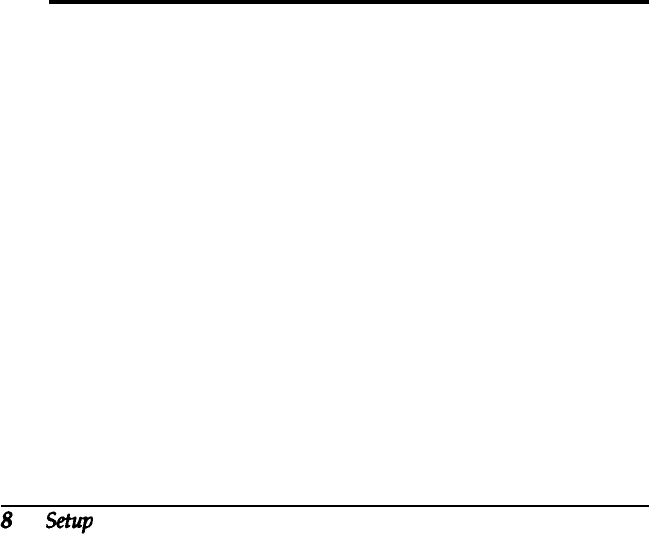
To print a status sheet:
1.
Make sure the imaging cartridge is installed. Turn on the
printer. Several messages appear as the printer performs
internal tests. After about 35 seconds, the READY message
appears in the printer’s control panel.
2.
Press the Menu
button to enter SelecType.
™
3.
Press
the
Menu
button several times until TEST MENU
appears on the display.
4. Press the
Item
button; you should see STATUS SHEET on
the display.
5.
Press the Enter
button. The printer prints the status sheet,
showing the current printer settings.
6.
Press
the
On Line
button to put the printer back on line.
6
Connecting the printer to the
computer
The printer comes equipped with a parallel and serial interface.
This section gives instructions for installing both interfaces. If
you install an optional interface, see Appendix C of the
Reference Guide for more information.
Note:
If you are connecting more than one computer to the printer, see
“Sharing the Printer” at the end of Chapter 1 in the
Reference
Guide.
1.
Make sure both the printer and the computer are off.