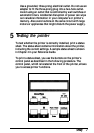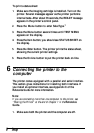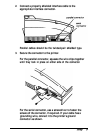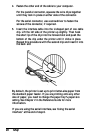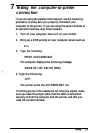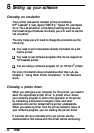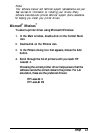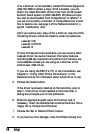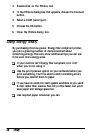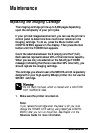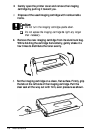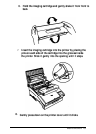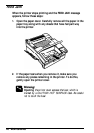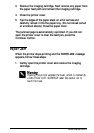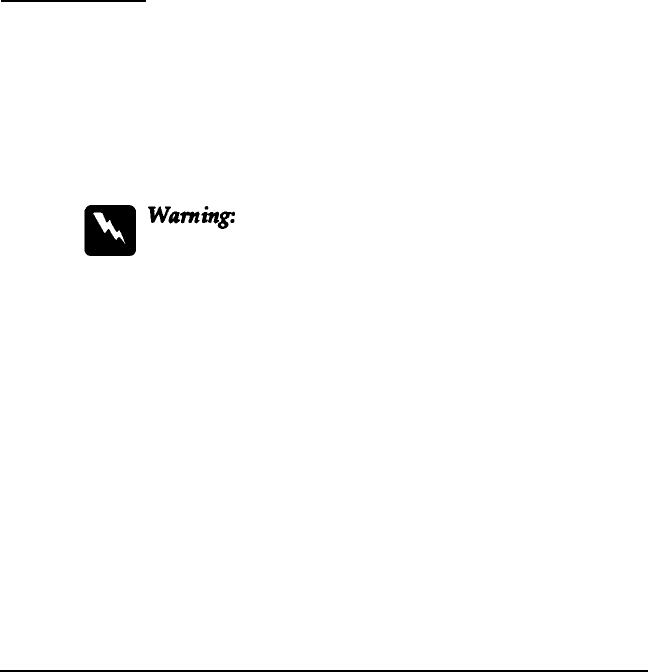
3. Remove the imaging cartridge. Next remove any paper from
the paper feed path and reinsert the imaging cartridge.
4. Close the printer cover.
5. Tap the edges of the paper stack on a flat surface and
carefully reload it into the paper tray. (Do not reload curled
or wrinkled sheets.) Close the paper cover.
The jammed page is automatically reprinted. If you did not
open the printer cover to clear the feed jam, press the
Continue
button.
Paper Jam
When the printer stops printing and the PAPER JAM message
appears, follow these steps:
1.
Gently open the printer cover and remove the imaging
cartridge.
Wamingz
Opening the printer exposes the fuser, which is marked by
a CAUTION HOT SURFACE label. Be careful not to
touch the fuser.
Maintenance 21