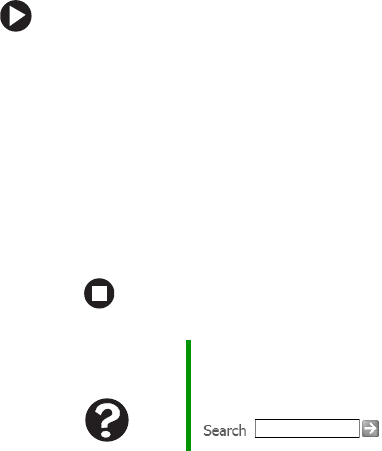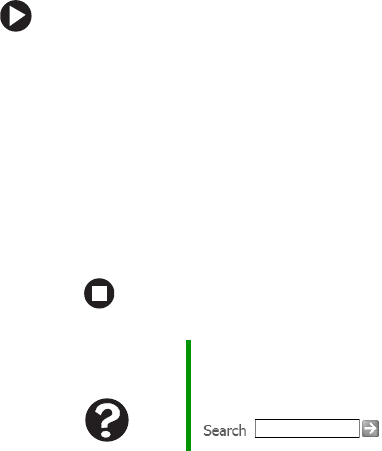
148
www.gateway.com
Chapter 10: Troubleshooting
■ Reinstall the printer driver. See the guide that came with your printer
for instructions on installing the printer driver.
You see a “Printer queue is full” error message
■ Make sure that the printer is not set to work offline.
To make sure that the printer is not set to work offline:
1 Tap or click Start, then tap or click Control Panel. The Control
Panel window opens. If your Control Panel is in Category View,
tap or click
Printers and Other Hardware.
2 Tap/Double-tap or click/double-click the Printers and Faxes icon.
The Printers and Faxes window opens.
3 Button-tap or right-click the name of the printer you want to
use. If the menu shows a check mark next to
Use Printer Offline,
tap or click
Use Printer Offline to clear the check mark.
■ Wait until files have been printed before sending additional files to
the printer.
■ If you print large files or many files at one time, you may want to
add additional memory to the printer. See the printer documentation
for instructions for adding additional memory.
You see a “Printer is out of paper” error message
After adding paper, make sure that the printer is online. Most printers
have an online/offline button that you need to press after adding paper.
Help and
Support
For more information about printer troubleshooting, tap or
click Start, then tap or click Help and Support. Type the
keyword printer troubleshooter in the Search box
, then tap or click the arrow.