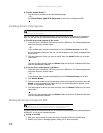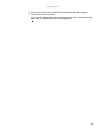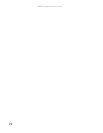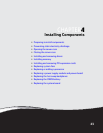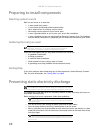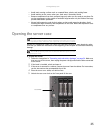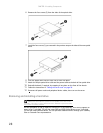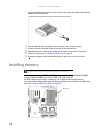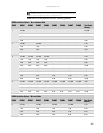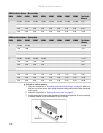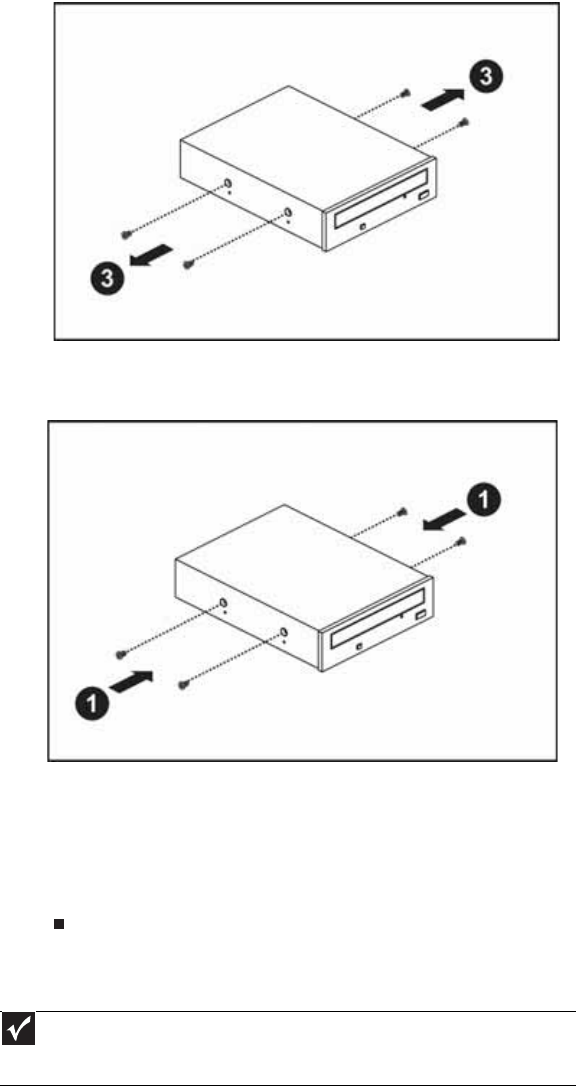
CHAPTER 4: Installing Components
28
6 Remove the four screws (3) from the sides of the optical drive.
7 Install the four screws (1) you removed in the previous step on the sides of the new optical
drive.
8 Push the optical drive into the case until it clicks into place.
9 Attach the 44-pin optical drive cable and the power cable to the back of the optical drive.
10 Reinstall the bezel, if required, by snapping it into place on the front of the chassis.
11 Follow the instructions in “Closing the server case” on page 26.
12 Reconnect all power cords and peripheral device cables, then turn on the server.
Removing and installing a hard drive
Use this procedure to add or replace a hard drive in a hot-swap bay. Your server supports as
many as ten 1-inch high, 3.5-inch hot-swap SATA and SATA II hard drives or ten 1-inch high,
3.5-inch hot-swap SAS hard drives. You can purchase additional drives through your Gateway
Sales or Customer Care representative.
Important
Gateway tests and verifies the operation and compatibility of the drives it sells.
Especially in a hot-swap or mission-critical environment, additional or replacement drives
must conform to Gateway standards.