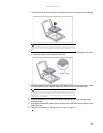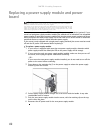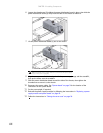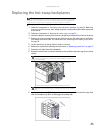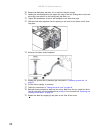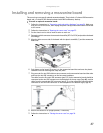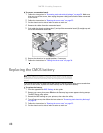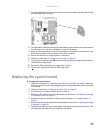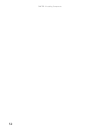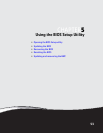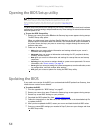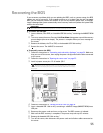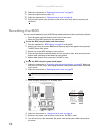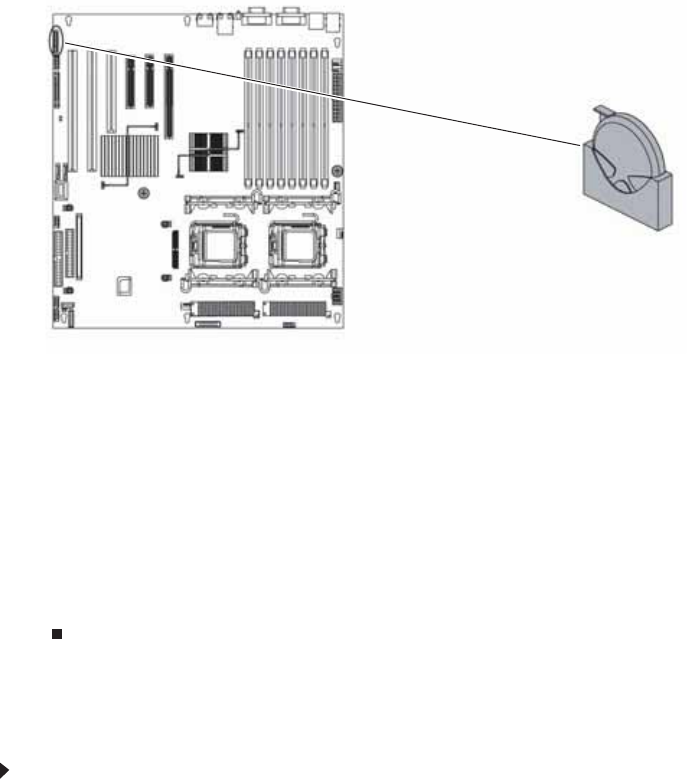
www.gateway.com
49
7 Locate the old battery on the system board and note its orientation. You will need to install
the new battery the same way.
8 Push the battery retention clip away from the battery until the battery lifts up, then remove
the old battery. You can use a screwdriver to help lift the battery.
9 Make sure that the positive (+) side of the new battery is facing the correct direction, then
press the new battery into the socket until it snaps into place.
10 Return the chassis to its upright position, if necessary.
11 Follow the instructions in “Closing the server case” on page 26.
12 Turn on your server, then press F2 when the Gateway logo screen appears during startup.
The BIOS Setup utility opens.
13 Restore any BIOS settings that you wrote down in Step 3.
14 Save all your settings and close the BIOS Setup utility.
Replacing the system board
To replace the system board:
1 Follow the instructions in “Preventing static electricity discharge” on page 24. Make sure
that you turn off the server, then unplug the power cord(s) and all other cables connected
to the server.
2 Follow the instructions in “Opening the server case” on page 25.
3 Set the server on its side to make it easier to work on.
4 Remove the PCI expansion cards by following the instructions in “Installing and removing
PCI expansion cards” on page 35.
5 Remove the memory modules by following the instructions in “Installing memory” on
page 32.
6 Remove the heat sinks and processors by following the instructions in “Replacing or adding
a processor” on page 39.
7 Disconnect all cables from the system board, noting their locations and orientation. (You
will reconnect the cables after you install the new board.)