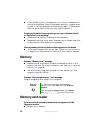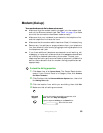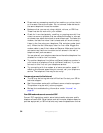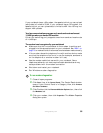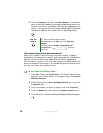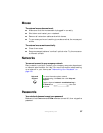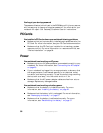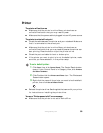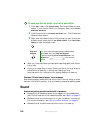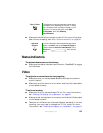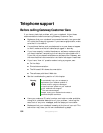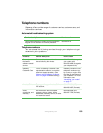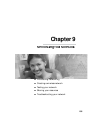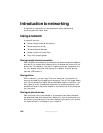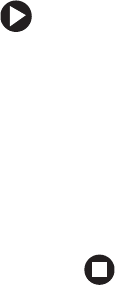
99
www.gateway.com
Printer
The printer will not turn on
■ Make sure that the printer is online. Many printers have an
online/offline button that you may need to press.
■ Make sure that the power cable is plugged into an AC power source.
The printer is on but will not print
■ Check the cable between the printer and your notebook. Make sure
that it is connected to the correct port.
■ Make sure that the printer is online. Many printers have an
online/offline button that you may need to press so the printer can
start printing. Press the button to put the printer online.
■ Check the port and cable for bent or broken pins.
■ If the printer you want to print to is not the default printer, make
sure that you have selected it in the printer setup.
To set a default printer:
1 Click Start, then click Control Panel. The Control Panel window
opens. If your Control Panel is in Category View, click
Printers
and Other Hardware
.
2 Click/Double-click the Printers and Faxes icon. The Printers and
Faxes window opens.
3 Right-click the name of the printer you want to be the default
printer, then click
Set as Default Printer.
■ Reinstall the printer driver. See the guide that came with your printer
for instructions on installing the printer driver.
You see a “Printer queue is full” error message
■ Make sure that the printer is not set to work offline.