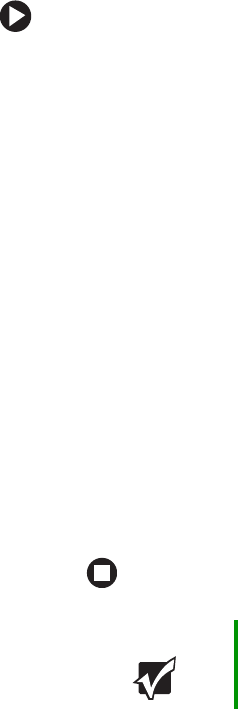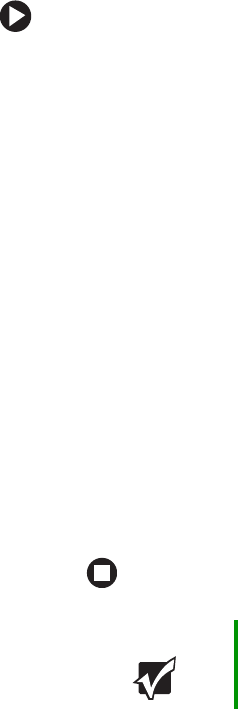
112
www.gateway.com
To identify this computer on the network:
1 Click Start, then click Control Panel. The Control Panel window opens.
If your Control Panel is in Category View, click
Performance and
Maintenance
. The Performance and Maintenance window opens.
2 Click/Double-click System. The System Properties dialog box opens.
3 Click Computer Name.
4 Click Change. The Computer Name Changes dialog box opens.
5 Type a unique computer name in the Computer name box. This name
identifies the computer to other users on the network. Use a
computer name of up to 15 characters with no blank spaces. Each
computer name must be unique on your network. All-numeric
computer names are not allowed. Names must contain some letters.
6 Type a name for your workgroup in the Workgroup box. Use a
workgroup name of up to 15 characters with no blank spaces. The
workgroup name must be the same for all computers in your network
workgroup, and the name must be different than any computer
name on your network.
7 Click OK to close the Computer Name Changes dialog box.
Configuring the TCP/IP protocol
A networking protocol is a language computers use to talk to each other.
One of several available protocols must be set up on each computer you
plan to use on your network. We recommend you use the Transmission
Control Protocol/Internet Protocol (TCP/IP), which is widely accepted
and compatible for local area networks (LANs), as well as for Internet
communications.
When networking is set up in Windows XP or Windows 2000, TCP/IP is
automatically installed as the default protocol.
Important You must give each computer on the network a
unique Computer Name and the same Workgroup
Name.