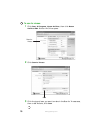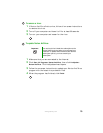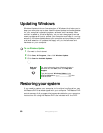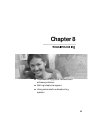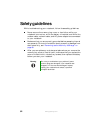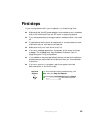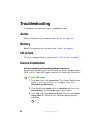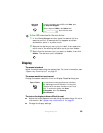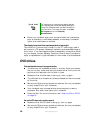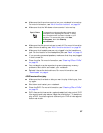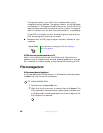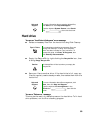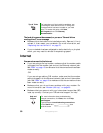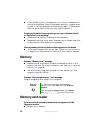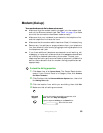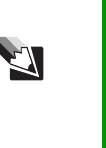
86
www.gateway.com
■ Move your notebook away from sources of electrical interference,
such as televisions, unshielded speakers, microwaves, fluorescent
lights, and metal beams or shelves.
The display has pixels that are always dark or too bright
This condition is normal and inherent in the TFT technology used in
active-matrix LCD screens. Gateway’s inspection standards keep these to
a minimum. If you feel these pixels are unacceptably numerous or dense
on your display, contact Gateway Customer Care to identify whether a
repair or replacement is justified based on the number of pixels affected.
DVD drives
Your notebook does not recognize a disc
■ The disc may not be seated correctly in the tray. When you place a
disc on the tray, make sure that you press the disc firmly onto the
spindle so the retainers hold the disc in place.
■ Make sure that the disc label is facing up, then try again.
■ Try a different disc. Occasionally discs are flawed and cannot be read
by the drive.
■ Some music CDs have copy protection software. You may not be able
to play these CDs on your notebook.
■ Your notebook may be experiencing some temporary memory
problems. Shut down and restart your notebook.
■ Clean the disc. For more information, see “Cleaning CDs or DVDs”
on page 76.
An audio CD does not produce sound
■ Make sure that the CD label is facing up, then try again.
■ Some music CDs have copy protection software. You may not be able
to play these CDs on your notebook.
Tips & Tricks For instructions on changing the display settings,
see “Adjusting the screen and desktop settings” in
Using Your Computer which has been included on
your hard drive. To access this guide, click Start,
All Programs, then click Gateway
Documentation.