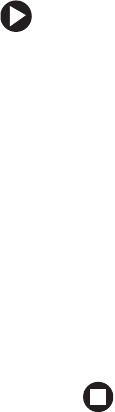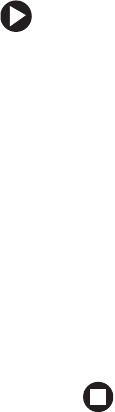
135
www.gateway.com
Troubleshooting your wireless
network
The wireless network does not connect.
If you ran the Windows XP Network setup wizard, your computer may
be set up to use a bridge even if you do not need one.
To remove the network bridge:
1 Click Start, then click Control Panel. The Control Panel window
opens. If your Control Panel is in Category View, click
Network
and Internet Connections
. The Network and Internet Connections
window opens.
2 Click/Double-click Network Connections. The Network
Connections window opens.
3 Click to select the Network Bridge icon.
4 Click File, then click Delete. The Confirm Connection Delete dialog
box opens.
5 Click Yes. When the bridge has been removed, it no longer
appears in the Network Connections window.
The wireless utility icon shows that your wireless network is off, but
when you right-click the icon in the system tray and select “radio on”
the wireless network does not turn on.
■ Press FN+F2 on the keyboard to turn the wireless network on. This
hot key is the master on/off toggle.
You turned the wireless network on, but it takes a while to connect.
■ When the wireless network is turned on, it automatically scans for
available connections, which can take approximately 30 seconds to
complete.