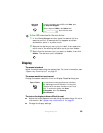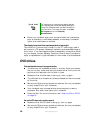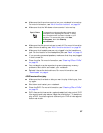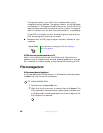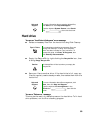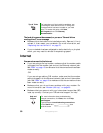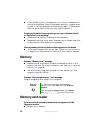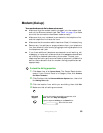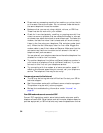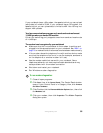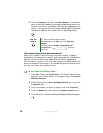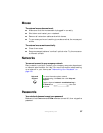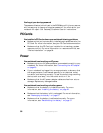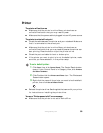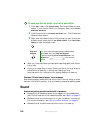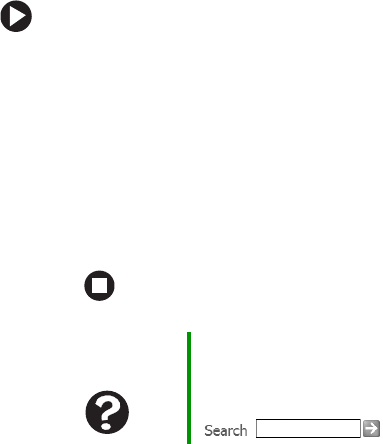
93
www.gateway.com
Modem (dial-up)
Your modem does not dial or does not connect
■ Make sure that the modem cable is plugged into the modem jack
and not the Ethernet network jack. See “Back” on page 13 to make
sure that the connections have been made correctly.
■ Make sure that your notebook is connected to the telephone line
and the telephone line has a dial tone.
■ Make sure that the modem cable is less than 6 feet (1.8 meters) long.
■ Remove any line splitters or surge protectors from your telephone
line, then check for a dial tone by plugging a working telephone into
the telephone wall jack.
■ If you have additional telephone services such as call waiting, call
messaging, or voice mail, make sure that all messages are cleared and
call waiting is disabled before using the modem. Contact your
telephone service to get the correct code to temporarily disable the
service. Also make sure that the modem dialing properties are set
appropriately.
To check the dialing properties:
1 Click Start, then click Control Panel. The Control Panel window
opens. If your Control Panel is in Category View, click
Printers
and Other Hardware
.
2 Click/Double-click the Phone and Modem Options icon, then click
the
Dialing Rules tab.
3 Click the location from which you are dialing, then click Edit.
4 Make sure that all settings are correct.
Help and
Support
For more information about dialing properties, click
Start, then click Help and Support.
Type the keyword dialing in the Search box
, then click the arrow.