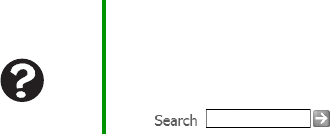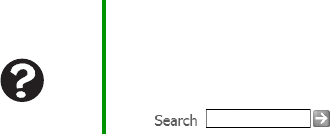
92
www.gateway.com
■ If you spilled liquid in the keyboard, turn off your notebook and
unplug the keyboard. Clean the keyboard and turn it upside down
to drain it. Let the keyboard dry before using it again. If the keyboard
does not work after it dries, you may need to replace it.
A keyboard character keeps repeating or you see a “Keyboard stuck”
or “Key failure” error message
■ Make sure that nothing is resting on the keyboard.
■ Make sure that a key is not stuck. Press each key to loosen a key that
might be stuck, then restart your notebook.
You are pressing a letter key and a number appears on the screen
■ The numeric keypad is turned on. See “System key combinations”
on page 32 for instructions on turning off your numeric keypad.
Memory
You see a “Memory error” message
■ Make sure that the memory module is inserted correctly in the
memory bay slot. For more information, see “Adding or replacing
memory” on page 68.
■ Use a third-party diagnostic program to help determine if the
memory module is failing.
You see a “Not enough memory” error message
Close all programs, then restart your notebook.
Memory card reader
Drive letters for the memory card slots do not appear in the My
Computer window
■ Reboot your notebook.
Help and
Support
For more information about troubleshooting
memory errors, click Start, then click Help and
Support.
Type the keyword memory error in the Search
box , then click the arrow.