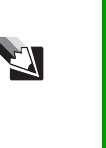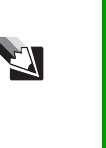
87
www.gateway.com
■ Make sure that the volume control on your notebook is turned up.
For more information, see “Multi-function buttons” on page 34.
■ Make sure that the Windows volume control is turned up.
■ Make sure that Mute controls are turned off. For more information
about the mute setting, see “Multi-function buttons” on page 34.
■ Make sure that headphones are not plugged into the headphone
jack. For the location of the headphone jack, see “Back” on page 13.
■ If you are using powered speakers, make sure that they are plugged
in and turned on.
■ Clean the disc. For more information, see “Cleaning CDs or DVDs”
on page 76.
■ Your notebook may be experiencing some temporary memory
problems. Shut down and restart your notebook.
■ Reinstall the audio device drivers. For more information, see
“Downloads” on page 4.
A DVD movie will not play
■ Make sure that the label or side you want to play is facing up, then
try again.
■ Shut down and restart your notebook.
■ Clean the DVD. For more information, see “Cleaning CDs or DVDs”
on page 76.
■ DVD discs and drives contain regional codes that help control DVD
title exports and help reduce illegal disc distribution. To be able to
play a DVD, the disc’s regional code and your DVD drive’s regional
code must match.
Tips & Tricks For instructions on how to adjust the volume control
in Windows, see “Adjusting the volume” in Using
Your Computer which has been included on your
hard drive. To access this guide, click Start,
All Programs, then click Gateway
Documentation.