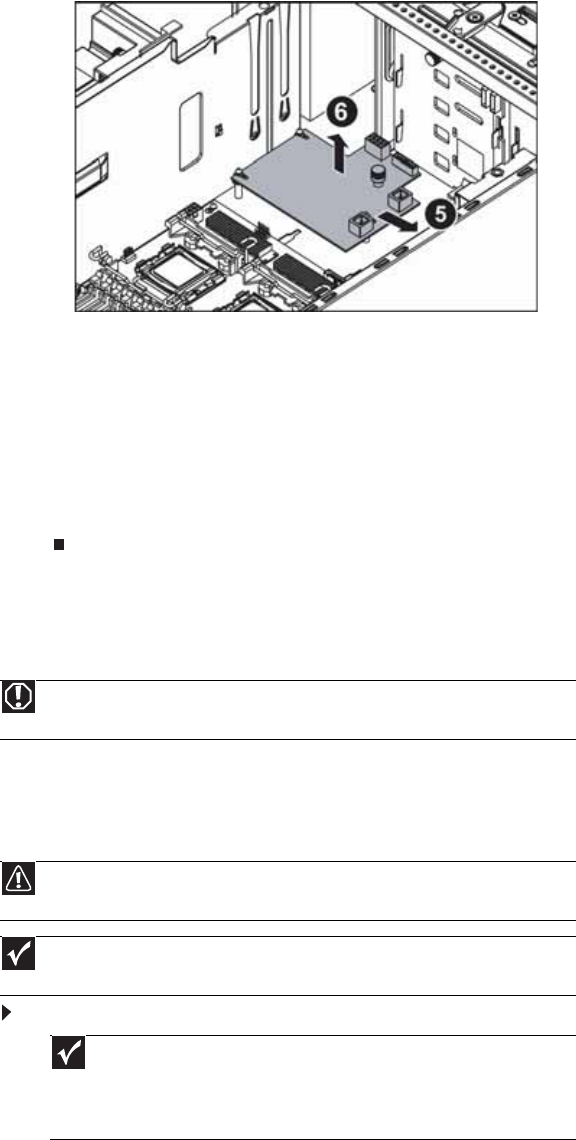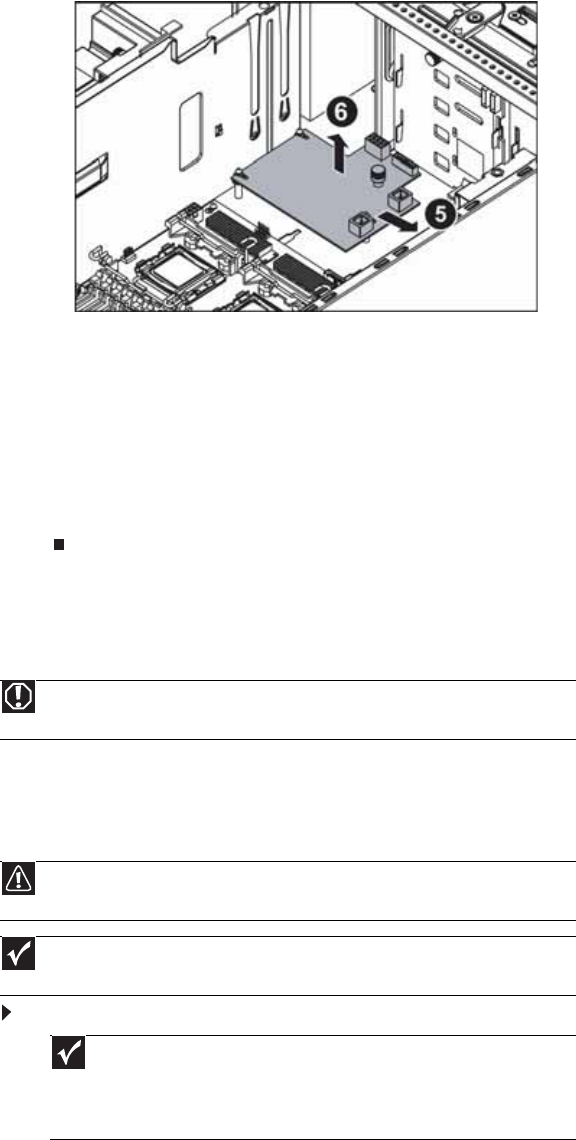
www.gateway.com
39
7 Slide the fan board away from the power supply (5), then remove it from the chassis (6).
8 Place the new fan board on the standoffs in the chassis, then slide it toward the power
supply to lock it down.
9 Tighten the thumbscrew to secure the fan board in place.
10 Connect the cables to the fan board.
11 Place the fan cage on the fan board, then tighten the two screws (previously loosened)
to secure the fan cage in place.
12 Insert the fans into the fan cage until they click into place.
13 Follow the instructions in “Closing the server case” on page 26.
Replacing or adding a processor
The server is compatible with as many as two Intel® Xeon™ DP (Dual Core) 5000 series processors
with a 667/1066/1333 MHz front side bus speed and a processor speed of 3.0 MHz or faster.
The server automatically detects the processors each time you turn it on. Whenever you install
new processors, you should first install the most current version of the BIOS. For instructions,
see “Updating the BIOS” on page 54.
To replace a processor:
1 Install the most current BIOS version. For instructions, see “Updating the BIOS” on page 54.
2 Follow the instructions in “Preventing static electricity discharge” on page 24. Make sure
that you turn off the server, then unplug the power cord(s) and all other cables connected
to the server.
3 Follow the instructions in “Opening the server case” on page 25.
Warning
Processors and heat sinks may be hot if the computer has been running. Before
replacing a processor or heat sink, allow them to cool for several minutes.
Caution
A heat sink must be installed on the processor. Installing a processor without a heat
sink could damage the processor.
Important
If you install two processors onto the system board, the processors must be the
same speed, revision, core voltage, and bus speed.
Important
You must have a processor in the Processor 1 socket, or your server will
not start.
If you are upgrading your server from one processor to two, you may need to
reconfigure your operating system so it can recognize the additional processor.
For instructions, see your operating system’s documentation.