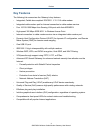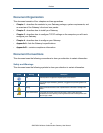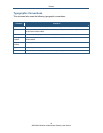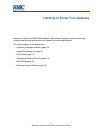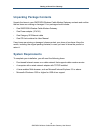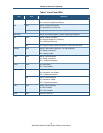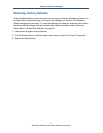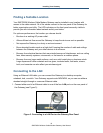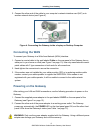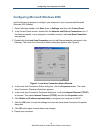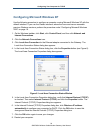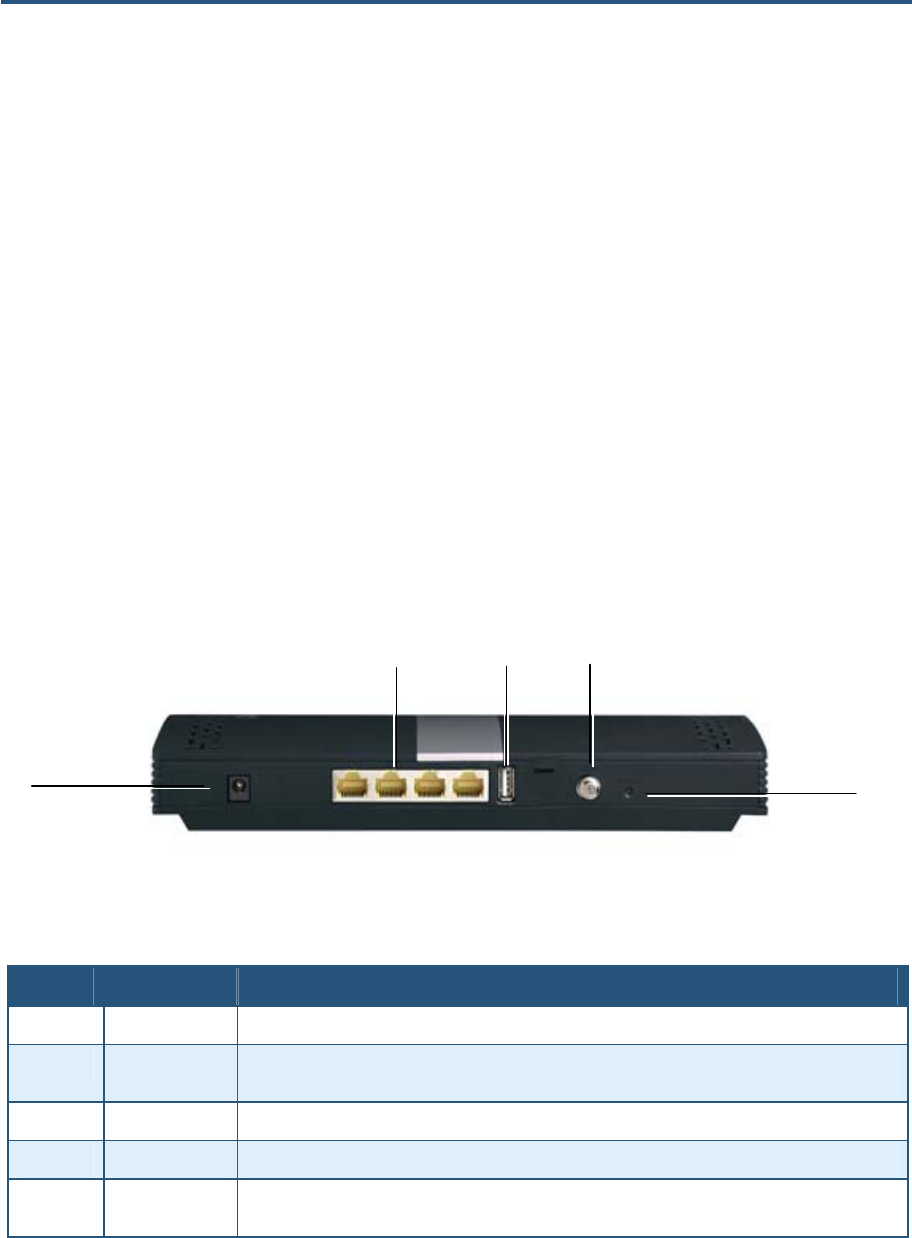
Getting to Know Your Gateway
Configuring Wireless Security
The front panel has a WPS button for configuring wireless security automatically. Pressing
this button for 5 seconds automatically configures wireless security. If the client device
supports WPS Push Button Configuration (PBC), press the button within 60 seconds to
automatically configure security on the client.
After pressing this button for 5 seconds, the WPS LED on the front panel flashes. When a
client joins the network successfully, the LED goes ON until the next WPS action or the
device reboots. If no client joins, the LED stops blinking after 4 minutes.
Rear Panel
The rear panel of your SMCD3GN Wireless Cable Modem Gateway contains a reset button
and the ports for attaching the supplied power adapter and making additional connections.
Figure 2 shows the rear panel components and Table 2 describes their meanings.
Figure 2. Rear View of the SMCD3GN Wireless Cable Modem Gateway
Table 2. SMCD3GN Wireless Cable Modem Gateway Rear Panel Components
Item Description
Power (12VDC) Connect the supplied power adapter to this port.
LAN 1-4 Four 10/100/1000 auto-sensing RJ-45 switch ports. Connect devices on your local area network
such as a computer, hub, or switch to these ports.
USB USB 2.0 high-speed port for storing configurations externally.
Cable Connect your coaxial cable line to this port.
Reset button Use this button to reset the power or restore the default factory settings (see “Restoring Factory
Defaults,” below). This button is recessed to prevent accidental resets of your Gateway.
13
SMCD3GN Wireless Cable Modem Gateway User Manual