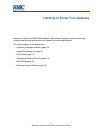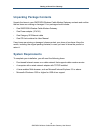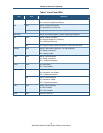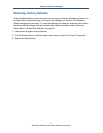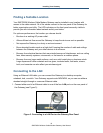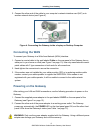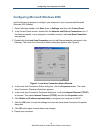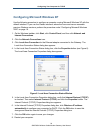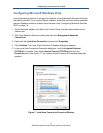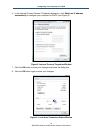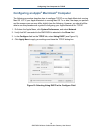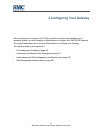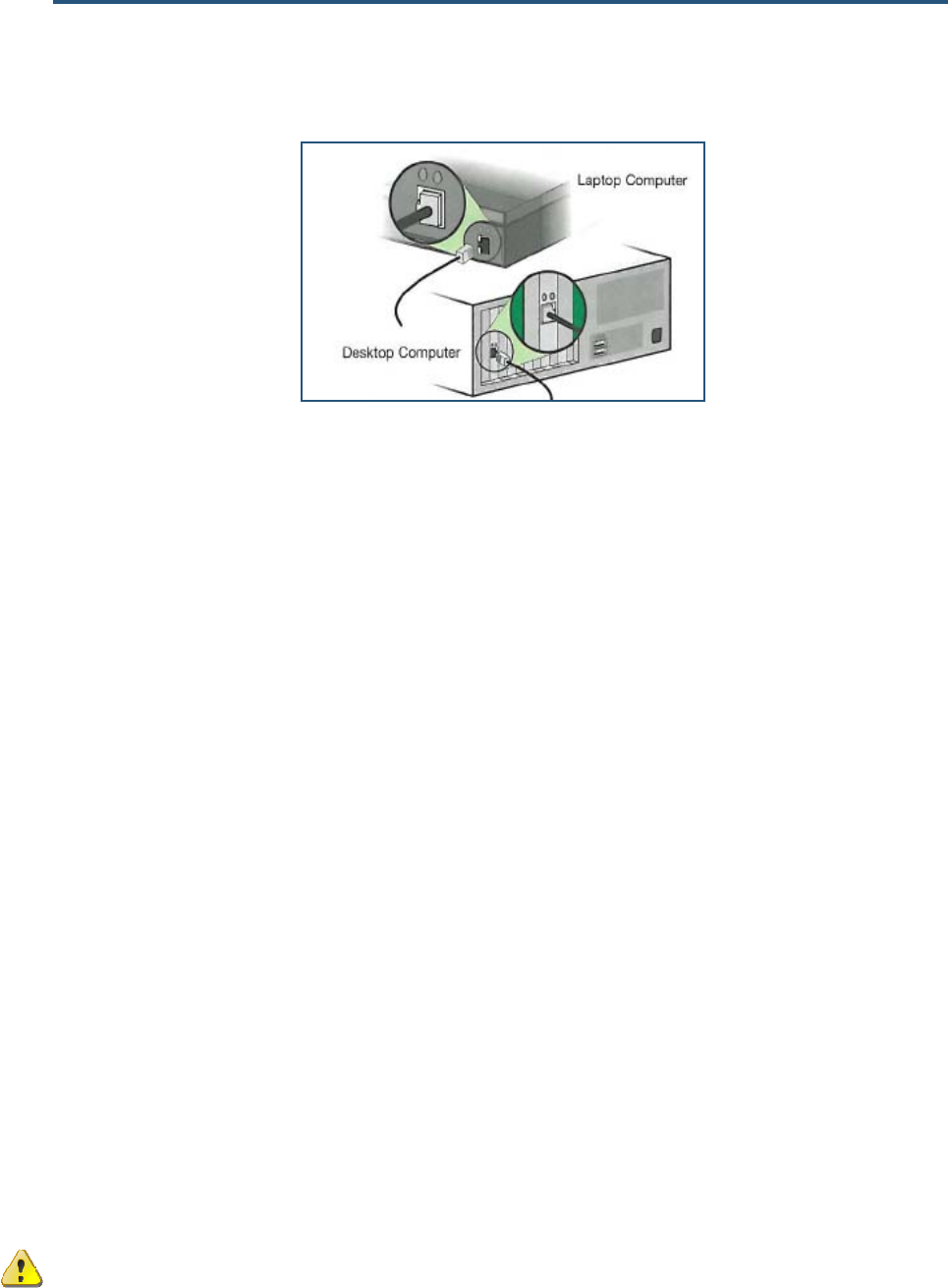
Installing Your Gateway
2. Connect the other end of the cable to your computer’s network-interface card (NIC) or to
another network device (see Figure 4).
Figure 4. Connecting the Gateway to the a Laptop or Desktop Computer
Connecting the WAN
To connect your Gateway to a Wide Area Network (WAN) interface:
1. Connect a coaxial cable to the port labeled Cable on the rear panel of the Gateway from a
cable port in your home or office (see Figure 2 on page 13). Use only manufactured coaxial
patch cables with F-type connectors at both ends for all connections.
2. Hand-tighten the connectors to secure the connection.
3. If the modem was not installed by your cable provider (ISP) or is replacing another cable
modem, contact your cable operator to register the SMCD3GN. If the modem is not
registered with your cable operator, it will be unable to connect to the cable network
system.
Powering on the Gateway
After making your LAN and WAN connections, use the following procedure to power on the
Gateway:
1. Connect the supplied power adapter to the port labeled 12VDC on the rear panel of the
Gateway (see Figure 2 on page 13).
2. Connect the other end of the power adapter to a working power outlet. The Gateway
powers on automatically, the POWER LED on the front panel goes ON, and the other front
panel LEDs show the Gateway’s status (see Table 1 on page 12).
WARNING: Only use the power adapter supplied with the Gateway. Using a different power
adapter can damage your Gateway and void the warranty.
17
SMCD3GN Wireless Cable Modem Gateway User Manual