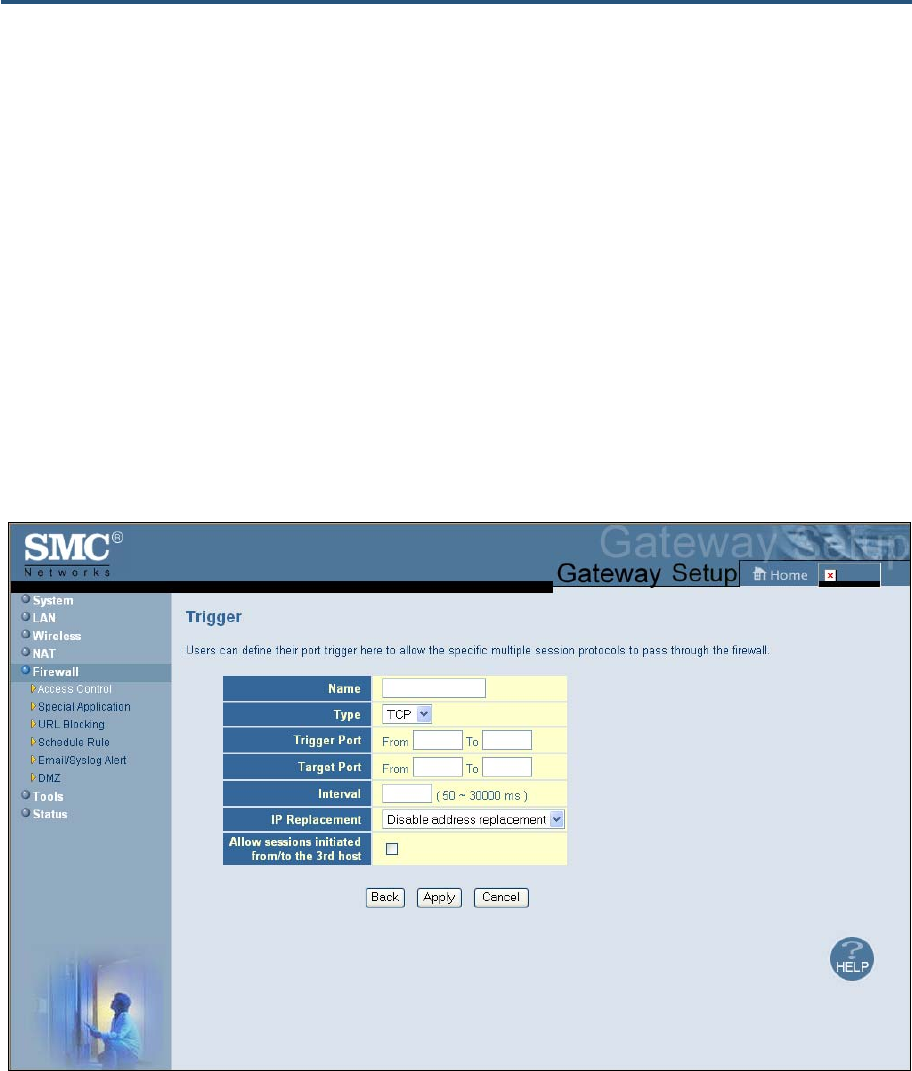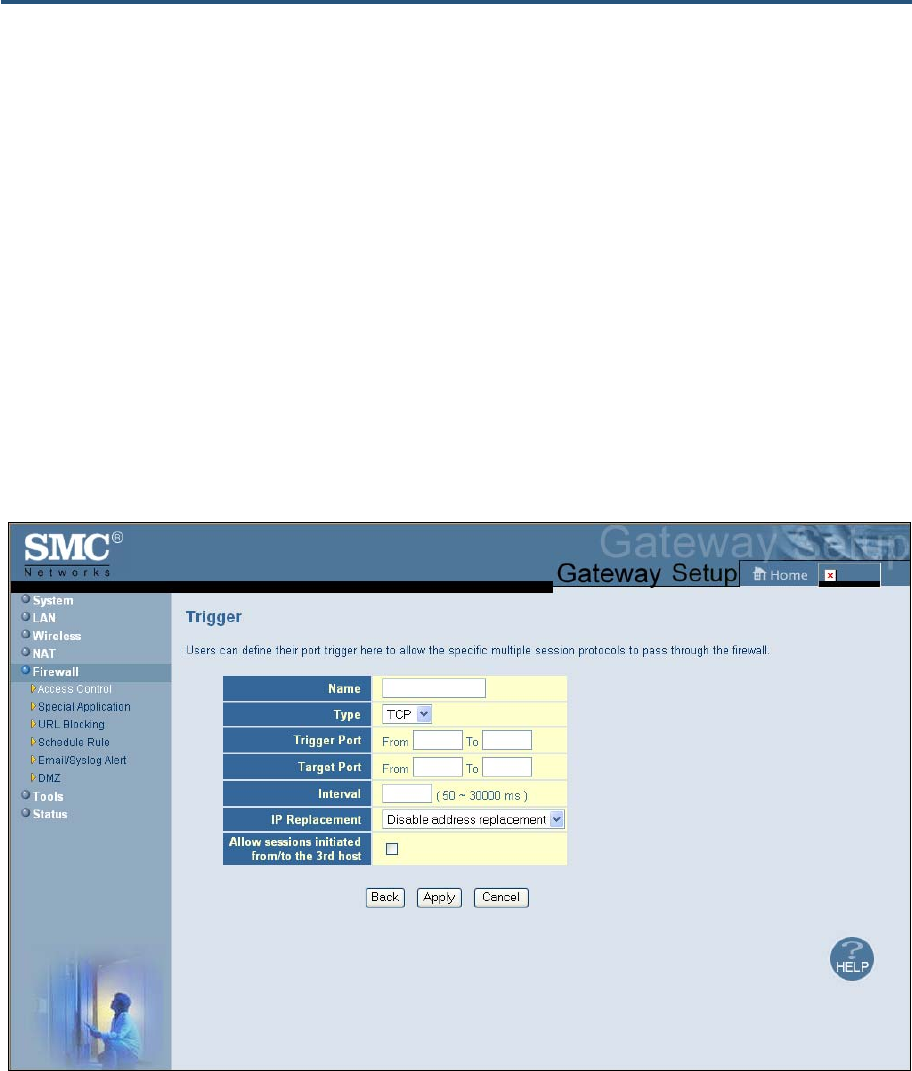
Configuring Your Gateway
3. Complete the fields in fields Trigger menu (see Table 14). (Or click Back to return to the
Trigger menu or Cancel to cancel any selections you made.)
4. Click Apply. The Special Application menu reappears, with the trigger you configured
shown in the Trigger Table.
5. To configure additional triggers (up to 20), repeat steps 1 through 4. When you finish, click
Apply in the Special Applications menu to save your settings.
6. To change the settings for a trigger, click the radio button to the left of the trigger you want
to change and click the Edit button. When the Trigger menu appears, edit the settings as
necessary (see Table 14) and click Apply. Click Apply in the Trigger menu to save your
settings.
7. To delete a trigger, click the radio button to the left of the trigger you want to delete and
click the Delete button. No precautionary message appears before you delete a trigger.
Click Apply in the Trigger menu to save your settings.
Figure 30. Trigger Menu
51
SMCD3GN Wireless Cable Modem Gateway User Manual