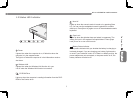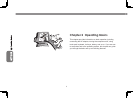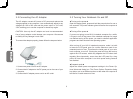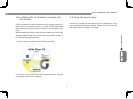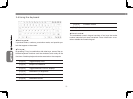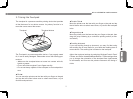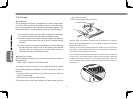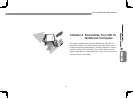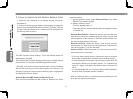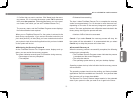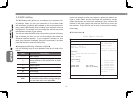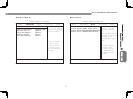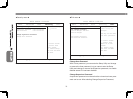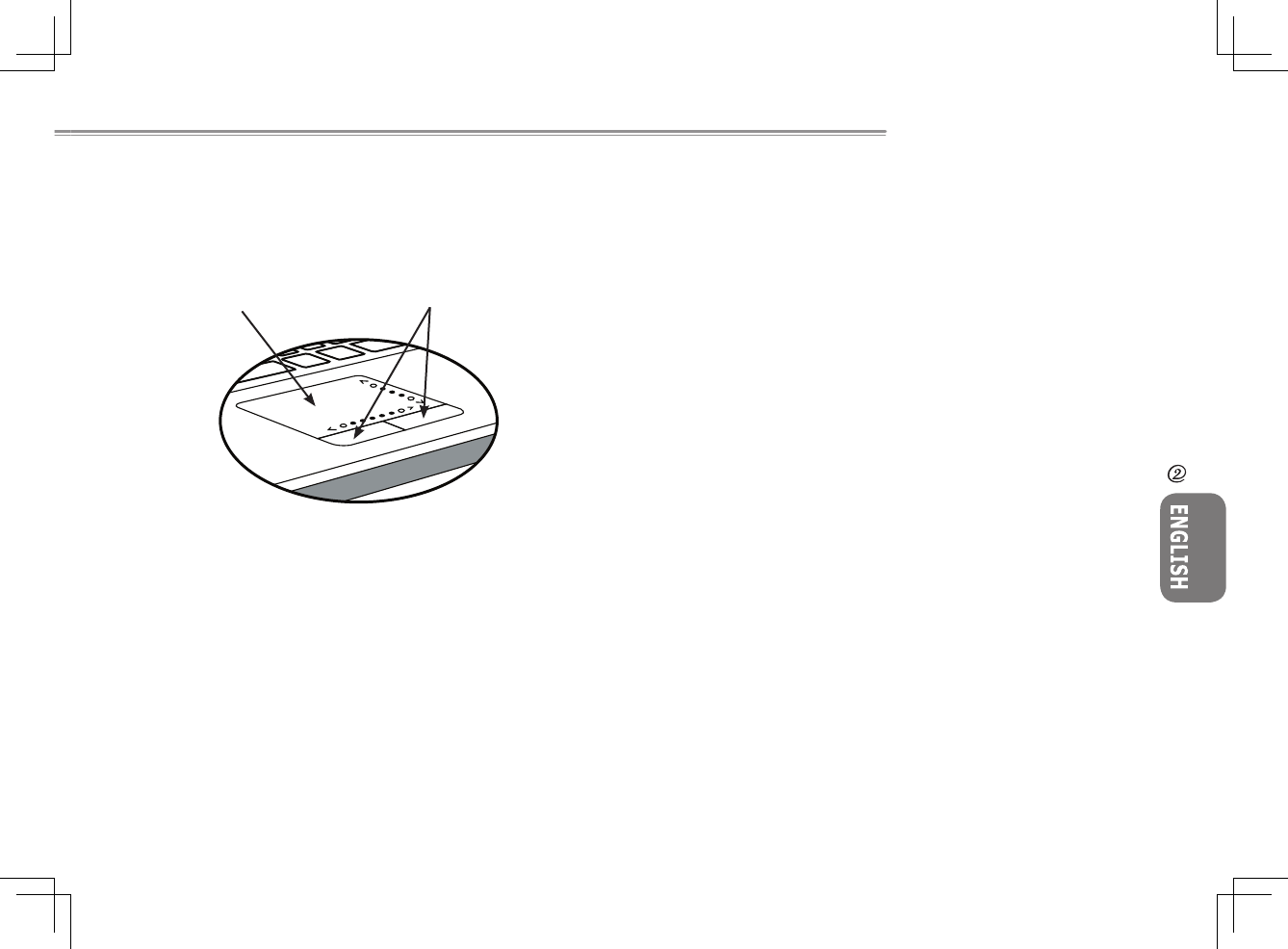
1110
1110
N211U NOTEBOOK USER’S MANUAL
2.7 Using the Touchpad
The touchpad is a pressure sensitive pointing device that provides
all the features of a two-button mouse. Its primary function is to
move the cursor around the screen.
The Touchpad is a pressure-sensitive device. If not properly cared
for, it can be easily damaged. Please take note of the following pre-
cautions.
• Make sure the touchpad does not come into contact with dirt,
liquids or grease.
• Do not touch the touchpad if your fingers are dirty.
• Do not rest heavy objects on the touchpad or the touchpad but-
tons.
►Click◄
You can move the pointer over the item with your finger on the pad
and tap the left button below once to select menu items, or just
click the touchpad once.
►Double Click◄
Move the pointer over the item with your finger on the pad and tap
the left button twice to select menu items, or just click the touchpad
twice.
►Drag and drop◄
Move the pointer over the item and tap your finger on the pad, then
drag with a tap following by a continuous pointing motion (a click-
and-a-half).
►Scrolling buttons◄
If you are scrolling through a document, you may find that using
the scrolling line is more restful to your hand than holding down a
mouse button. The scrolling line is located on the touchpad.
Adjust the touchpad settings by selecting Settings/Control Panel/
Printers and Other Hardware/Mouse/Buttons. These settings allow
you to change the orientation of the touchpad from right-handed
to left-handed, and fine tune the pointer movement and timing of
clicks.
Operating Basics
Touchpad Touchpad buttons