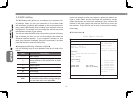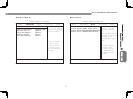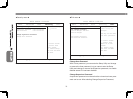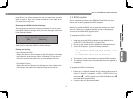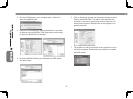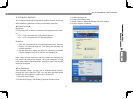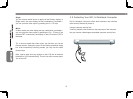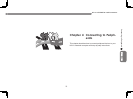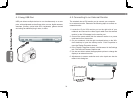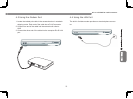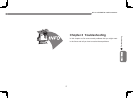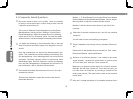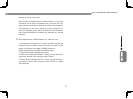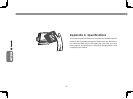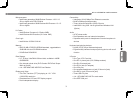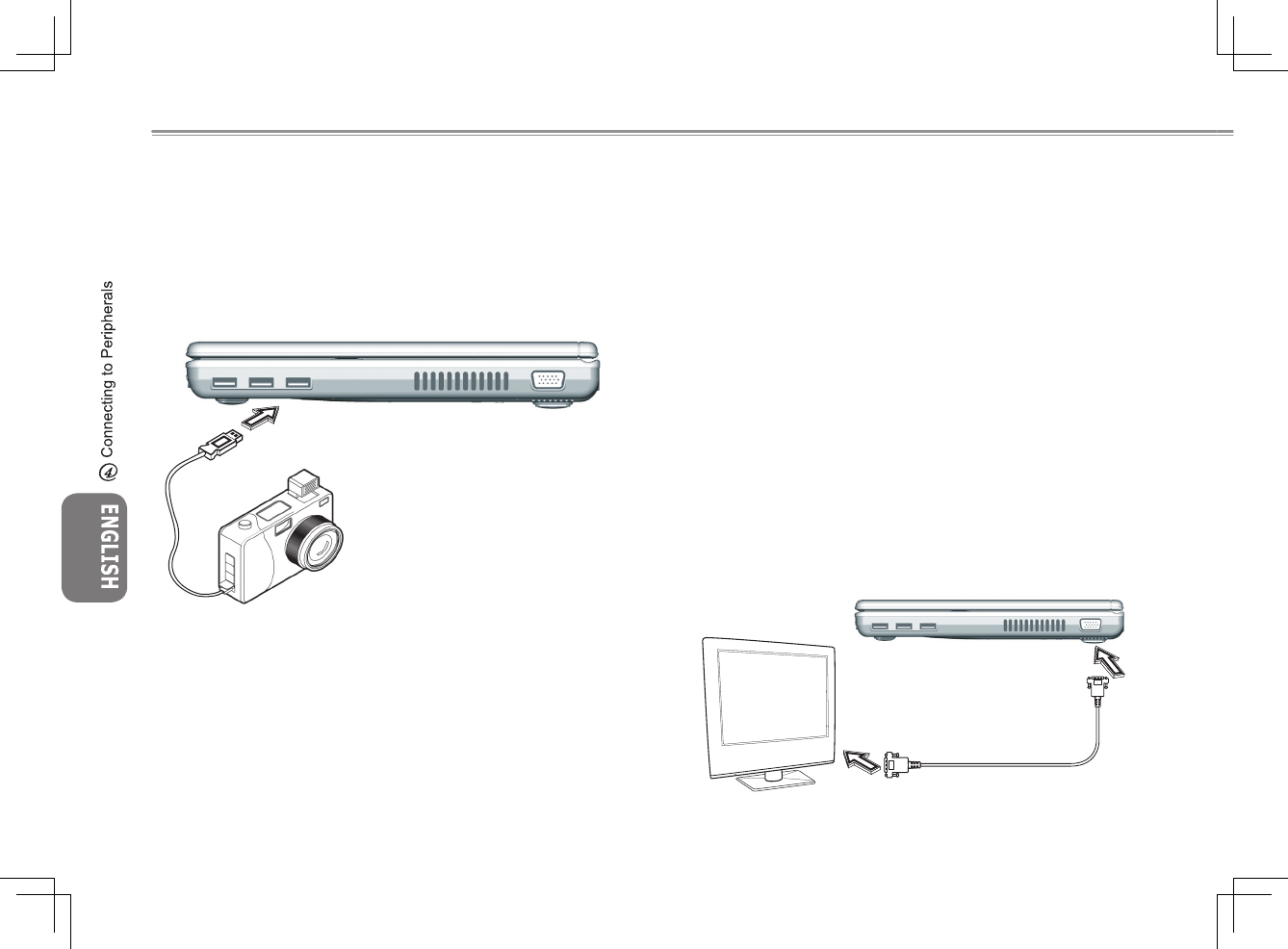
2524
2524
4.1 Using USB Port
USB port allows multiple devices to run simultaneously on a com-
puter, with peripherals such as floppy drive, mouse, digital cameras,
scanners, printers, optical disk drive, keyboards, games devices
and acting as additional plug-in sites, or hubs.
4.2 Connecting to an External Monitor
The notebook has a VGA monitor port to connect your computer
to an external monitor. Please do the following steps to connect an
external monitor.
1. Locate the 15-pin VGA monitor port on the right side of your
notebook and connect the video signal cable from the external
monitor (or the VGA adapter) to the monitor port.
2. Connect the power cable from the external monitor to a power
outlet and turn on the monitor.
3. On your notebook, click the right touchpad button on the Win-
dows desktop to open the desktop menu. Click Properties to
open the Display Properties window.
4. In the Display Properties window, click Advanced in the Settings
tab. Click the Intel Extreme Graphics tab.
5. You are now able to select the appropriate options to change the
display to an external monitor.
6. Adjustments to screen resolution and color depth can also be
made in this dialog box.