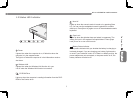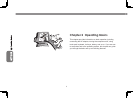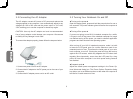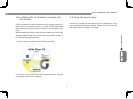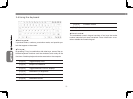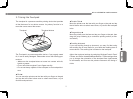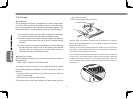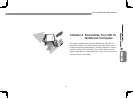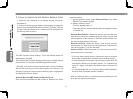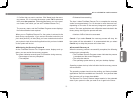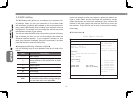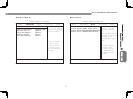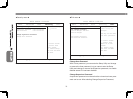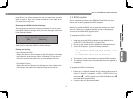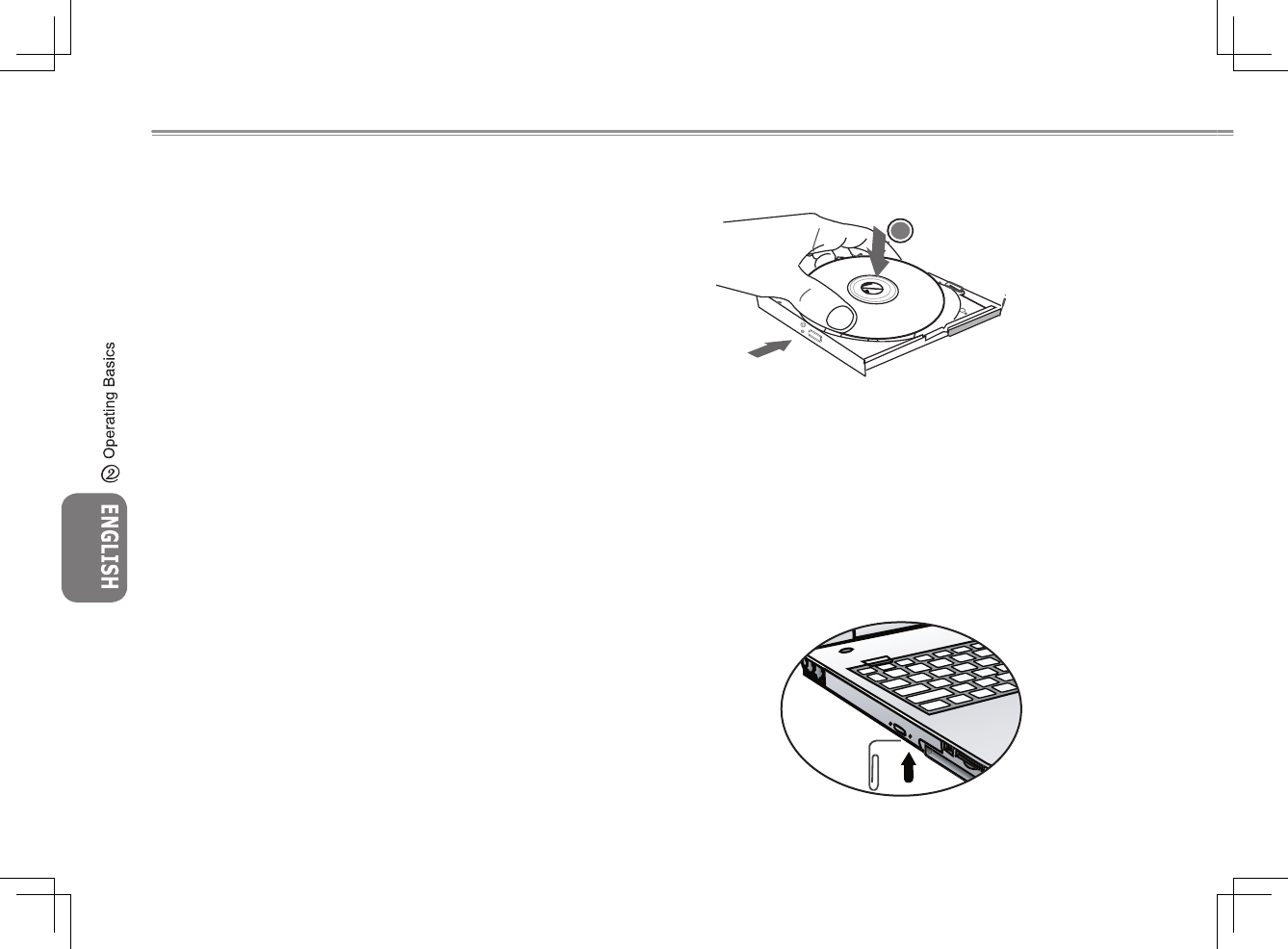
1312
1312
2.8 Storage
►Hard Disk◄
N211U notebook computer is equipped with a built-in large capac-
ity 2.5 inch IDE hard disk drive where you store or install your com-
puter operating system and all application software programs. The
internal hard disk is normally assigned as Drive C after formatting.
If you wish to replace your hard disk, contact your local dealer
for more information about this dealer-installable device.
You can increase the system’s storage capacity by replacing
the standard hard disk drive with a drive of greater storage
capacity.
Always turn off your notebook computer first before removing
the hard disk drive. Failure to do so will damage the computer
and the hard disk. Avoid jarring or moving your computer
while the hard disk is still being accessed.
►Optical Disc Drive◄
N211U notebook computer with an optical drive which may be one
of the following:
DVD combo / DVD Dual / DVD-Super Multi
You would normally use the drive for installing operating system
and software application programs. To insert and remove a disc on
the drive:
1. Press the button on the front of the drive to open the disc tray
and pull the tray open.
2. Place the disc on the tray, label side up.
3. Place the disc on the central spindle and press gently until the
disc clicks into place.
4. Slide the tray back until it clicks shut.
Warning: When the computer is reading from the optical drive, the indicator
light for the DVD-ROM will flash on. Do not attempt to remove the disc while
the indicator light is active.
Warning: Do not insert any foreign objects into the disc tray. Do not force the
tray to open or close manually. When not in use, keep the tray closed to pre
-
vent dust or dirt from entering the drive unit.
If you experience difficulty when removing a CD disc, stretch a paper clip
(or use a pin or a thin metal rod) and insert it into the emergency eject hole
located on the bezel: The CD disc tray should eject immediately. This proce
-
dure can also be used to remove a CD from the drive when the notebook is
powered off.
2