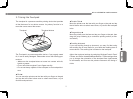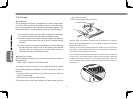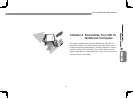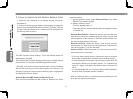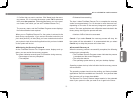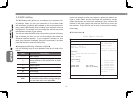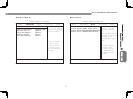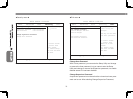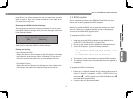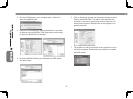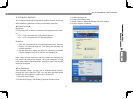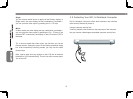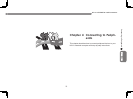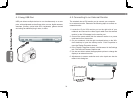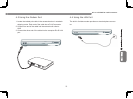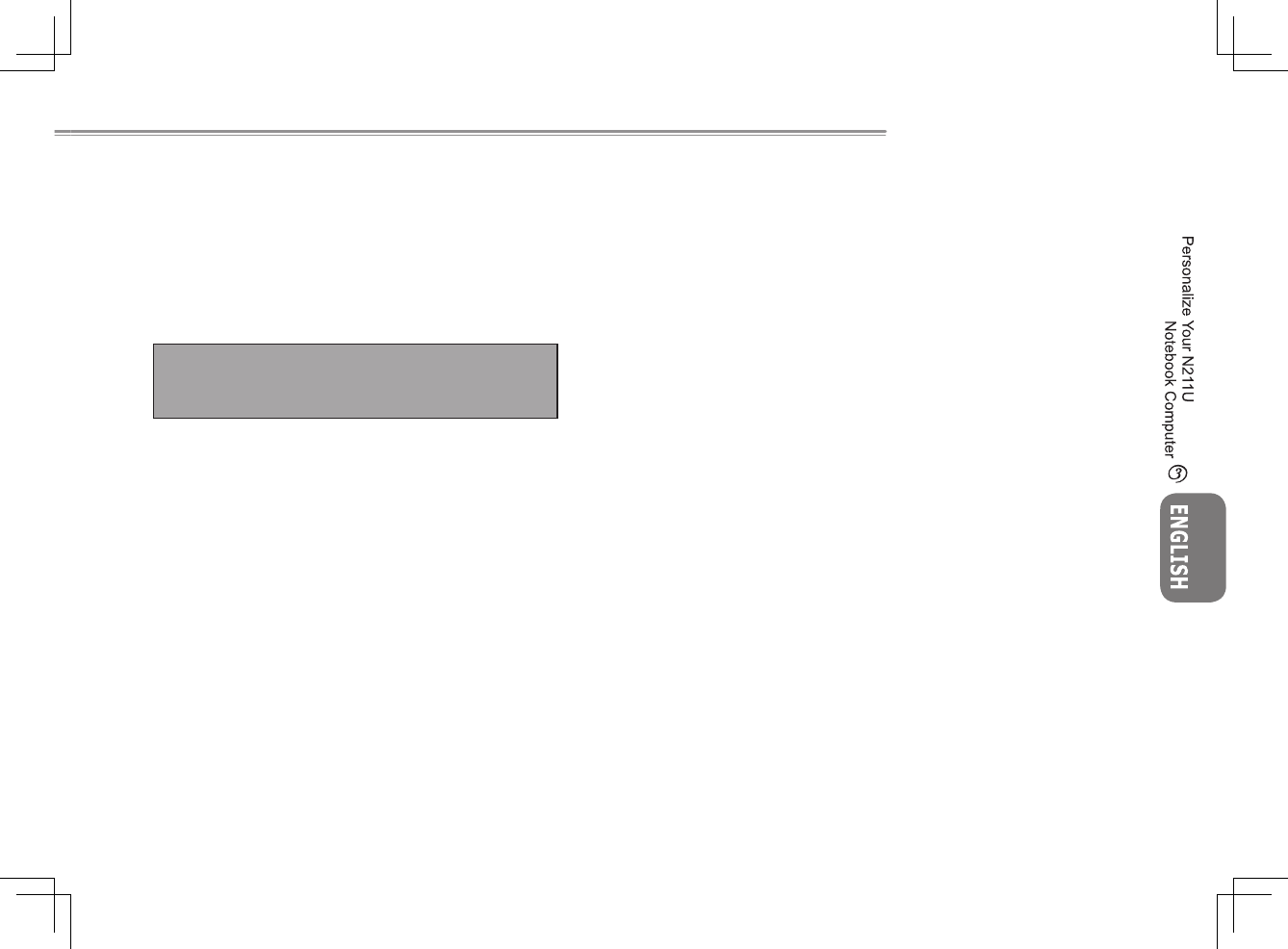
1918
1918
N211U NOTEBOOK USER’S MANUAL
press Enter. You will be prompted for the new password, and then
again to verify it. Type in 6 or fewer keystrokes. If you make an er-
ror, press Esc to start over.
Resetting the CMOS to Default Settings
The main page provides the system parameters for you to reset
the CMOS to default settings. After you enter this page, select the
Load Optimal Defaults:
Select [OK] to reset the CMOS to default settings.
Exiting and Saving
• Save Settings and Exit
Select this option to save changes to the field values, and restart
the computer using the new values. (Pressing F10 from any of
the menu screens also allows you to save settings and exit.)
• Exit Without Saving
Select this option to discard any changes you have made to the
field values, and restart the computer using the old values.
3.3 BIOS Update
N211U notebook computer uses EPROM Flash BIOS chip that
allows you to easily upgrade the BIOS program.
When you update the BIOS, any customized settings you made
are lost. Please go to Gigabyte website at http://www.gigabyte.
com.tw for the latest BIOS upgrade utility.
To upgrade the BIOS on DOS:
1. Insert the disk with BIOS updated into the diskette drive.
(USB FDD, USB Flash Disc, or Floppy Disc)
2. Power on the system with the diskette in the diskette drive.
3. On the DOS prompt, type the following command.
A:\> Phlash016 XXXXXX.ROM (BIOS filename) /allb
/c or
A:\>XXXXXX.BAT (Batch file for BIOS file)
4. The system is now automatically running the BIOS upgrade.
5. The system will shut down automatically when the upgrade is
completed.
To upgrade the BIOS on Windows:
1. Please go to Gigabyte website at http://www.gigabyte.com.tw
(Home > Support > Notebook > BIOS > BIOS of N211U) to
download BIOS upgrade tool (AMI WinPhlash) and
the latest BIOS upgrade utility.
2. Unzip the file you have downloaded.
Load Optimal Defaults?
[OK] [Cancel]