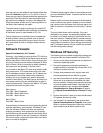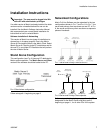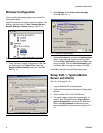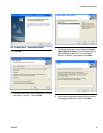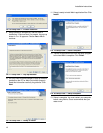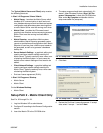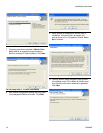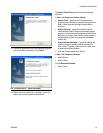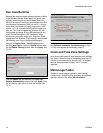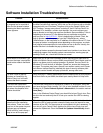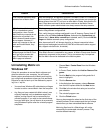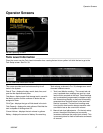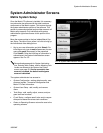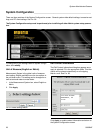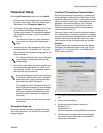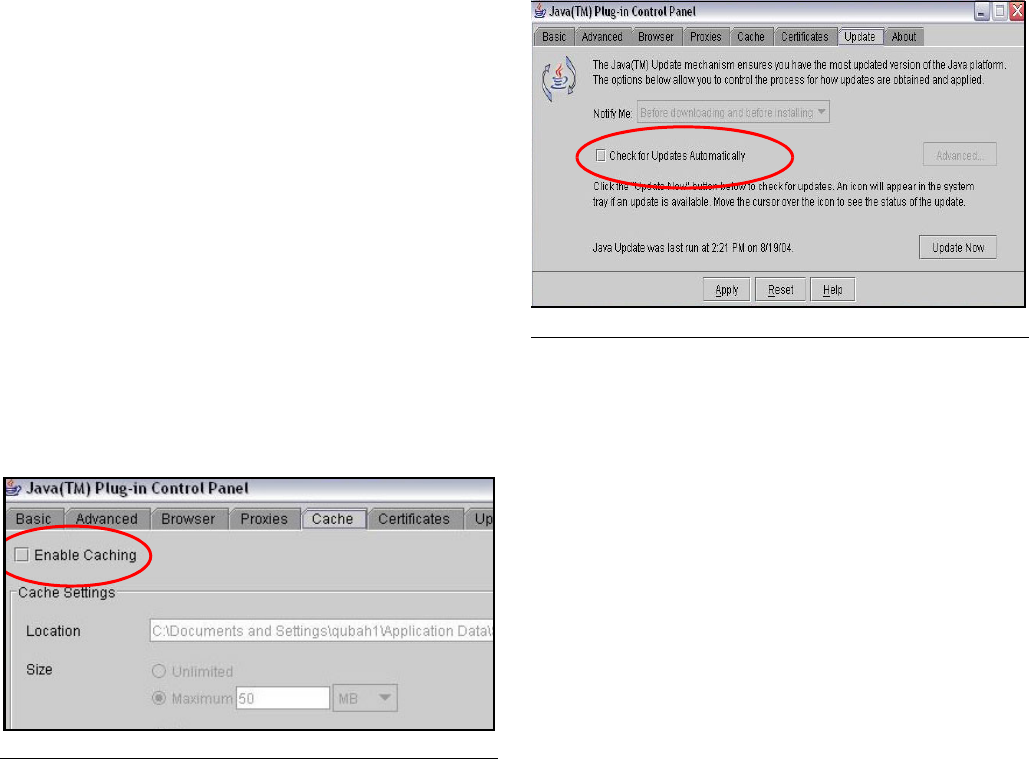
Installation Instructions
14 309504E
Sun Java Runtime
Because the startup program places shortcuts to Matrix
in the Windows Startup folder, Matrix will launch auto-
matically when the you log into Windows. Each time
Matrix is launched, it checks for the presence of the Sun
Java Runtime Environment (JRE) on the PC. If it is not
found, Matrix will launch the setup program for it (JRE
version 1.4.2_04 is bundled with the Matrix setup) and
then exit. You must be logged into Windows XP with
administrator privileges for the JRE installation to suc-
ceed. Proceed through the JRE installation. When
installation is complete, reboot your computer. When
logged back into Windows, Graco strongly recommends
the following Java Plug-in configuration changes:
Navigate to Control Panel / Java Plug-in and dou-
ble-click Java Plug-in. Select the Cache tab and dese-
lect the Enable Caching feature, then click Apply. See
F
IG. 30.
Click the Update tab and deselect the Check For
Updates Automatically feature, then click Apply. Click
the X in the top right corner to close the window. See
F
IG. 31.
See Software Installation Troubleshooting on page
15 if the Java applets do not display properly.
Clock and Time Zone Settings
Verify that the Microsoft XP clock and time zone settings
are correct. When the time is changed by either the PC
operator or automatically by Microsoft XP (i.e. daylight
savings time automated change), the PC must be
restarted.
MatrixLogs Folder
The Matrix setup program creates a folder named
c:\MatrixLogs. Various log files generated during Matrix
operation stored in this folder, do not delete it.
F
IG. 30
FIG. 31