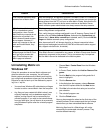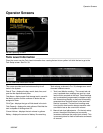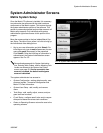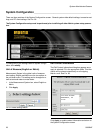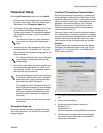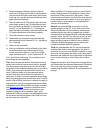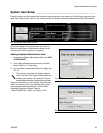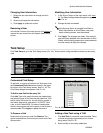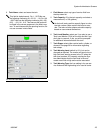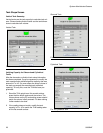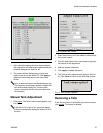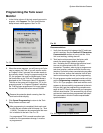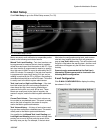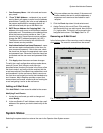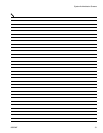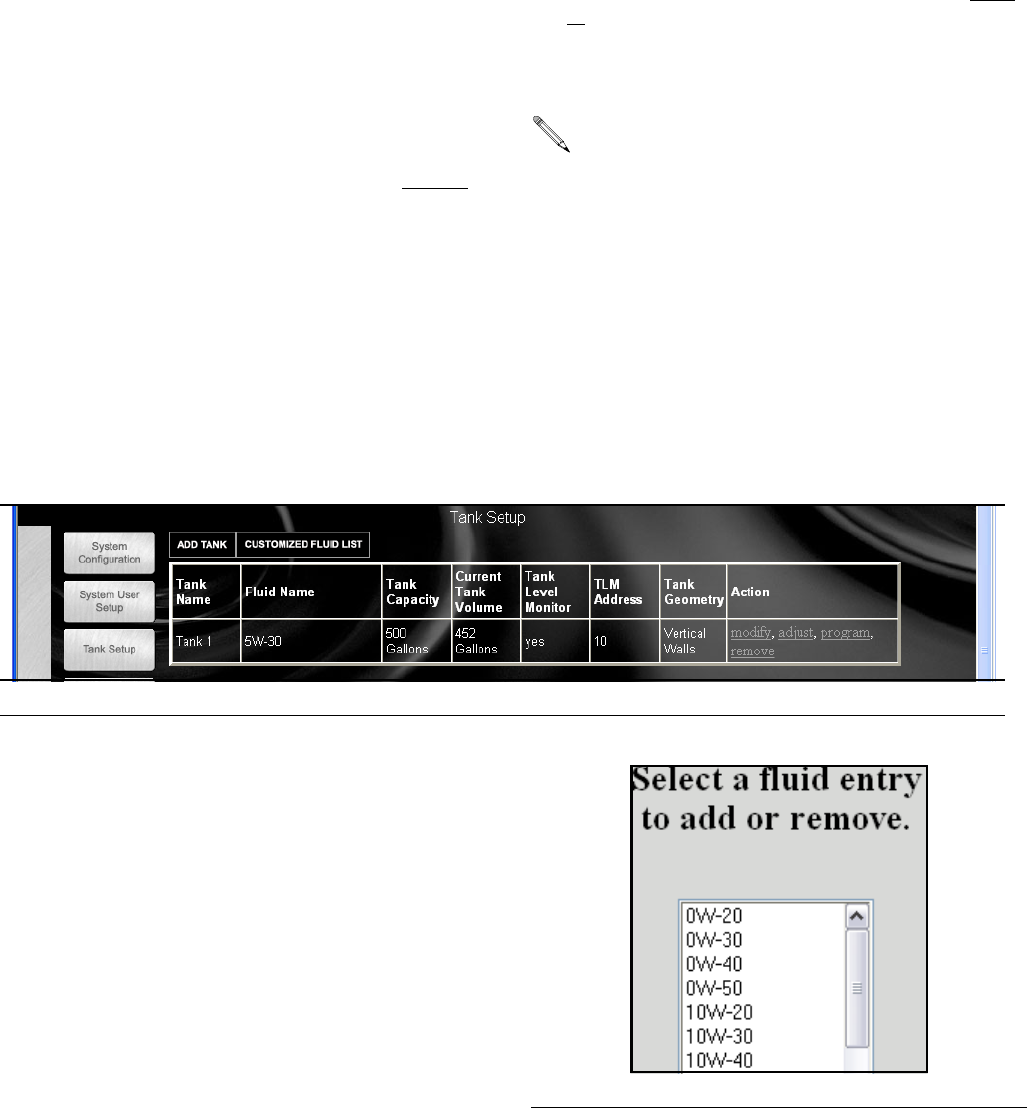
System Administrator Screens
24 309504E
Changing User Information.
1. Select the user information to change and click
Modify.
2. Select and change the information.
3. Click Apply to update the record.
Removing a User
In the Action Column of the user record, click remove to
remove the user record from the System Users Setup
screen.
Modifying User Information
1. In the Action Column of the user record, click mod-
ify. The Select settings below dialogue box appears.
See F
IG. 41.
2. Change the data as needed.
3. Click Apply. The changes are made. If the security
level previously selected is for Administrator or Work
Orders, either existing passwords or new passwords
must be entered to apply the changes.
Tank Setup _______________________________________________
Click Tank Setup to go to the Tank Setup screen (FIG. 43). Tanks must be configured before meters can be config-
ured.
Customized Fluid Setup
To add, edit, or remove a fluid from the Tank setup, click
the Customized Fluid List button located in the upper
left corner of the Tank Setup screen. See F
IG. 43. The
Fluid Setup dialogue box appears. See F
IG. 44.
To Add a new fluid to the entry list
Click Add. Type in the new fluid name and a description,
and select the type of fluid from the drop down box. Click
Add to add a fluid to the list. You will need to provide a
fluid name, description, and select if it’s Oil/ATF, Gear
Lube, or Anti-Freeze 50/50. For ease of reading else-
where in the program and in the reports, a short name is
recommended. Click Apply to update the record.
To Remove a fluid
Select the fluid to remove, and click Remove. The
record is deleted from the list and you return to the Tank
Setup screen.
Adding a New Tank using a TLM
1. Click Add Tank. A new blank record is added. Tanks
must be setup and programmed prior to meters
being setup. See F
IG. 45.
2. Select modify for the newly added tank
If the Security Status is changed from Basic to
either Administrator or Work Orders, new pass-
words, allowing access, must be entered.
F
IG. 43 Tank Setup Screen
FIG. 44 Select a fluid entry to add or remove