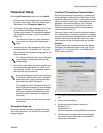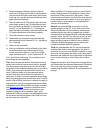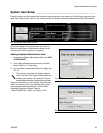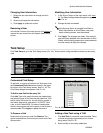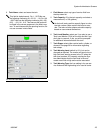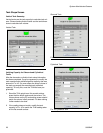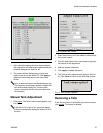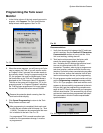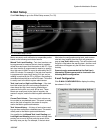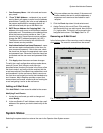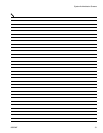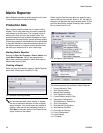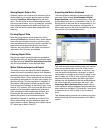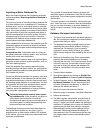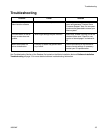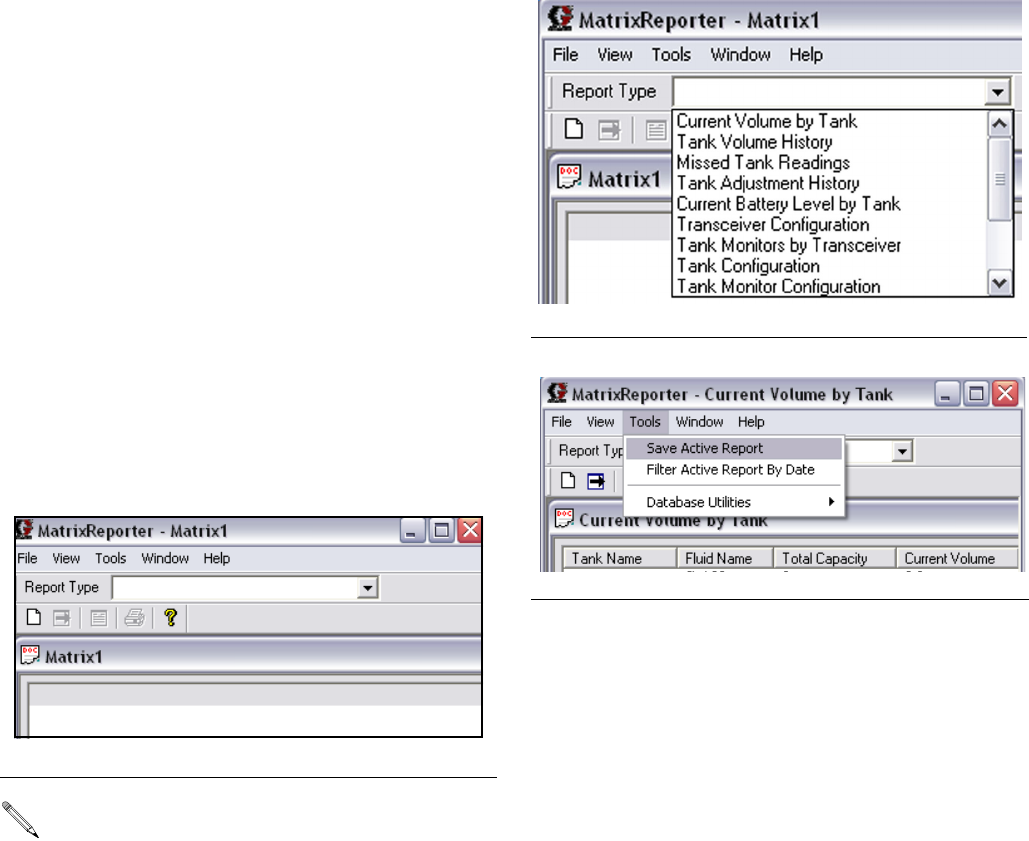
Matrix Reporter
32 309504E
Matrix Reporter
Matrix Reporter provides all Matrix reports and is used
to import and export the Matrix database.
Production Data
Matrix retains production data over a 4 month rolling
window. That is, data older than 4 months is automati-
cally deleted on a daily basis. This “purging” action is
performed at 3:30 am when the system is idle. This
operation keeps the internal Matrix database to a man-
ageable size ensuring that the system performs reliably.
If retaining production data beyond the 4 month window
is required, the Matrix system administrator should run
the desired reports on a regular basis and either save
the data to an electronic file or print a hard copy.
Starting Matrix Reporter
Navigate to Start / All Programs / Graco / Matrix and
select Matrix Reporter. You will be prompted for a
Matrix user name and password, which must have an
Administrator security level.
Creating a Report
When you have successfully logged in, Matrix Reporter
opens with a blank report window (F
IG. 58).
Select a report from the drop down list under the main
menu at the top of the screen. See F
IG. 59. The data for
the report will populate the report window below. At this
point the data can be viewed, filtered by date, saved to
file, or printed. See F
IG. 60.
The following reports are available in Matrix Reporter:
1. Current Volume by Tank
2. Tank Volume History
3. Missed Tank Readings
4. Tank Adjustment History
5. Current Battery Level by Tank
6. Transceiver Configuration
7. Tank Monitors by Transceiver
8. Tank Configuration
9. Tank Monitor Configuration
10. Tank Monitor Schedule
11. E-mail Server Settings
12. E-mail Configuration
13. E-mail History
14. PC Clients
F
IG. 58
Matrix Reporting Window
Do not close the blank report window; a window
like this is required to be open in order to display
report contents. If for some reason the window is
closed, a new one can be created by clicking on
File / New in the main menu or the “Create a new
report” button on the toolbar.
FIG. 59 Reports Type selection
F
IG. 60