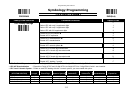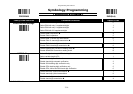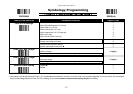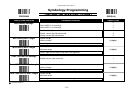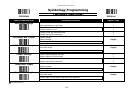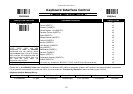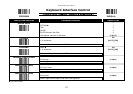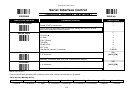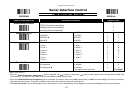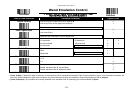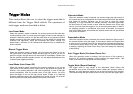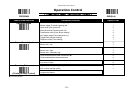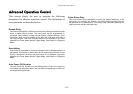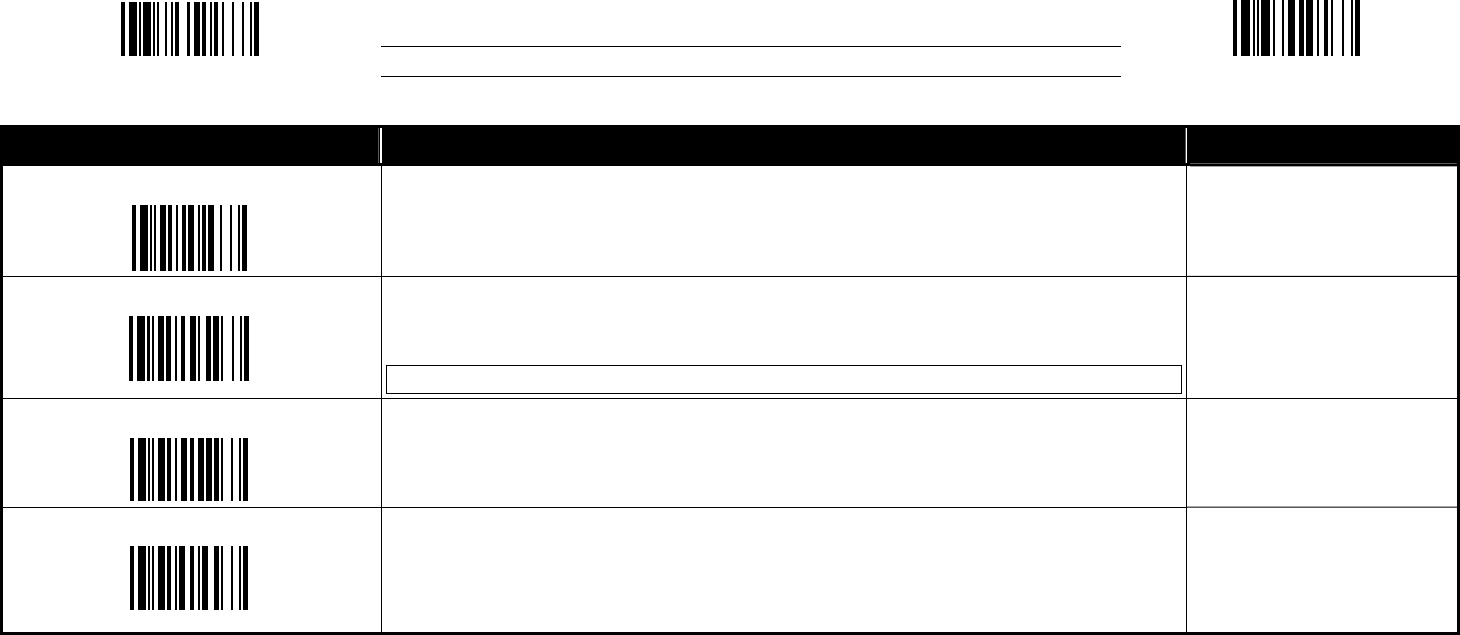
Programming the Scanner
3-23
Keyboard Interface Control
♦ Caps Lock Control & Emulation Setting ♦
PROGRAM END(Exit)
Family Code Selection Parameter Selection Option Code
Caps Lock Control
“Caps Lock Off” State
“Caps Lock On” State
Auto Detect (PC/AT, PS/2, Keyboard Replacement and DOS/V Machines only)
0
1
2
Function Key Emulation
Enable ASCII 00-31 code as keyboard function code output
Ctrl-Output
Refer to page A-5 – Keyboard Function Code Table for details.
0
1
Key Pad Emulation
Disable key pad emulation
Enable numeric output as key pad (
Num Lock On
) output
0
1
Upper/Lower Case
Normal case (neglect the upper/lower case control)
Inverse case (change all characters output to inverse case)
Upper case (force all characters output as upper case)
Lower case (force all characters output as lower case)
0
1
2
3
FACTORY DEFAULT
Character Frame Control is used to adjust the timing gap between bytes within one character data output by the scanner. Intercharacter Delay is a time delay
between data characters output by the scanner. These two parameters are used to synchronize data communication when : 1) the data transmission speed is too
fast, characters may be skipped; 2) multitasking operation system or host computers in a network may slow down the keyboard handling; 3) various notebook or
desktop PC systems require different timing parameter settings. Please always add one extra unit as a safety margin when adjusting these two parameters.
Intermessage Delay is a time delay between messages output by the scanner. Increasing this delay will help host applications process the incoming data on time.
The “Caps Lock Control” and “Key Pad Emulation” functions are only available for IBM PC/AT, PS/VP, PS/2 series personal computers and compatible machines.
If you select other host interfaces, these selections will not perform the above functions.
Please check the actual Caps Lock state in use while the software application is running. If the Caps Lock state is off, select the “Caps Lock Off” state, then the
scanner will perform normal data transmission. If the Caps Lock state is on, select the “Caps Lock On” state. If you select “Auto Detect,” the scanner performs
special transmission handshaking without changing the status of the Caps Lock switch.