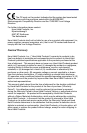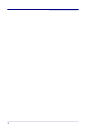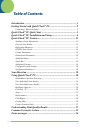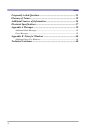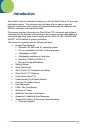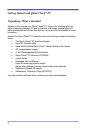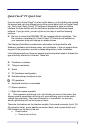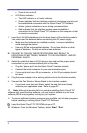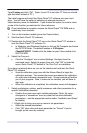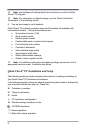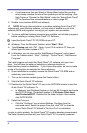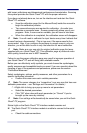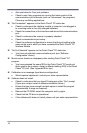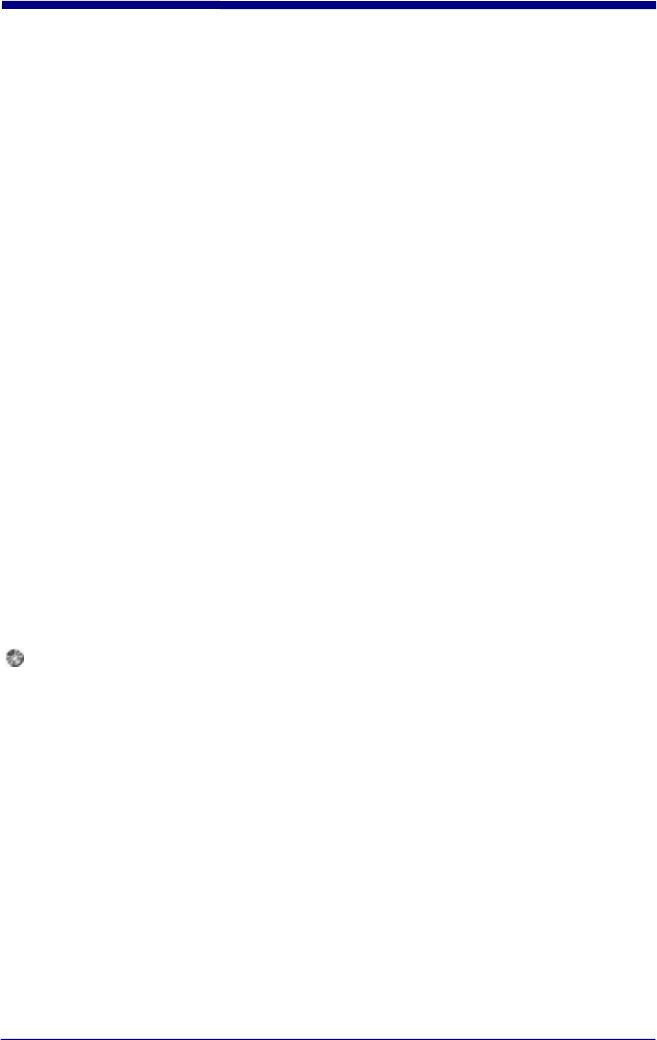
Quick Check
®
PC Quick Start
If you've used a Quick Check
®
or other verifier before, you'll probably skip reading
the manual and just click different parts of the control panel until you figure things
out. That's okay. Quick Check
®
PC software is designed to allow an intuitive
interface for those familiar with the verification process and Windows-based
software. If you get stuck, you can try the on-line help or read the following
sections.
Be sure to review the README.TXT file included with the installation. This
file contains a complete list of Quick Check
®
PC files that are installed on
your computer along with change or update notices.
The following QuickStart provides basic information for those familiar with
Windows, hardware and software setup, and verification. If you are unsure about
any part of the procedure, see the corresponding section under Installation.
In the following sections, there are several graphical symbols used to indicate the
type of activity referred to in the text. These are:
Problems or cautions
Things to remember
Notes
PC (hardware) configuration
Windows setup procedures or tips
CD operations
Keyboard shortcut or commands
Mouse operation
Right-click mouse operation
One important operational note: right-clicking on areas of the screen that
display variable parameters will bring up a menu allowing you to review and/or
change that parameter. The cursor changes to a “screwdriver” on any area
where right-clicking will call out a pop-up menu.
There are five features on the interface module: 9-pin wand connector (front), RJ-
45 connector (back), power adapter connector (back), and a power button and
LED indicator on the face of the unit.
• Power button:
• Press to turn unit on.
3