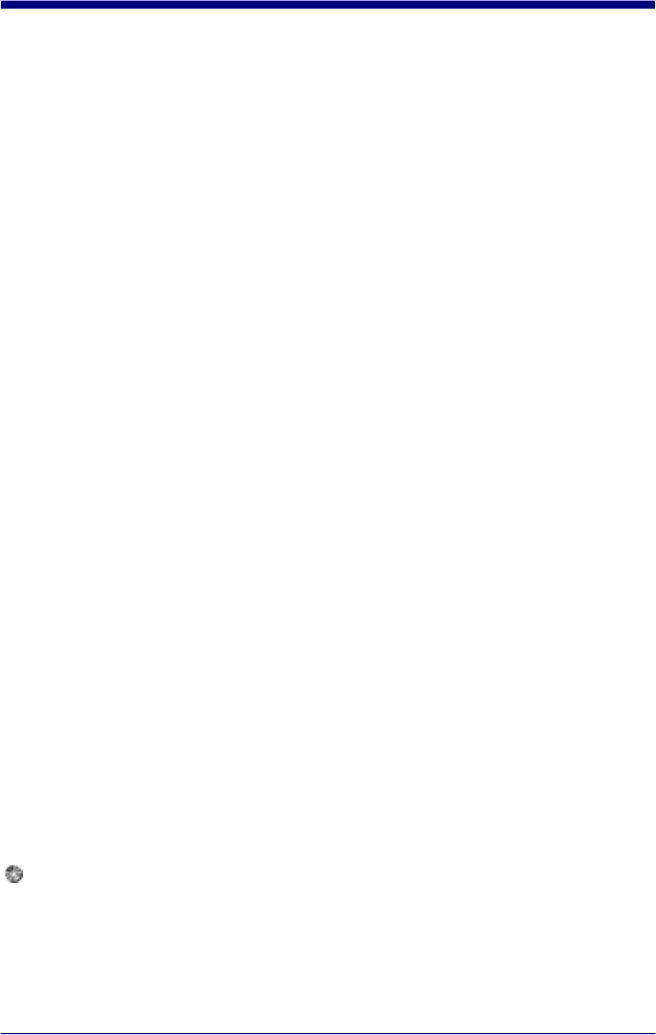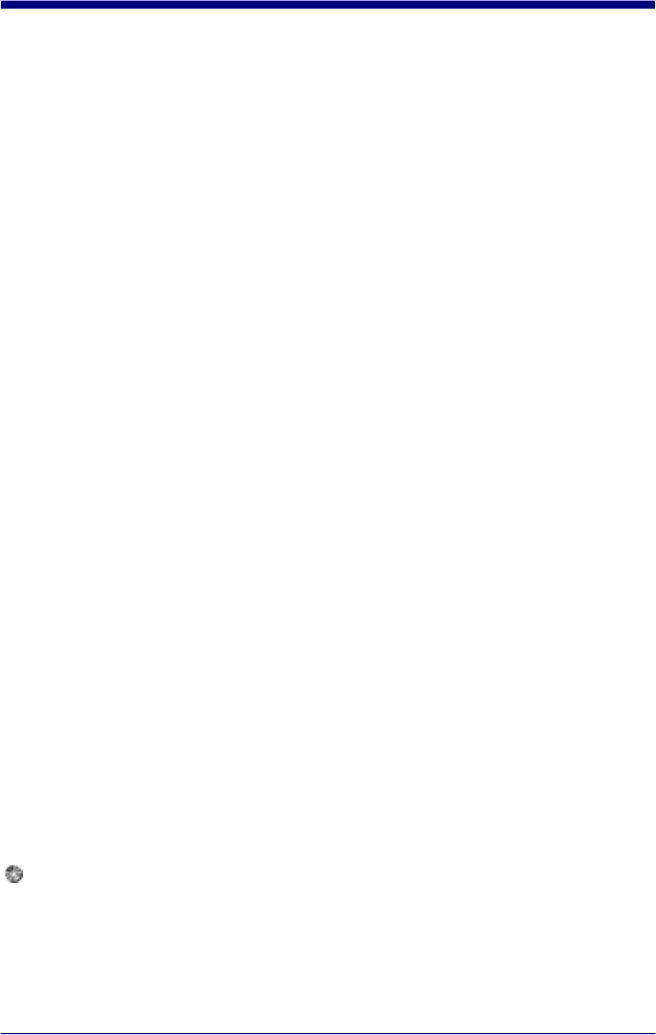
• Press to turn unit off.
• LED Status indicator:
• The LED indicator is a 3-color indicator.
• Green indicates that the interface module is functioning properly and
has established connection with the Quick Check
®
PC software.
• Amber (yellow) indicates an error during communications.
• Red indicates that the interface module cannot establish a
connection to the Quick Check
®
PC software on the computer or that
no wand is connected.
1. Insert the 4 AA NiCad batteries into the back (base) of the interface module.
You must insert the batteries before connecting the AC power supply.
• Make sure the batteries are installed correctly. Incorrect installation
could damage the device.
• Use only NiCad rechargeable batteries. Do not use alkaline or other
types of batteries. Do not mix old and new batteries.
FAILURE TO FOLLOW THESE PROCEDURES MAY RESULT IN
EXPLOSION OF BATTERIES, DAMAGE TO THE EQUIPMENT, AND/OR
PERSONAL INJURY.
2. Select the cable that has an RJ-45 plug on one end and the proper serial
connection for your communications port on the other.
• Plug the “phone jack” into the Quick Check
®
interface module.
• Connect the serial connector to your communications port.
• If your serial port has a 25 pin connector, a 9 to 25 pin adapter should
be used.
3. Plug the power adapter into a working outlet and into the interface module.
4. Connect the Pen Wand or Mouse Wand to the interface module
• If you have more than one Wand, select the one that most closely
matches your application need. Refer to page 22
Note: Although there should be no problem installing Quick Check
®
PC
software with virus-checking software, you may wish to disable any anti virus
software (BIOS and programs) running on your system.
To ensure sufficient systems resources are available, exit all other programs
before installing or running Quick Check
®
PC Software.
Insert the Quick Check
®
PC CD ROM into your PC.
Windows: From the Windows Taskbar, select “Start”, “Run”.
4