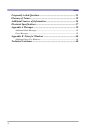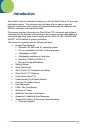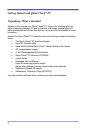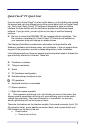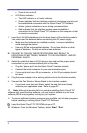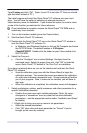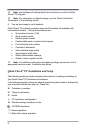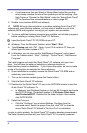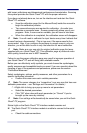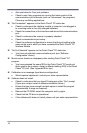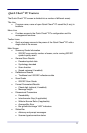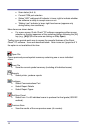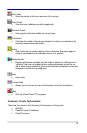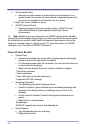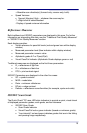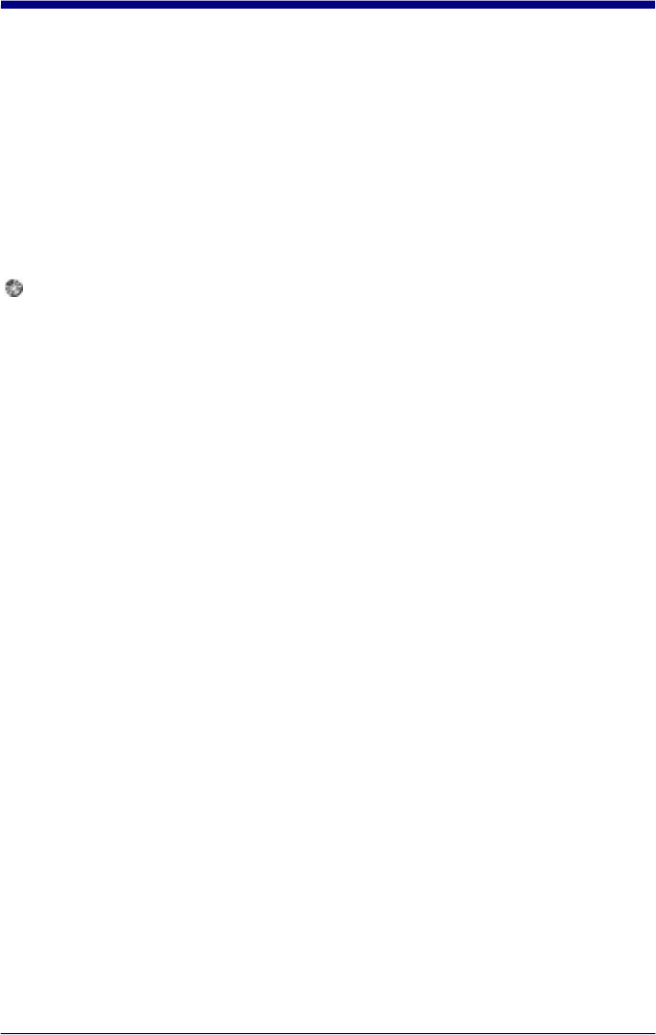
• If you have more than one Wand or Mouse Wand, select the one that
most closely matches the size of the symbols you will be verifying. (See
Help Topics or “Choose the Right Wand” under the “Using Quick Check
®
PC” for Aperture Size recommendations or refer to page 22.)
Disable virus checkers (BIOS and software)
NOTE: Although there should be no problem installing Quick Check
®
PC
software with virus-checking software, you may wish to disable any anti virus
software (BIOS and programs) running on your system as a precaution.
To ensure sufficient systems resources are available, exit all other programs
before installing or running Quick Check
®
PC Software.
Insert the Quick Check
®
PC CD ROM into your PC.
Windows: From the Windows Taskbar, select “Start”, “Run”
Type D:\setup and click “OK”. (Note, if your CD is not drive “D” then you
should type that letter instead of “D”.)
In Windows you can also use the “Add/Remove Programs” control panel.
From the Taskbar select: “Start”, “Settings”, “Control Panel”, “Add/Remove
Programs”.
The Install program will install the Quick Check
®
PC software onto your hard
drive. You will have the option of selecting an alternate location or
folder/directory name for installation. If you choose this option, be sure to make
a note of the location you selected for future reference.
Once installation is complete, remove the Quick Check
®
CD ROM and re-
enable any virus checkers.
1. Turn on the interface module (press the Power button).
2. Start the Quick Check
®
PC software.
Double-click the Quick Check
®
PC icon in the QCPC600 window to start the
Quick Check
®
PC software. Or
• In Windows, start Windows Explorer or click on My Computer and locate
the QCPC32 folder. The default location is C:\Program Files\ Hand
Held Products\QCPC. Double click the folder to open it then double-
click QCPC32.EXE.
3. Select the Com port.
• Click the “Configure” icon or select Settings, Configure from the
command menu. Select the proper Com port, click “OK” to close the
menu. Quick Check
®
PC default is “No Com Port” on installation.
In order to verify symbols, the Quick Check
®
PC needs a baseline measurement.
The Setup Symbol provided with your Quick Check
®
PC is carefully produced
8